
|
 |
 |
People say that if you play Microsoft CD’s backwards, you hear satanic things, but that’s nothing, because if you play them forwards, they install Windows.
I rate Microsoft windows 10 at one level above a nasty computer virus, Steven Magee.

Windows 11 feelsresponsive and fast. It is better for multi-tasking, more battery-efficient, and has a better design and interface, but security and privacy are big concerns. This article is written for those that have just installed or updated to the latest version of Microsoft Windows and explains what to do to set it up correctly and harden it as much as possible.
Setting up your new Windows computer correctly ensures optimal performance, security, and a smoother user experience. Here’s a detailed, step-by-step guide to help you through the setup process:
Initial Setup. Check that all components are intact, included, and that there’s no physical damage.
Boot up your system, complete the Windows initial setup: chose your region and keyboard layout, connect to your Wifi network, and log in with a Microsoft account.
Create two local accounts, one for administration tasks and the other for normal, day to day use: Settings, Account, Other users, and smash the Add account button. Select I don’t have the person’s sign-in information, then choose Add a user without a Microsoft account. On one of the account, click on Change account type, and select Administrator.
Go to Windows’ Control Panel, User Account, User Accounts, and remove the old Microsoft account or make it a standard user (i.e., not an Administrator).
Use always a non-administrator account as your daily driver.
Update your operating system, programs, and drivers to their latest versions. Click the Start Menu, Settings, Windows Update. Click on Check for updates and install all available updates. to install the latest security patches and system updates. This ensures your system is secure and stable.
It is worth noticing that Windows will automatically update your drivers via Windows Update, but you may want to do it manually by going to Device Manager, double clic a category, e.g., Display adaptors, right click a device, e.g., NVIDIA GeForce GTX 1650 or AMD Radeon RX 5700, click Properties, switch to the Driver tab, and smash the Update Driver button.
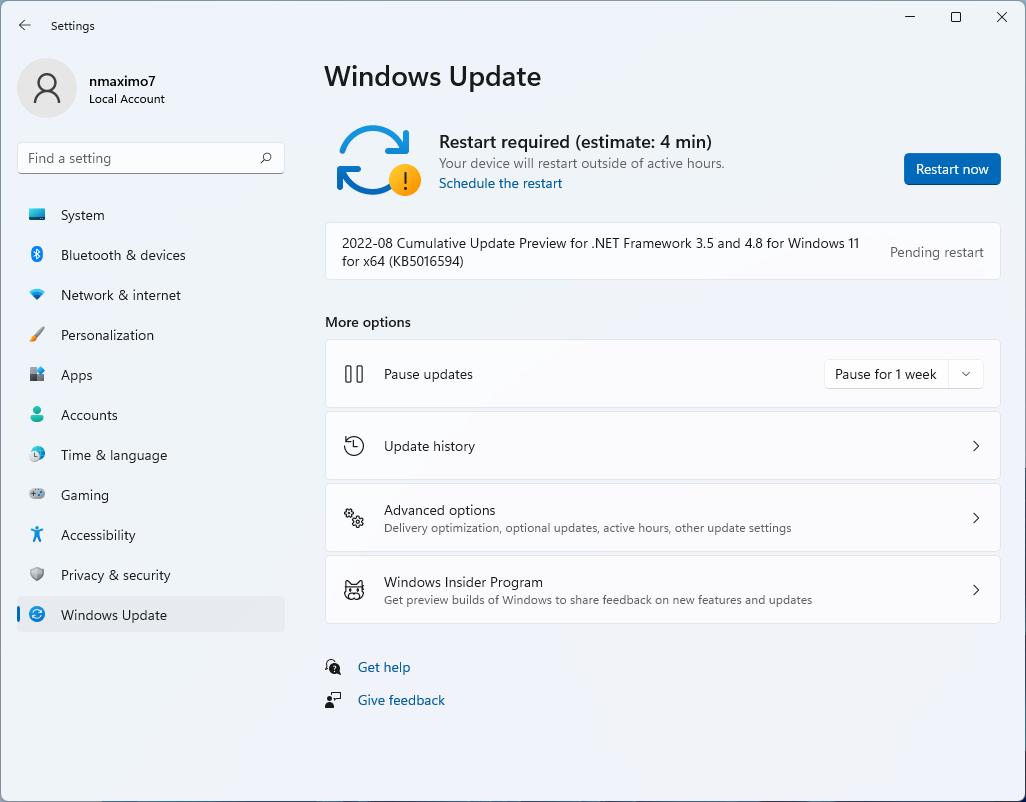
Install drivers. Press Win + X and select Device Manager. Expand Display adapters to see your graphics card (e.g., NVIDIA RTX A5550 Laptop GPU). Then, visit the official NVIDIA driver page, search for your GPU model, select your operating system, and download the appropriate driver (e.g., Nvidia Drivers, Manual Driver Search, NVIDIA RTX PRO/RTX/Quadro, NVIDIA RTX Series, NVIDIA RTX A5550, Windows 11, English) or download the driver directly from for your laptop manufacturer (e.g., Dell, HP, Lenovo). In my particular case, I visit the Lenovo’s official support site to ensure compatibility with my ThinkStation P3 Ultra (Drivers & Software, PC Support, Workstations, P Series workstations (ThinkStation), P3 Ultra Workstation (ThinkStation), Automatic or Manual Update).
To identify your motherboard model. Press Win + R, type cmd, and hit Enter. Type: wmic baseboard get product,manufacturer,version,serialnumber.
Remove bloatware, unused services, spyware, and crapware: Uninstall any preloaded trial (Settings, Apps, Installed Apps or use Third-Party Tools like Bulk Crap Uninstaller or Revo Uninstaller), apps from startup (Settings, Apps, Startup), and unnecessary preloaded software. It frees up resources and disk space: Native Microsoft Apps (Microsoft To Do, Microsoft Sticky Notes, Clipchamp video editor), Pre-installed Games (Candy Crush Saga, Microsoft Solitaire Collection, FarmVille 2), etc.
To fully uninstall the Widgets feature (Windows Web Experience Pack is closely related to widgets), use PowerShell: Get-AppxPackage *WebExperience* | Remove-AppxPackage
Clean Temporary Files & Junk with Disk Cleanup and Storage Sense: Settings, System, Storage, Storage Sense (auto-delete temporary files).
You don’t need Connected User Experiences and Telemetry (Stop, then Disable), Print Spooler and Windows Image Acquisition (If you do not have printers, scanners or cameras, disable them). Windows Insider Service and Windows Error Reporting Service are set to Manual, so you don’t need to bother to disable them.
O&O ShutUp10++ is a free antispy tool for Windows 10 and 11. Download and launch it, then select Actions, Apply only recommended settings. It helps you define how Windows 10/11 should respect your privacy by deciding which unwanted functions should be deactivated.
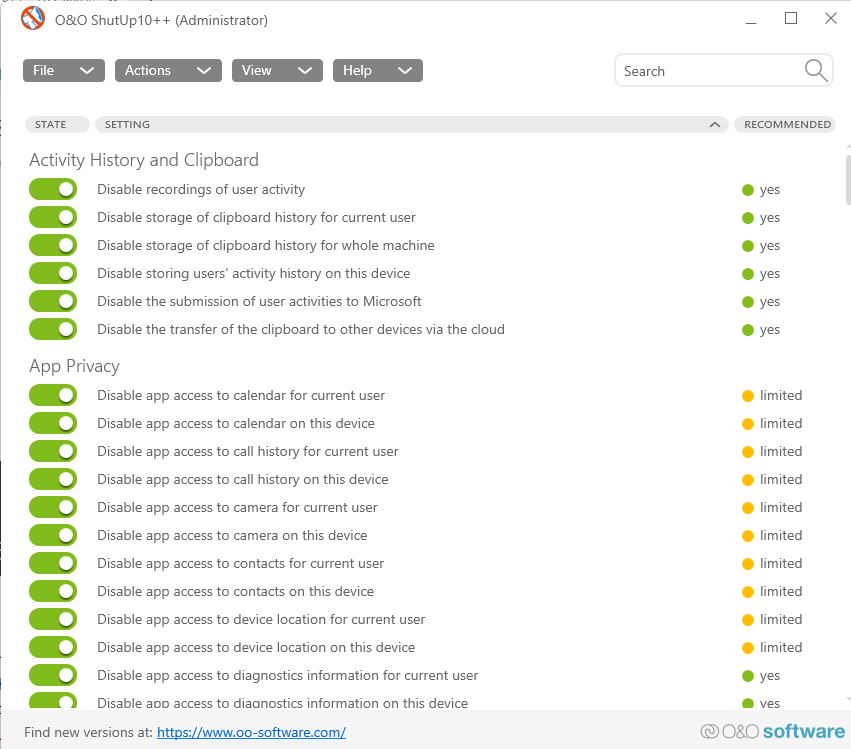
To remove unwanted ads manually: Settings, Personalization, Lock screen, Personalize your lock screen (Picture/Slideshow) and uncheck Get fun facts, tips, trick, and more on your lock screen. Besides, go to Settings, Personalization, Device usage, and turn off all the options. Go to Settings, Privacy & Security, Recommendations & offers, and turn off all the toggles; and repeat the process again: Settings, Privacy & Security, Diagnostic & feedback.
Tweak Essential Settings. Show File Extensions (By default, Windows hides file extensions). Enable them in File Explorer, Options, View, Show hidden files, folders, and drivers. In Windows 11, the maximum path length limitation is disabled by default, so you shouldn’t need to change anything.
To type Spanish accents and special characters using a US keyboard layout in Windows 11: Enable US International Keyboard Layout (Navigate to Settings > Time & Language > Language & Region). Click Add a language and add English (United States) if not already installed. Click English (United States), ···, Language options. Under Keyboard layouts, add United States-International. Switch to this keyboard layout by clicking the language icon on the taskbar or pressing Win + Space to toggle layouts.
Shortcut: accented vowels (á, é, í, ó, ú): the apostrophe key ’ (single quote) + vowel. ñ: the tilde key ~ (usually Shift + key next to 1) + n. ü: the double quote key " (Shift + ’ key) + u. Inverted question mark (¿): Right Alt (AltGr) + /.
Change your sign-in settings: Settings, Accounts, Sign-in options. You can sign-in using a PIN, a security key (a physical security key, e.g., YubiKey 5 NFC or Titan Security Key, is highly recommended), password, or a picture password.
Install apps like a pro Essential Windows Apps.
Disable notifications: System (Windows + I), Notifications, turn off Notifications from apps and other senders. Furthermore, navigate through Settings, System, Notifications, and toggle off the Notification slider. Uncheck Additional settings, Show the Windows welcome experience after updates and when signed in to show what’s new and suggested, Suggest ways to get the most out of Windows and finish setting up this device and Get tips and suggestions when using Windows.
Hide some taskbar icons. Navigate to Settings, Personalization, Taskbar and you may want to disable some unwanted icons: Search, Task view, Touch keyboard, etc. I also like enabling Automatically hide the taskbar (under Taskbar behaviour) to give me a little more space in my desktop.
Configure your power management settings: Settings, System, Power, Power mode, and choose Best performance (it prioritizes speed and responsiveness over battery life)/Recommended or Best power efficiency (it delivers longer batter life)/Balanced.
Activate Windows’ God mode, a super quick and convenient access to many Control Panel settings. Right-click on a free space on your desktop, click on New, Folder, and enter the following name _ GodMode.{ED7BA470-8E54-465E-825C-99712043E01C}_
This provides centralized access to advanced system settings.
Create a System Restore Point. Enable System Restore, backup with File History, and/or Windows’s Backup and Restore. To enable System Restore, go to Start and type restore, and then click Create a restore point. On the System Protection tab, in the Protection Settings section, make sure that System Restore is enabled for your C: drive (Protection is On). If this is not the case, select the C drive (C: -System-), and click the Configure button, then Turn on system protection. Create a restore point, too by clicking on Create and type a description to help you identify the restore point (Fresh Windows 11).
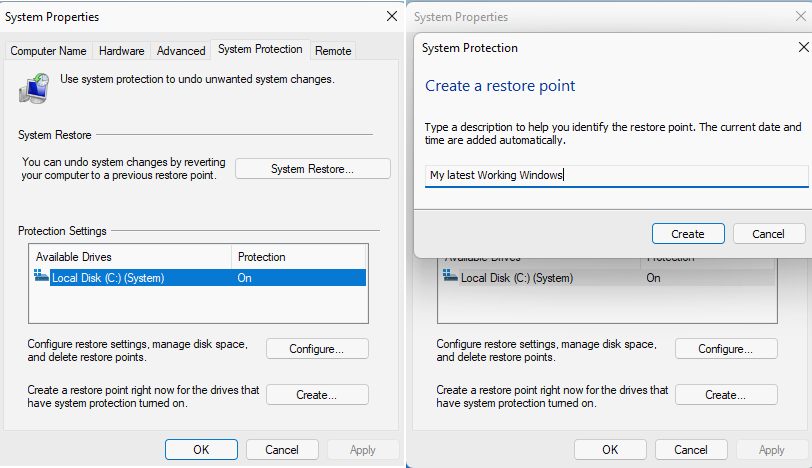
Use WinScript is an open-source tool designed to help you build your Windows script from scratch. It includes features for debloating, privacy adjustments, performance enhancements, and application installations.
A. Tools. Perform a Clean-up and Create a Restore Point.
B. Debloat. Disable unnecessary Windows Apps and Windows Features (Disable Consumer Features, Disable Recall, Disable Internet Explorer, Disable Hyper-V, Fax & Scan, Media Player); Remove Edge, OneDrive, Widgets, and Taskbar Widgets.
C. Toggle off all Privacy settings and Telemetry options.
D. Performance, Set DNS to Quad9 DNS.; enable Ultimate Performance; Set services to Manual; Disable HAGS and unnecessary features (Defender CPU Usage, Core Isolation; Superfetch, Storage Sense, Search, and Hibernation.)
E. Miscellaneous. Enable all options except for disabling Snap Layout (leave it enabled).
F. Execute it by clicking Run Script, then select Run.
Terminals. Spice your Windows Terminal, a modern host application for command-line tools and shells, like Command Prompt, PowerShell, zsh and bash (WSL). Enable WSL2 (Windows Subsystem for Linux 2), Zsh, Oh My Zsh, and Ollama. Other alternatives: Wrap, Wave (an open-source terminal with superpowers, integrating file previews, file editing, AI, web browsing, and workspace organization), and Hyper.
Tricks: To take a screenshot in Windows 11, you can use the Windows key in combination with PrtScn or Shift + S. Use keyboard shortcuts and Virtual desktops. Secret Start menu: you just need to right-click on the Start menu icon and the once hidden menu will appear. Hold shift + right-click to open the classic (legacy) context menu in Windows 11. Enable text suggestions and autocorrect misspelled words: Settings, Time & language, Typing, and turn on Show text suggestions when typing on the physical keyboard switch and Autocorrect misspelled words. Storage Sense can automatically free up drive space for you by getting rid of items that you don’t need, like temporary files and items in your Recycle Bin: Settings, System, Storage, set Storage Sense to On.
Choose your best monitor refresh rate. System, Display, Advanced display.

Disable Cortana. Many users think that Cortana is just a piece of software build into Windows to spy and gather information on users. Launch the group policy editor by pressing simultaneously the keys Windows + R, and then typing gpedit.msc. Go to Computer Configuration, Administrative Templates, All Settings, double click on Allow Cortana and disable it.
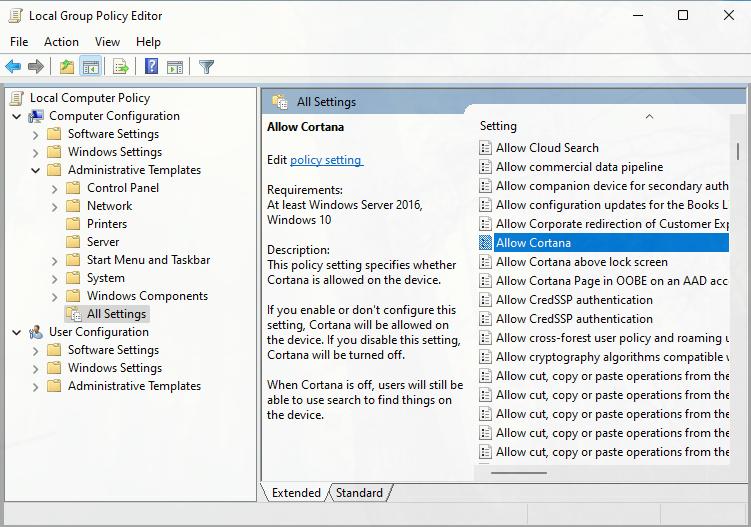
Activate the Windows built-in Clipboard Manager under Settings, System, Clipboard, and then make sure the toggle is ON in the Clipboard history. To get to your clipboard history at any time, press Windows + V.
Enable Night light: Settings, System, Display, and toggle on the Night light slider. It shows warmer colors on your display to help you sleep at night.
To make Windows Terminal able to render the fancy icons, install NERD-FONTS. Download a font from the official NERD-FONTS, e.g., FiraCode Nerd Fonts; extract or unzip the archive, and install all the .otf Font files. Once you’ve installed the font, don’t forget to set it as the default in Windows Terminal. Just go to Settings, Profiles, (your shell), Appearance, Text, Font Face, and select the newly installed Nerd Font.
Open Character Map (charmap.exe) in Windows and browse through the font’s glyphs.
Personalize your Windows. Set a desktop wallpaper (Settings, Personalization, Background, and select Windows spotlight to get a daily wallpaper provided by Microsoft for your desktop), lock screen (Settings, Personalization, Lock screen), mode (Personalization, Colors, Choose your mode: Light/Dark/Custom), accent color (Personalization, Colors, Accent color), and account picture (Settings, Accounts, Your info).
Default applications. Click on the Start menu and select Settings, navigate Apps, Default apps, scroll down and locate/click on Google Chrome, then select Make Google Chrome your default browser. Finally, click on Set default.