
|
 |
 |
|
 |
Computers are like Old Testament gods; lots of rules and no mercy, Joseph Campbell
To err is human - and to blame it on a computer is even more so, Robert Orben
Customizing your operating system is a handy way tooptimize your workflow, make your regular life a little more enjoyable and your computer experience more personal, and empower you to use the computer the way you like and need.

Windows spotlight is a cool feature in Windows 10/11 which delivers a daily wallpaper provided by Microsoft for your desktop and lock screen. Lively Wallpaper is a free and open-source software that allows users to set animated and interactive desktop wallpapers.
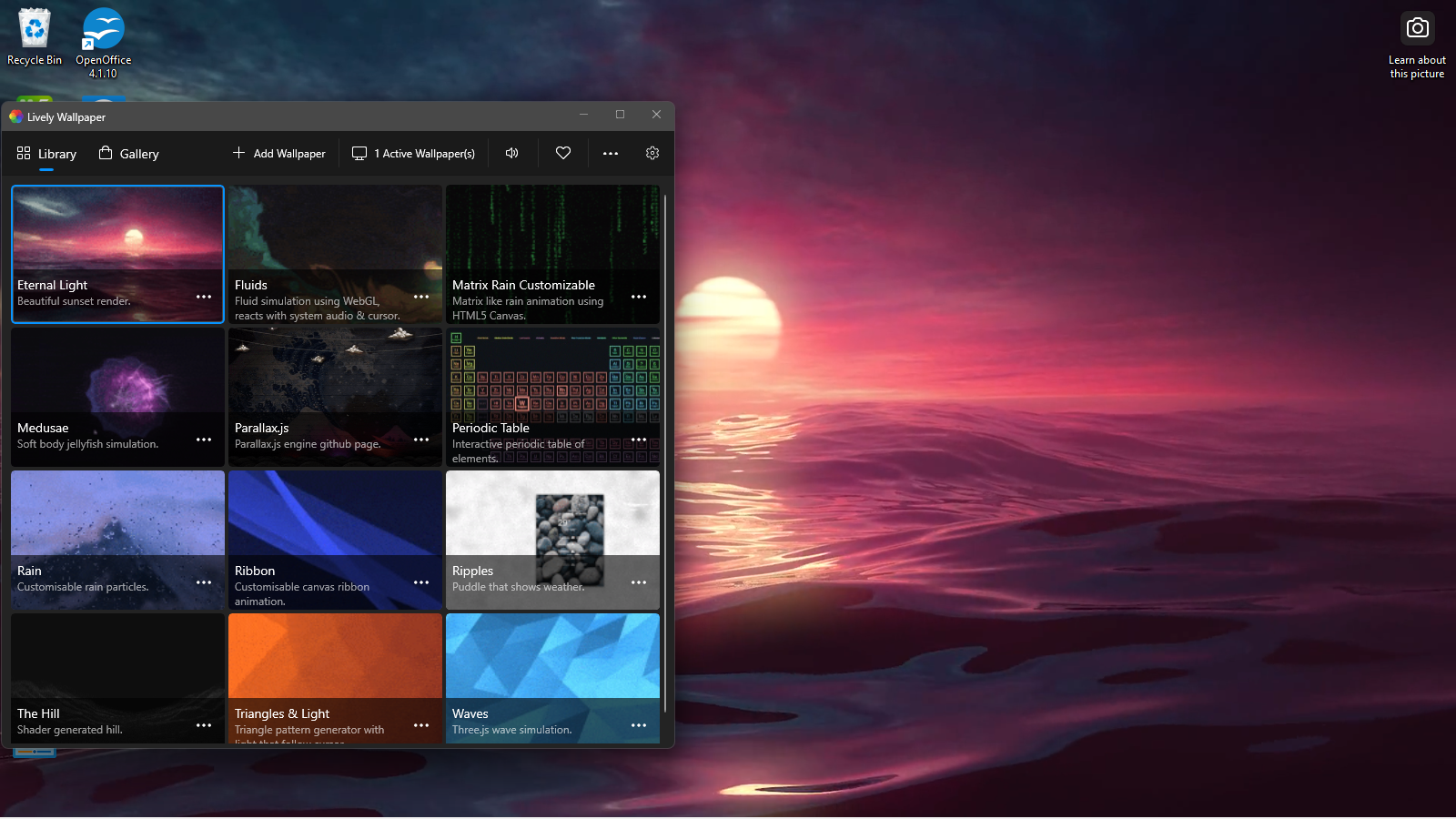
Enable dark or light mode: Settings, Personalization, Colors, select Light, Dark, or Custom in the Choose your mode drop-down menu.
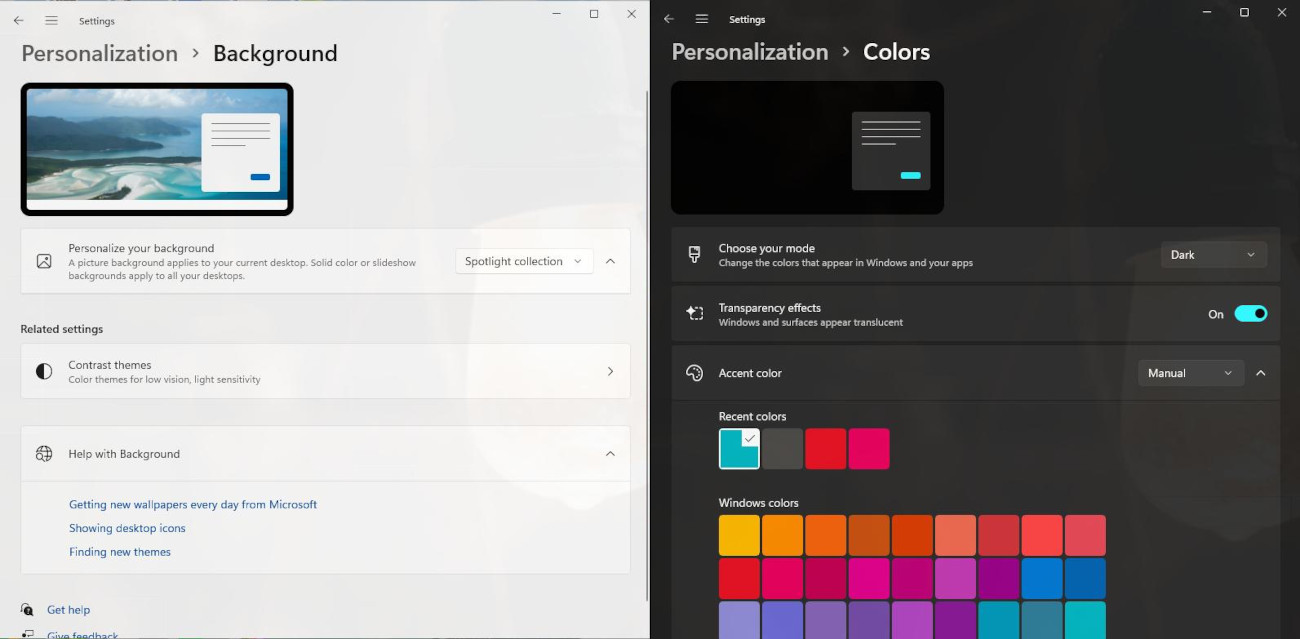
Personalization
Turn on or off the transparency effects: Setting, Personalization, Colors, and turn on or off the Transparency effects toggle switch.
Set an accent color: Setting, Personalization, Colors, Accent color.
Customize the lock screen: Settings, Personalization, Lock screen, select Window spotlight, Picture or Slideshow in the Personalize your lock screen drop-down menu. Disable the Get fun facts, tips, tricks and more on your lock screen checkbox.
Set a new theme, i.e., a combination of wallpapers, sounds, and colors together to give your desktop a different look and feel: Settings, Personalization, Theme, click on Browse themes, select a theme, and smash the Get button.
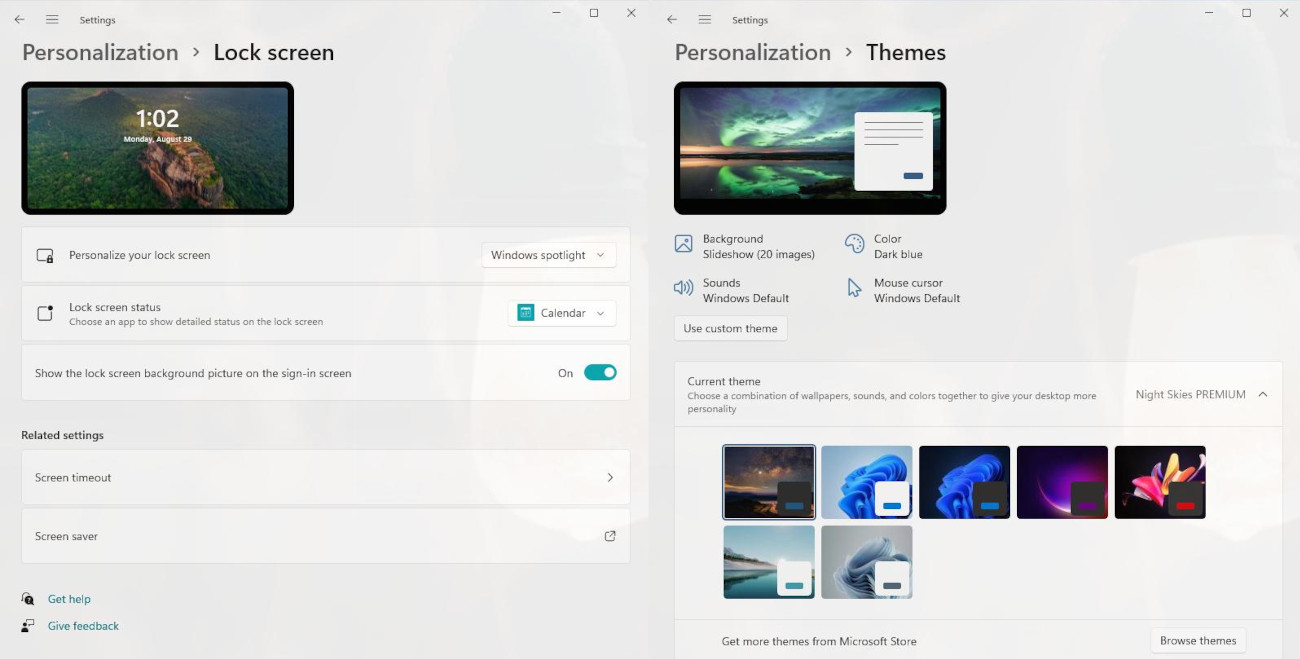
Lock screen & Theme
Set a new account picture: Settings, Accounts, Your info.
Hide some taskbar icons: System, Personalization, Taskbar, set the toggle to OFF to some bloatware and unnecessary apps, e.g., Search, Widget, Chat, Taskbar corner overflow (Microsoft Teams, XBox, Windows Explorer). I also like enabling Automatically hide the taskbar to give me a little more space in my desktop: Taskbar behaviors, Automatically hide the taskbar.
Use a launcher. Wox is an effective launcher for Windows. Launch it: Alt + Space. It searches for files, folders, and programs on your computer using Everything, just type a filename, e.g., default.yml. It allows you to perform web searches: google (g search_term), wiki (wiki search_term), duckduckgo (duckduckgo search_term), youtube (youtube search_term), etc.; run commands directly from the Wox interface (replace Windows-R) (e.g., > ping www.google.com, > ipconfig), and do mathematical calculations (5*2-7). It provides system related commands: settings (you can tweak the launcher Wox), shutdown, restart, sleep, etc.
Everything is a search engine that locates files and folders by filename instantly for Windows.
Winaero Tweaker is a free app for all versions of Windows that lets you adjust, i.e. tweak, hidden secret settings that Microsoft does not let you adjust from the user interface.
Rainmeter is a free and open-source desktop customization utility for Windows. It allows you to display highly customizable skins on your desktop, from hardware usage meters to fully functional audio visualizers.
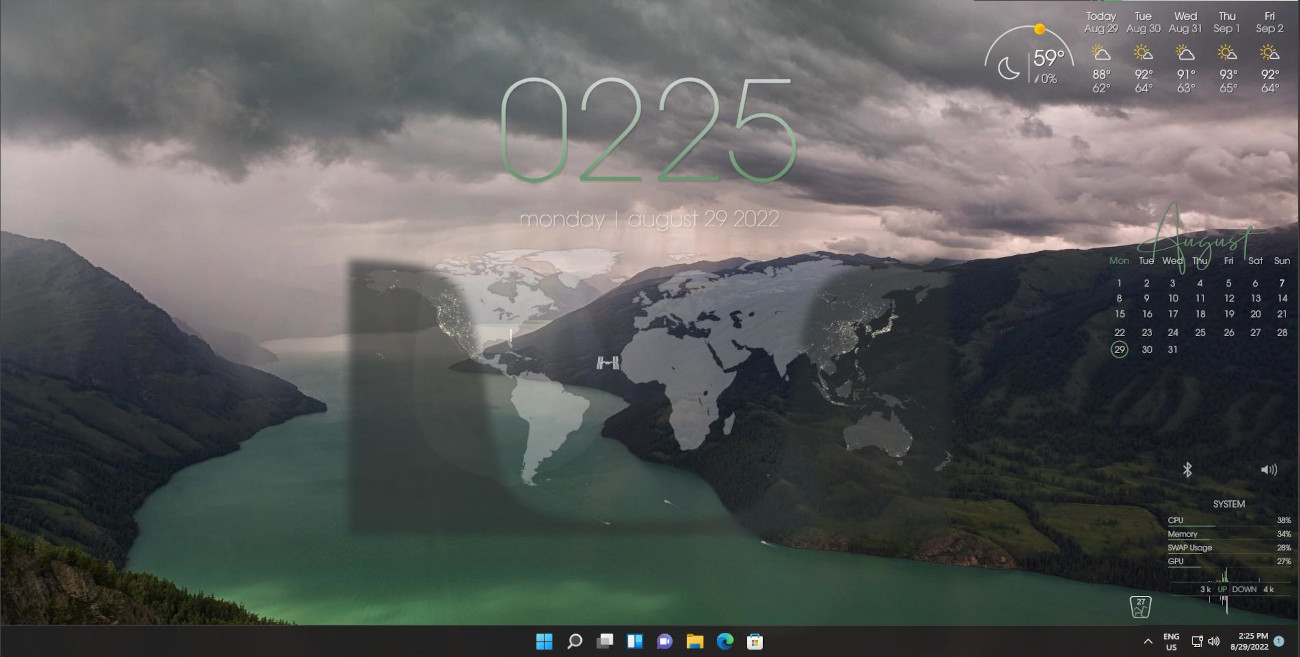
Rainmeter
Download and install Rainmeter from its site and some skins. I have download the Sonder - Rainmeter skin. It is a “.rmskin” file, double click on it, and it will install the skin. Right-click the Rainmeter icon in your system tray, select Skins, and pick the skin you have just downloaded and installed.
PowerToys is a set of utilities for power users to tune and streamline their Windows experience for greater productivity, e.g. FancyZones and PowerToys Run.
FancyZones is a window manager utility for arranging and snapping windows into efficient layouts to improve the speed of your workflow and restore layouts quickly; PowerToys Run is a quick launcher: Alt+Space.
Change your wallpaper and screen saver: System Preferences, Desktop and Screen Saver. Desktop, click +, and choose a custom image. Switch to the Screen Saver tab, Flurry/Shell/Vintage Prints/…. At the bottom, choose when the screen saver should be activated: Start after: (e.g., 10 or 20 minutes), and check Show with clock.
Unsplash Wallpapers is a free wallpaper app for Mac which gives you breathtaking photos for your desktop every day.
Set up a new mode and color scheme: System Preferences, General, and pick a Light, Dark or Auto mode under Appearance, and new colors under Accent color and Highlight color.
Change your login picture: System Preferences, Users & Groups, click the lock at the bottom left to unlock the preference pane. Select your user account on the left, then click the user’s picture on the right. It is normally a good idea to disable the guest account: System Preferences, Users & Groups, click the lock at the bottom left to unlock the preference pane. Select Guest User on the left, and uncheck Allow guests to log in to this computer.
Alfred is an application launcher for macOS. It is free, but there is a premium version with more advanced features. First, disable Spotlight: System Preferences, Keyboard, Spotlight, disable Show Spotlight Search, and we are going to reuse the Spotlight’s hotkey for Alfred. Open Alfred’s settings, General, Alfred Hotkey: ⌘ + Space, and make sure that the Launch Alfred at login checkbox is enable. Installation: brew install ‐‐cask alfred. To change Alfred’s appearance, open Alfred’s settings, Appearance.
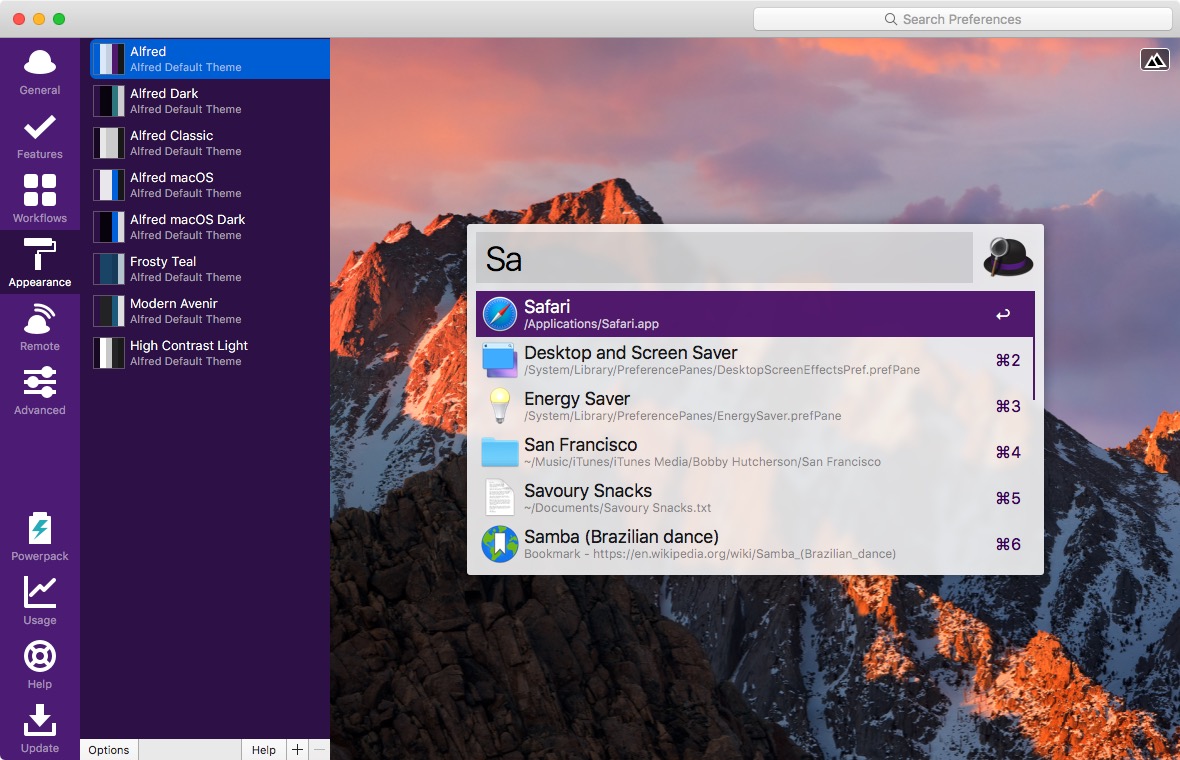
Alfred
Change the look and feel of your dock and de-clutter it. Just right click the app that you want to remove from the dock, Options, Remove from Dock. Automatically hide and show the dock: System Preferences, Dock & Menu Bar, click the checkboxes next to Automatically hide and show the Dock and Automatically hide and show the menu bar, and uncheck Show recent applications in Dock.
Show path and status bars in Finder. Open Finder, select View, Show Path Bar and View, Show StatusBar.
Make the interface not so transparent: System Preferences, Accessibility, and select Display from the lef pane, then tick the Reduce transparency checkbox.
Change the look of your cursor: System Preferences, Accessibility, and select Display from the lef pane, then switch to the Pointer tab, and set a new pointer size, and new pointer outline and fill color.
Besides, you can add cool widgets to your desktop using Übersicht Widgets.
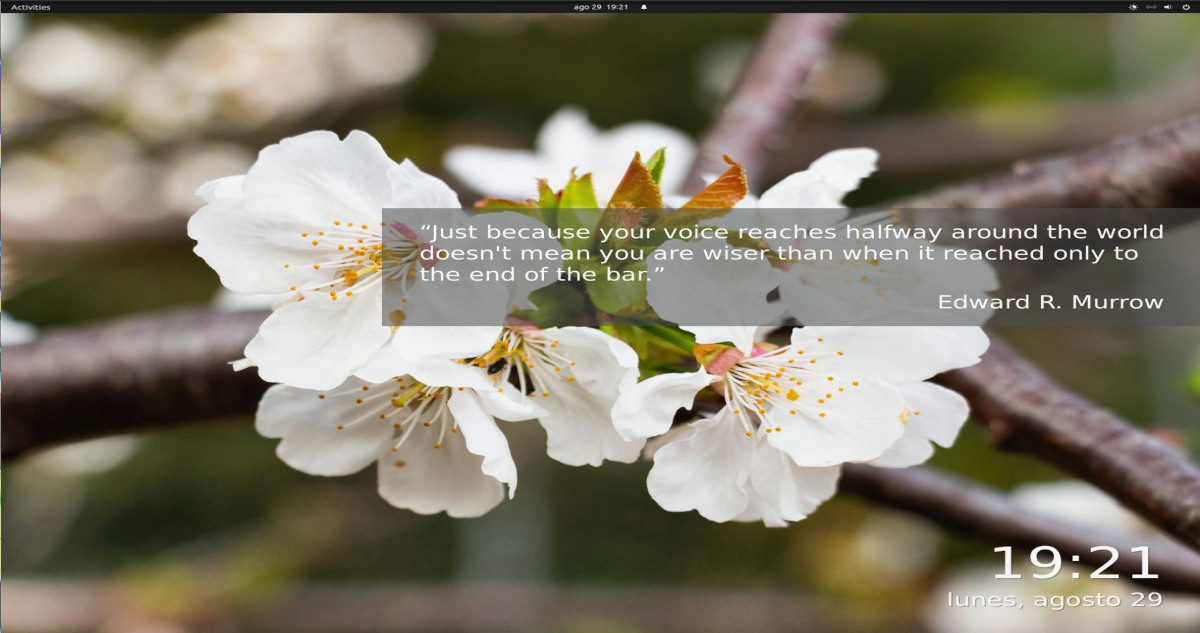
Launch Variety. Follow the wizard to set up Variety: 1. Welcome to Variety! 2. Privacy Notice (Accept and Continue). 3. Variety Preferences, General: Start Variety when the computer starts, Change wallpaper every 30 minutes. 4. Variety Preferences: Effects: Show random wise quotes on the desktop, Show a nice big digital clock on the desktop, displaying the current time and date.
exec_always picom --config ~/.config/picom/picom.conf
exec_always nitrogen --set-zoom-fill --random ~/Pictures/wallpapers