
|
 |
 |
|
 |
I rate Microsoft windows 10 at one level above a nasty computer virus, Steven Magee
Windows 11 feelsresponsive and fast. It is better for multi-tasking, more battery-efficient, and has a better design and interface, but security and privacy are big concerns. This article is written for those that have just installed or updated to the latest version of Microsoft Windows and explains what to do to set it up correctly and harden it as much as possible.

Go to Windows’ Control Panel, User Account, User Accounts, and remove the old Microsoft account or make it a standard user (i.e., not an Administrator).
It is worth noticing that Windows will automatically update your drivers via Windows Update, but you may want to do it manually by going to Device Manager, double clic a category, e.g., Display adaptors, right click a device, e.g., NVIDIA GeForce GTX 1650 or AMD Radeon RX 5700, click Properties, switch to the Driver tab, and smash the Update Driver button.
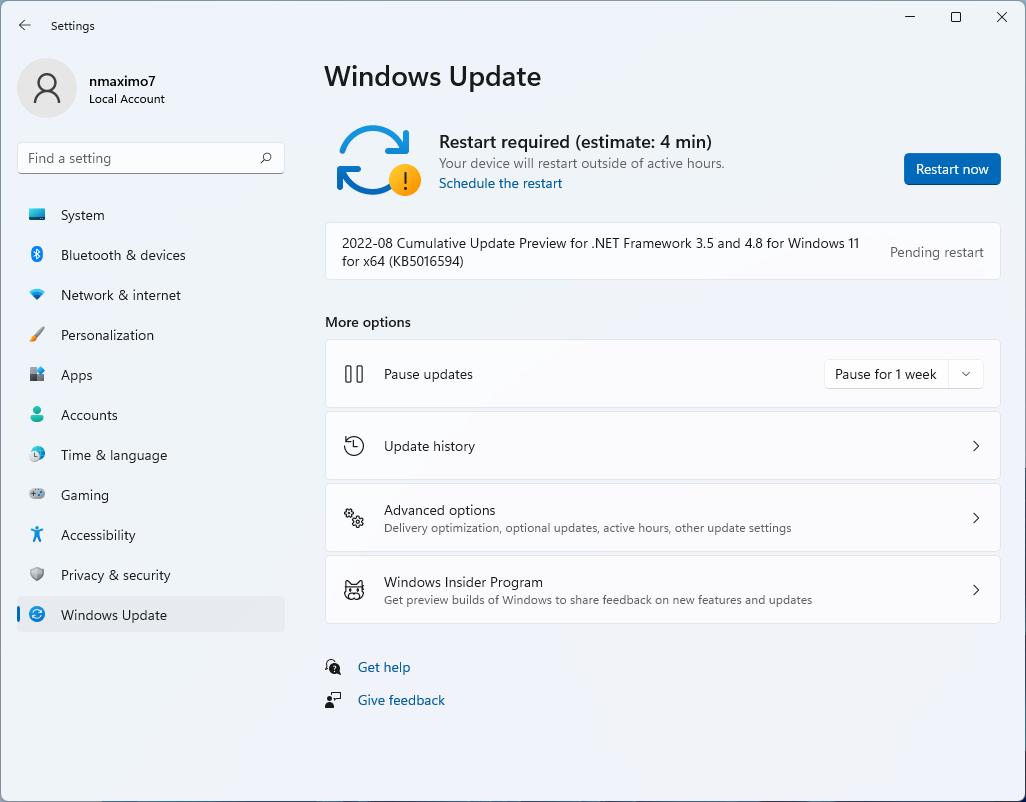
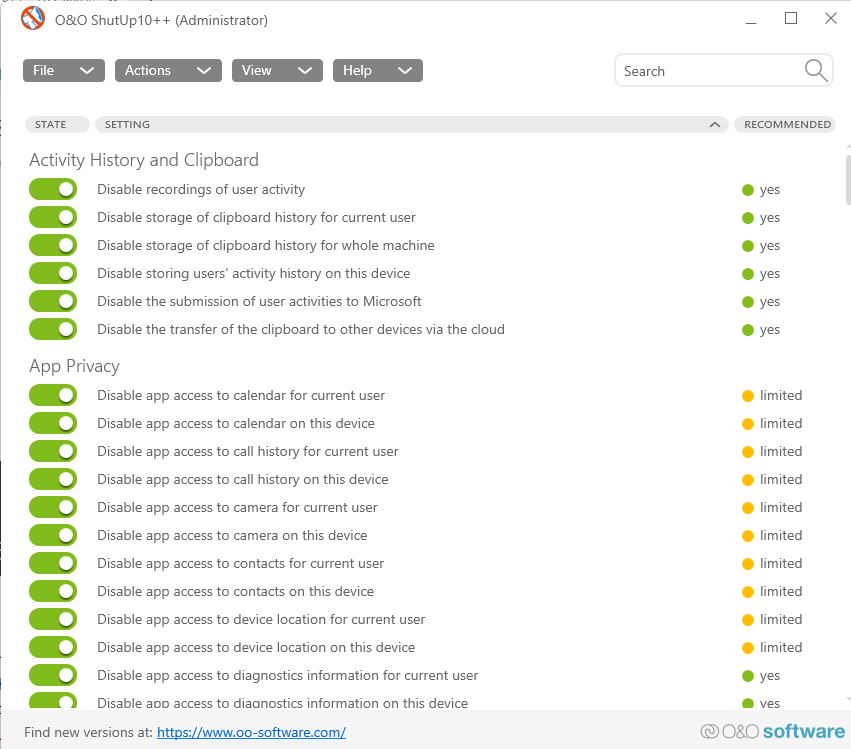
To remove unwanted ads manually: Settings, Personalization, Lock screen, Personalize your lock screen (Picture/Slideshow) and uncheck Get fun facts, tips, trick, and more on your lock screen. Besides, go to Settings, Personalization, Device usage, and turn off all the options. Futhermore, navigate through Settings, System, Notifications, and uncheck Offer suggestions on how I can set up my device and Get tips and suggestions when I use Windows or just toggle off the Notification slider. Go to Settings, Privacy & Security, General, and turn off all the toggles; and repeat the process again: Settings, Privacy & Security, Diagnostic & feedback.
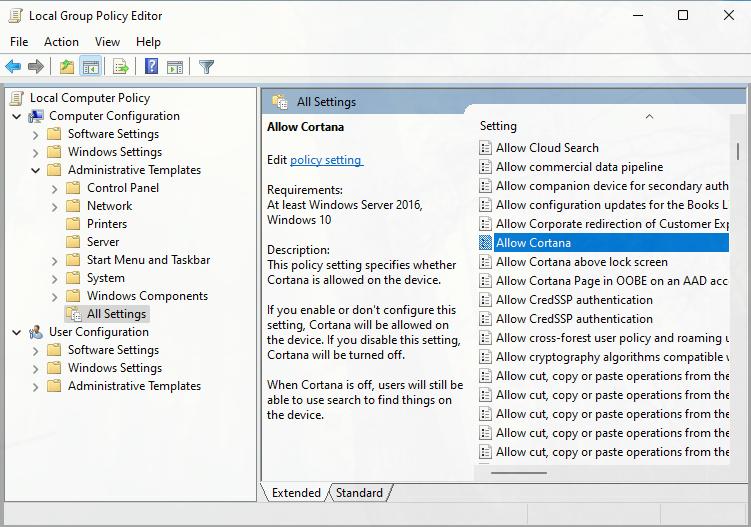
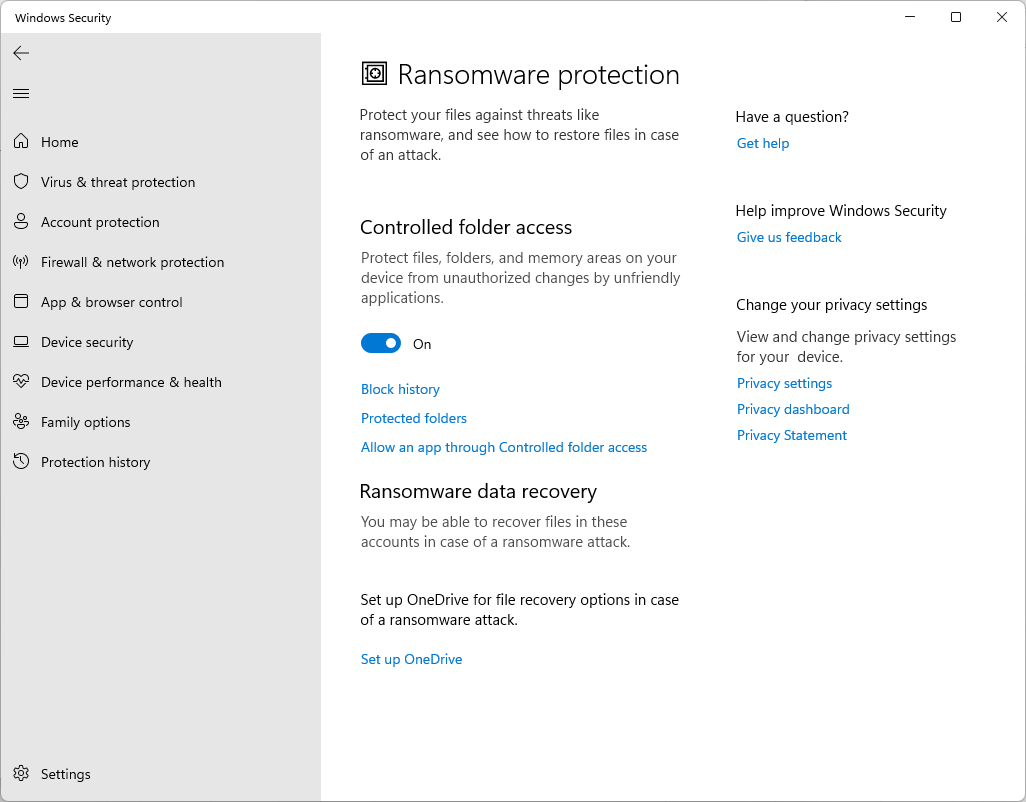
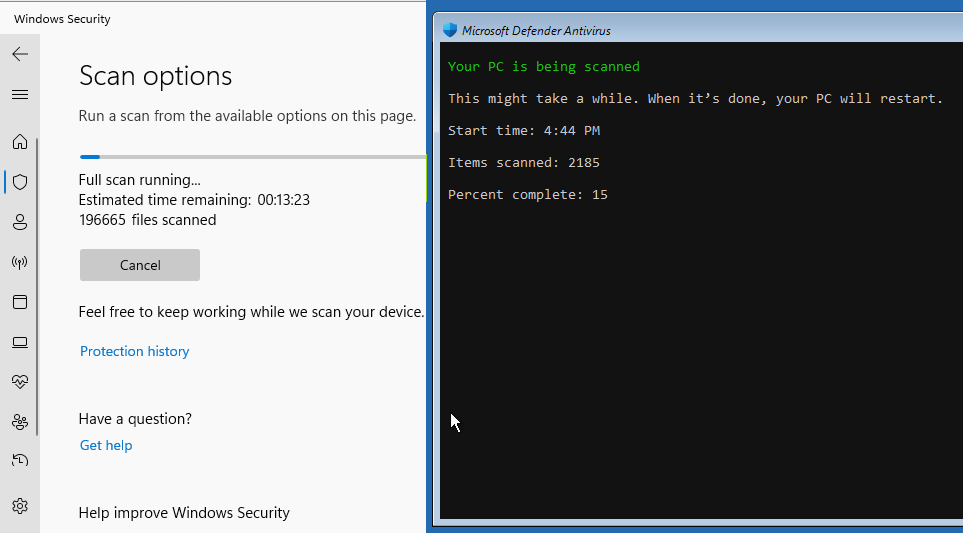
If you don’t have any other firewall running in your system, you should turn on the Windows Defender’s firewall by navigating through Settings, Privacy & Security, Windows Security, Firewall & network protection. If the firewall is off, you will see a red x icon, click the Turn on button to turn on the firewall. The red x icon will turn into a green check.
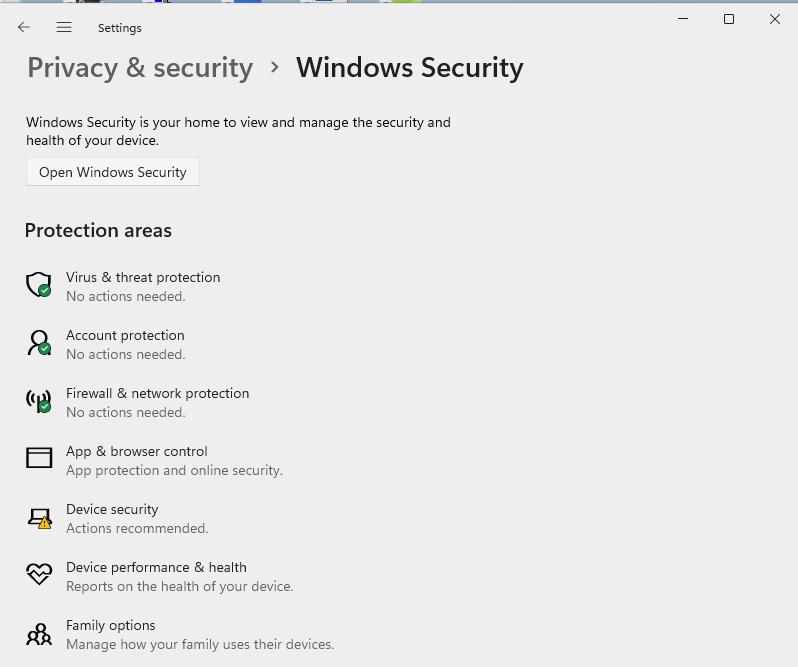
Enable BitLocker encryption (it is not available in Window’s home edition 😠): search for Control Panel, click on System and Security, BitLocker Drive Encryption, and smash the Turn on BitLocker option.
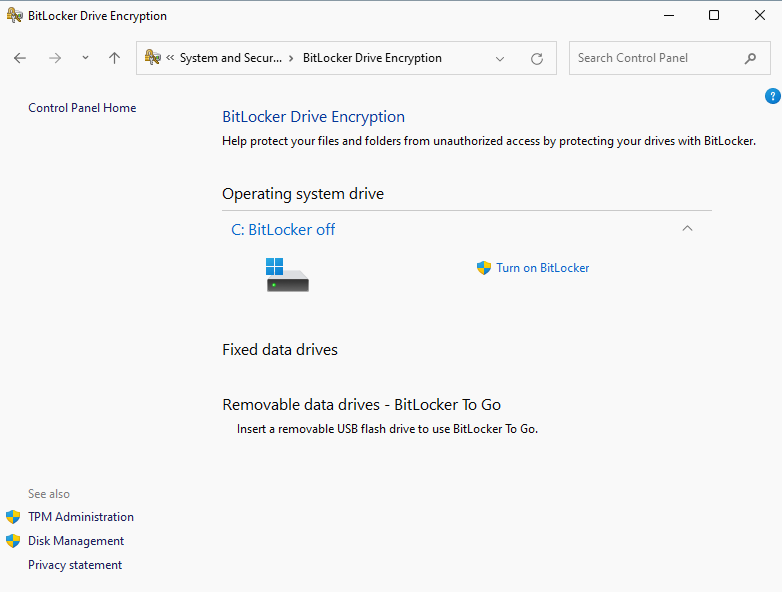 Next, select how to save the recovery key: Save to your Microsoft account (it is convenient, but not safe), Save to a file, or Print the recovery. You will be prompted to choose how much of your drive you want to encrypt (Encrypt entire drive) and encryption mode (Compatible mode), click the Run BitLocker system check option and smash the Continue button.
Next, select how to save the recovery key: Save to your Microsoft account (it is convenient, but not safe), Save to a file, or Print the recovery. You will be prompted to choose how much of your drive you want to encrypt (Encrypt entire drive) and encryption mode (Compatible mode), click the Run BitLocker system check option and smash the Continue button.
Set up a backup plan. Enable System Restore, backup with File History, and/or Windows’s Backup and Restore.
To enable System Restore, go to Start and type restore, and then click Create a restore point. On the System Protection tab, in the Protection Settings section, make sure that System Restore is enabled for your C: drive (Protection is On). If this is not the case, select the C drive (C: -System-), and click the Configure button, then Turn on system protection. Create a restore point, too by clicking on Create.
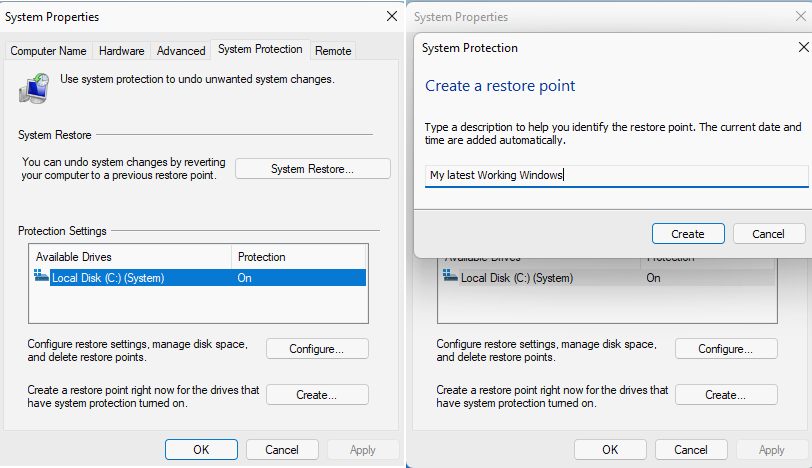
There are multiple settings to customize Files to your needs: Settings, Appearance (Custom Themes), Preference (Show hidden files and folders, Show dot files, Hide protected operating system Files), Experimental (Show Folder Size, Set Files as the default File manager).
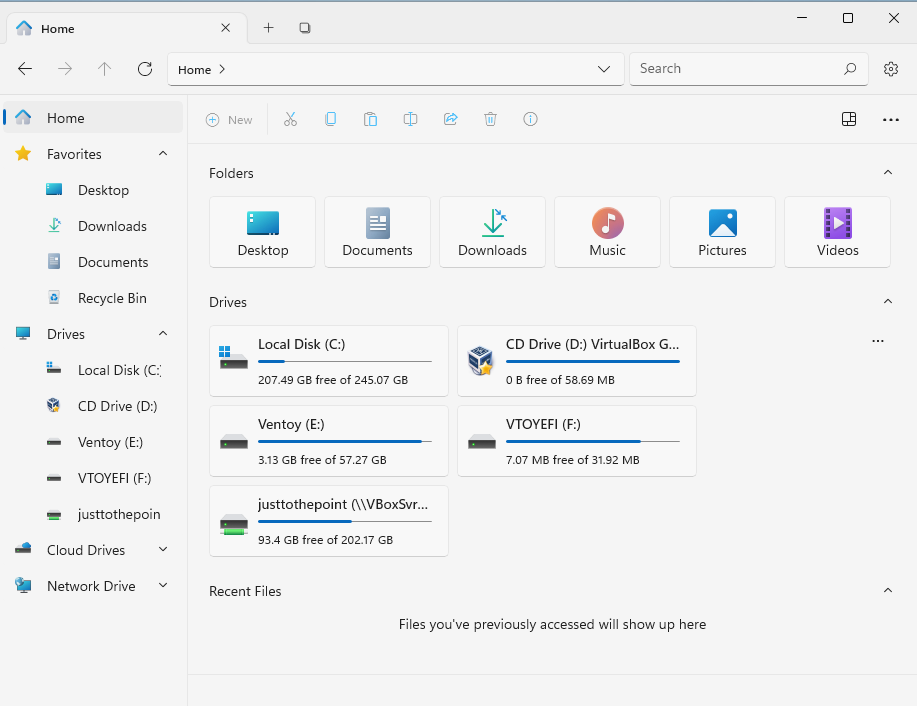
Ninite is not a package manager, and yet it is one of the easiest and fastest ways to update or install software. You can update or install multiple apps at once. You may want to install: Compression (7-Zip, PeaZip); Web Browser (Chrome, Edge, or Firefox); Office Suite (LibreOffice, OpenOffice), Media (VLC -the best media player-, Audacity, Spotify, HandBrake), Imaging (GIMP, Greenshot/ShareX -Capturing screenshots-, IrfanView), File Sharing (qBittorrent), Developer Tools (FileZilla, Visual Studio Code, PuTTY, Notepad++), Security (KeePass -a password manager-), Online Storage (Dropbox, Google Drive).
Activate the Windows built-in Clipboard Manager under Settings, Clipboard, and then make sure the toggle is ON in the Clipboard history. To get to your clipboard history at any time, press Windows + V.
Uninstalled unnecessary or unwanted applications, i.e., Windows Bloatware by going to Control Panel, Uninstall a program under Programs, look for an application you want to uninstall such as Mail, Your Phone, XBox, Paint 3D, right click on it, and select Uninstall.
Disable Notifications: Settings, System, Notifications, and set the toggle to OFF to disable the notifications from all your apps, and uncheck Get tips and suggestions when I use Windows, Offer suggestions on how I can set up my device, and Show me the Windows welcome experience after updates and occasionally when I sign in to highlight what’s new and suggested.
Configure your power management settings: Settings, System, Power & battery, Power mode, and choose Best performance (it prioritizes speed and responsiveness over battery life)/Recommended or Best power efficiency (it delivers longer batter life)/Balanced.
Hide some taskbar icons: Settings, Personalization, Taskbar, set the toggle to OFF to some bloatware and unnecessary apps, e.g., Search, Widget, Chat, Taskbar corner overflow (Microsoft Teams, XBox, Windows Explorer). I also like enabling Automatically hide the taskbar to give me a little more space in my desktop.
Activate Windows’ God mode, a super quick and convenient access to many Control Panel settings. Right-click on a free space on your desktop, click on New, Folder, and enter the following name _ GodMode.{ED7BA470-8E54-465E-825C-99712043E01C}_
Enable Night light: Settings, System, Display, and toggle on the Night light slider. It shows warmer colors on your display to help you sleep at night.
Windows terminal is a modern host application for Command-line tools and shells, like Command Prompt, PowerShell, zsh and bash (WSL). It’s very powerful and offers a lot of customization and productivity features like tabs, themes, customized color schemes, shortcuts, and much more.