
|
 |
 |
|
 |
I think computer viruses should count as life … I think it says something about human nature that the only form of life we have created so far is purely destructive. We’ve created life in our own image, Stephen Hawking
Viruses are nasty little pieces of software, the bane of every user’s existence. Let’s get rid of them.
An antivirus is a computer program designed to protect you from Malware. An Anti-spyware is designed to block spyware. Typically, companies bundle Antivirus and Antispyware into a single program with both features. They are usually free only for private use.
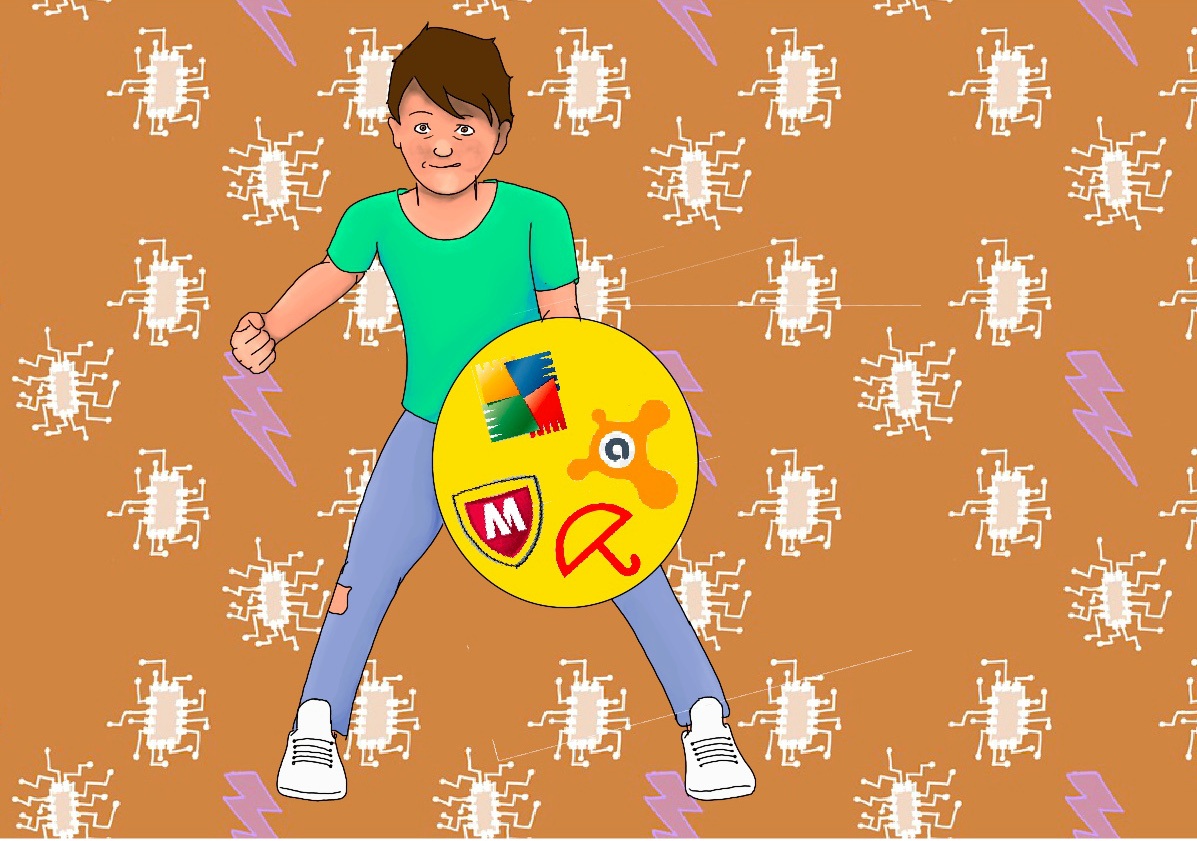
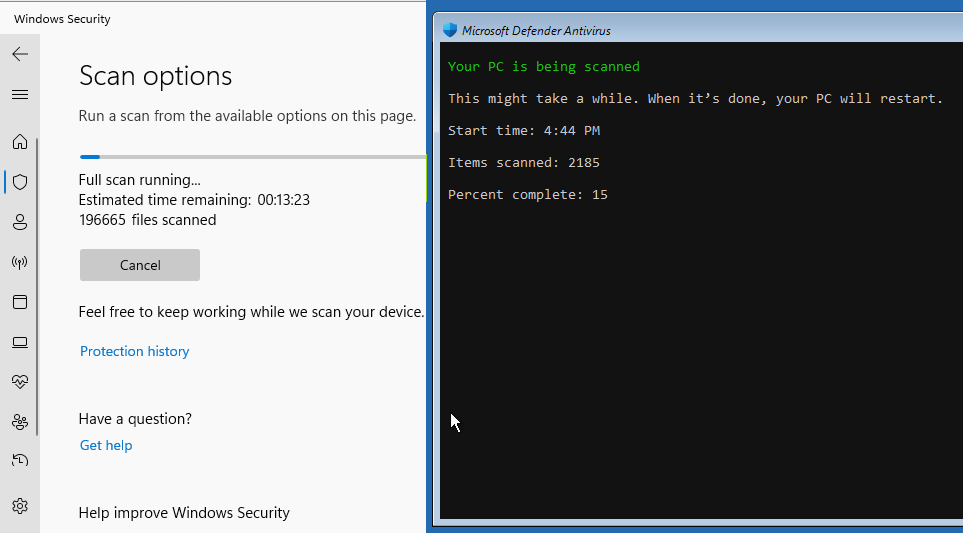
To run an offline scan, open your Settings, then click on Privacy and Security, Window Security, Virus and Threat Protection, Scan options, scroll down and select Microsoft Defender Offline scan, and finally smash the Scan now button. Your PC will restart itself and begin the scan into a “clean” environment.
To clean your computer, you need a safe and clean environment. One idea is to remove CDs and DVDs, unplug USB drives from your computer, delete any temporary files (Disk Clean Up), disconnect from the internet by unplugging the internet cable or disconnecting from your router/WiFi, and restart your computer in Safe Mode (Press F8 to bring up the Advanced boot options menu and click Safe Mode with Networking). A second idea is to boot from an USB drive with Hiren’s BootCD PE, Ubuntu, etc.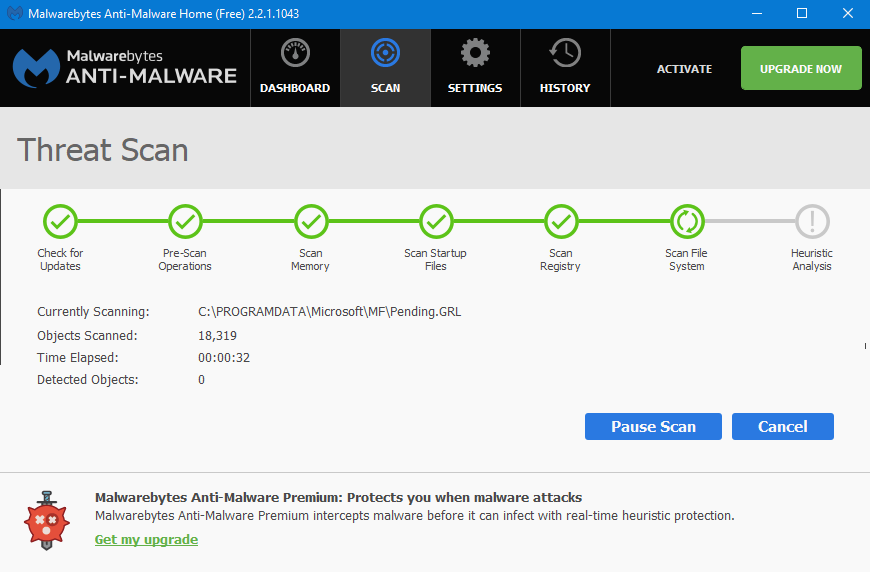
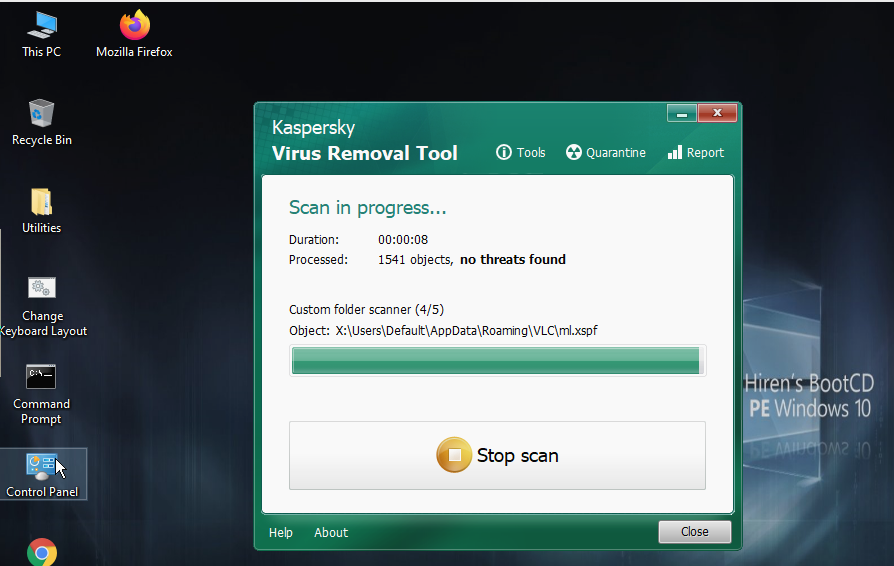
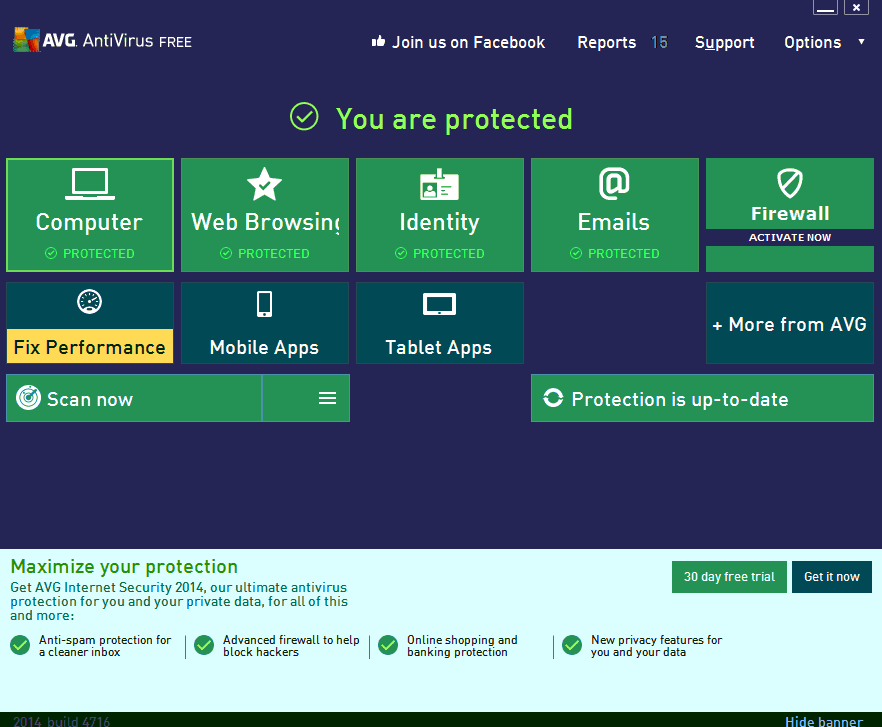
# First, we need to install the clamav package.
sudo pacman -Sy clamav
# Update the virus definition
sudo freshclam
# Get the latest definitions at boot so that the virus definitions are kept recent.
sudo systemctl enable --now clamav-freshclam.service
# Start the daemon
sudo systemctl enable --now clamav-daemon.service
# Test ClamAV. The output must contain: stdin: Win.Test.EICAR_HDB-1 FOUND
curl https://secure.eicar.org/eicar.com.txt | clamscan -
# Install more signatures (databases) from other repositories
yay -S clamav-unofficial-sigs
# Enable the clamav-unofficial-sigs.timer. It will regularly update the unofficial signatures.
sudo clamav-unofficial-sigs.sh--install-all
# Scan for viruses and remove them
clamscan --recursive --remove ~
sudo systemctl stop clamav-freshclam.service # It stops the clamav-freshclam.service service
sudo freshclam # It updates the signature database manually
sudo systemctl start clamav-freshclam.service # It starts the clamav-freshclam.service service.