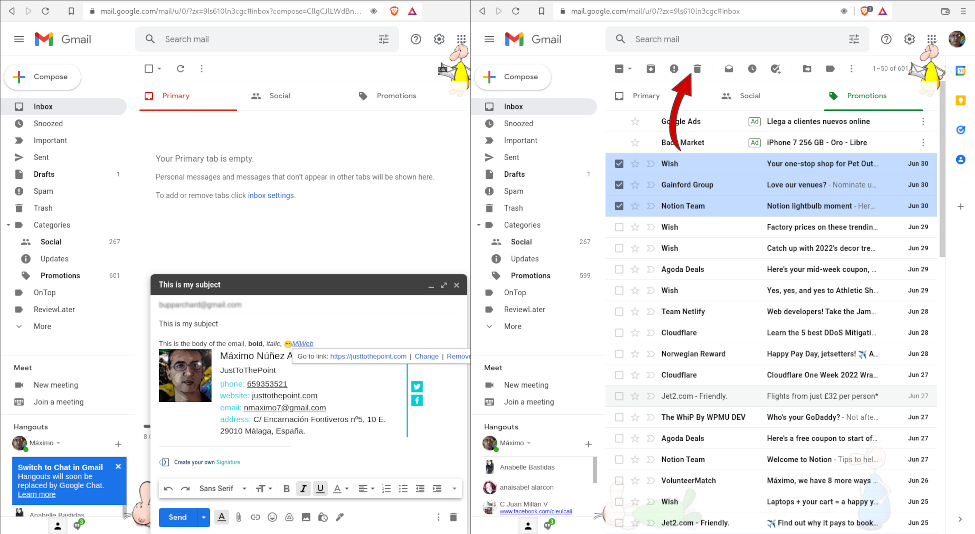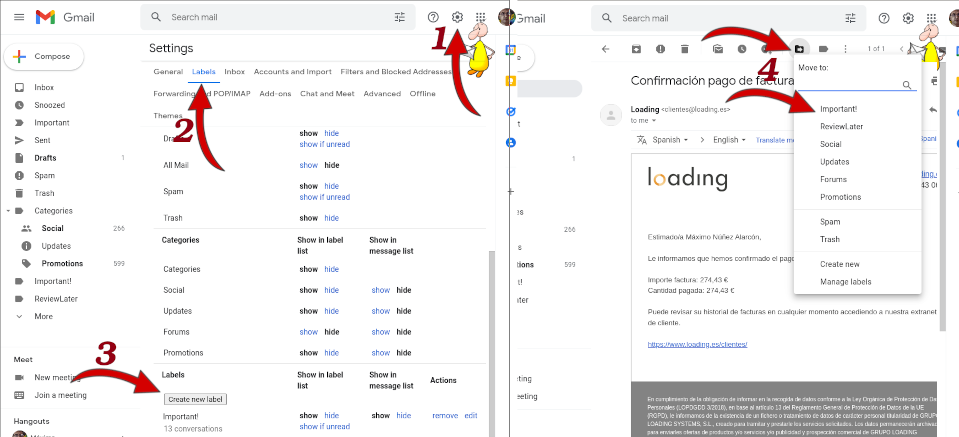There is no formula for the perfect email -Authentic and honest messaging works.
Scott, I get emails from a raccoon. So, nothing sounds crazy anymore, Natasha Romanoff.
Email or electronic mail is the exchange of computer-stored messages between people using electronic devices. They have become ubiquitous and very important in our business and personal lives. Emails are usually encoded in ASCII text, they are generally not encrypted.
Cloud-based email services are not safe, so do not send something if you would not be happy to show it to your mother, children, partner or boss.

Gmail
Gmail is a free email service provided by Google. It is the most popular web-based email service with more than 1.5 billion active users worldwide. However, Google’s practice of analyzing incoming and outgoing emails has been criticized on privacy concerns.
Other options are: ProtonMail (this is the best-known of the secure and private email services based in Switzerland), Mailfence, Tutanota, Mailbox.org, or Posteo.
- Send an email: Click + Compose in the top-left corner of Gmail. In the To text box, type in the recipient’s email address (the person that you want to send the email), then write a clear and concise subject to let the recipient know what the email will be about, and your message. Besides, you can format it, insert emojis, links, files (attachments), signatures (More options, Insert signatures), and photos. When you are done, smash the Send button.
CC is a copy of the e-mail you are sending. BCC is a blind copy of the e-mail you are sending. It is invisible to both recipients of to and cc fields respectively.
Only send necessary emails, sometimes it is better to pick up the phone and speak to a colleague or friend in person. Keep your emails clear and brief, your sentences short and sweet, to the point. Be direct and clear, but polite. Avoid informal language, slang, jargon, and inappropriate abbreviations. Check your tone and be sure to proofread for grammar mistakes, spelling errors, and typos.
- To open an email, click on the sender’s name or on the email’s subject.
- To search for an email, you can scroll and navigate through your inbox or click the search bar, and then type a sender email address or a subject.
- To delete an email/s, select the emails by clicking the checkbox to the left of each email you want to delete, then click the Trash icon.
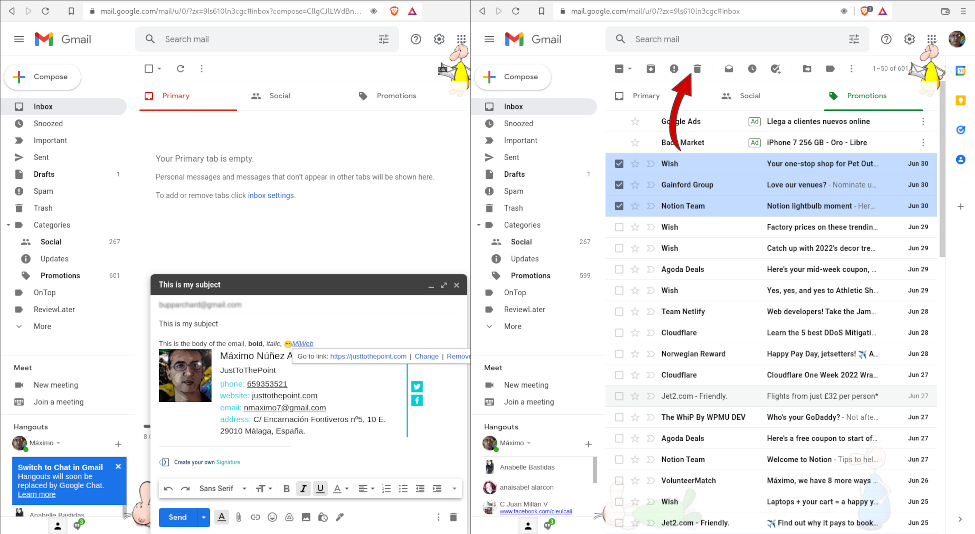
- To star an email/s, select the emails by clicking the checkbox to the left of each email you want to mark as important, then click the star beside the date and time.
- To archive an email/s, select the emails by clicking the checkbox to the left of each email you want to archive, then click the downward-facing arrow icon. They will be removed from your inbox, but you will always have them under All Mail (More, All Mail). It is a very useful feature and allows you to unclutter your inbox.
- If you receive a spam email, do not open it, do not click on any links within the email, just select it and mark it as spam by clicking the ! (Report scam) icon.
- Organize your email through labels (folders) for every category that applies to your inbox, e.g., ReviewLater, family, work, important, paperwork, etc. First, click the cog icon , then See All Settings, Labels, scroll down to the Labels section, and click Create new label. Create as many labels as you need to stay organized. Second, select some emails, then click the Labels icon, and click the label you want to use in the drop-down menu. Later on, you can view these emails by clicking their labels on the left pane of your inbox.
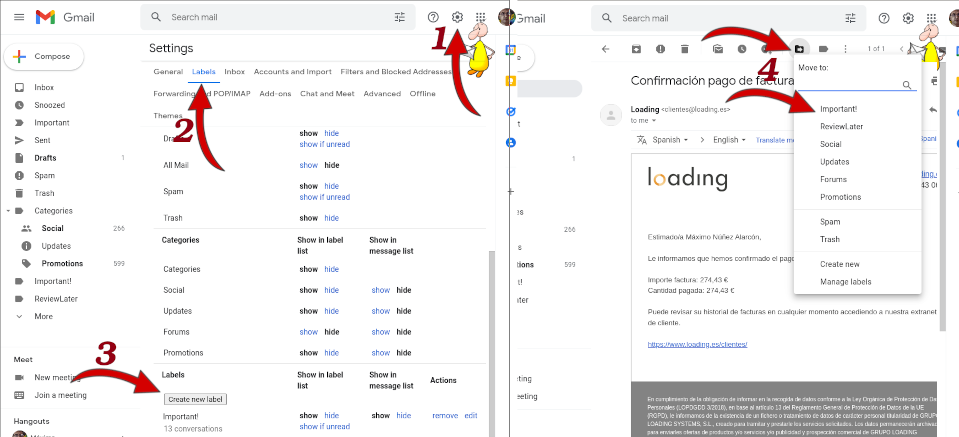
- Do not waste your time by checking your inbox constantly. Schedule two or there times to check your email. Take action on every email as you read it: Archive, delete, respond (If you read an email and can reply in a minute or two, do so) or defer it (move it out of your inbox by putting a label on the email for later reading and action).
- Access and manage your contacts: Apps, Contact. You can delete multiple contacts in bulk on Android by tapping on the three-dot icon, Edit, and click on the “Select all” checkbox at the top.
If you click on Trash in the left sidebar, you will find all the deleted contacts.
- Manage your email by using Gmail’s filters to send your email messages to a label, star, archive, delete or automatically forward them. In the search box at the top, click Show search options, enter your search criteria (e.g., from sc-noreply@google.com -Google Search Console-), and click Create filter. Then, choose what you’d like the filter to do (e.g., Archive, Star it, Apply the label -ReviewLater-, etc.). Finally, smash the Create filter button.
- Some safety tips: Change your password regularly, don’t share it with anyone. Don’t open attachments from anyone you don’t know. Log out from your account when you’re done. Don’t reply to span or forward chain emails. Do not discuss your private financial situation or share personal data by email. Do not trust and do not respond to any emails that claims to come from your bank, telephone company or another institution.
- To erase permanently an email, go to the trash folder, and force a permanent delete by clicking Empty Trash now.
💀 It wil erase your emails forever.💀
- To create a cool signature (a short text at the end of an email that provides basic information about you), you may want to use services like MySignature or WiseStamp.
- Snooze emails (they allows us to handle them at a more convenient time) by selecting them and clicking on the snooze icon. A popup box of options will appear, select later today, tomorrow, next week, next weekend, or pick date & time to choose the date and time in which the email will reappear in your inbox.
The best trick ever: Make Google delete all your email automatically from Social and Promotions (⚠ Use at your own risk, you may receive important emails in these categories by mistake, by Google’s policy, or for any other reasons): Click on the gear icon in the top-right corner, select “Settings”, navigate to the “Filters and Blocked Addresses” tab. Click on the “Create a new filter” link. In the filter creation form, leave all the fields blank to match all incoming messages except To (add your email). Click on the “Create filter” button. In the next step, check Categorize as: (Promotions, Social), and Delete it, then click on the “Create filter” button.
Evolution & Thunderbird
Evolution is a personal information management application that provides integrated mail, calendar, task list, note taking, and address book functionality. It is a free and open-source Outlook alternative that supports all its key features.
- Installation: sudo apt install evolution (Ubuntu), sudo pacman -S evolution (Arch). If you are a Windows or macOS user, Thunderbird is your best bet. It is the leading open source cross-platform email and calendaring client, free for business and personal use.
- Launch Evolution (evolution), and you will see Evolution’s wizard.
- Welcome to Evolution (click on Next), Restore from a backup file (you can mark this option if you already have a backup file and you want to restore all your personal data, settings mail filters, etc. from it), Identity (you need to type your name and email address and mark the Lookup mail server details based on the entered email address checkbox). It will find your email server settings and finally, it will open a new windows for your email authentication.