
|
 |
 |
|
 |
Don’t panic, because everything is probably all right, and it it’s not, panicking will make it worse, Emily Barr.
“I like the cover," he said. “Don’t Panic. It’s the first helpful or intelligible thing anybody’s said to me all day,” Douglas Adams.
If your computer won't boot, do not panic, at least not yet. Sometimes, battery or power issues, Fast Boot, or an USB device can cause boot problems. Make sure to check your battery, cables, connections, and monitor (is the monitor plugged in?), the power switch on the back is flipped on, plug your computer into a wall socket if it isn’t already, and unplug your USB devices.
Enter your BIOS, and check that your Boot Order is set to the correct hard drive, your RAM is recognized, your CPU is not overheating, and maybe turn off the Fast Boot feature. 
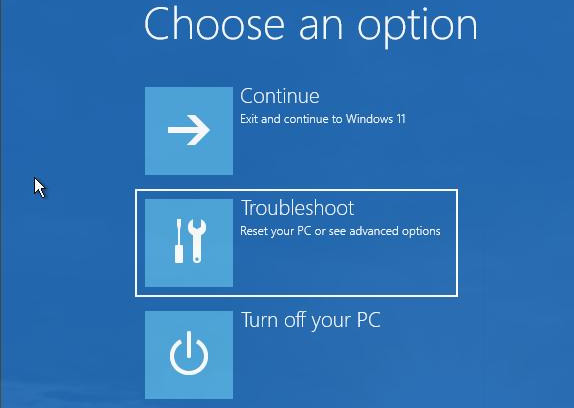
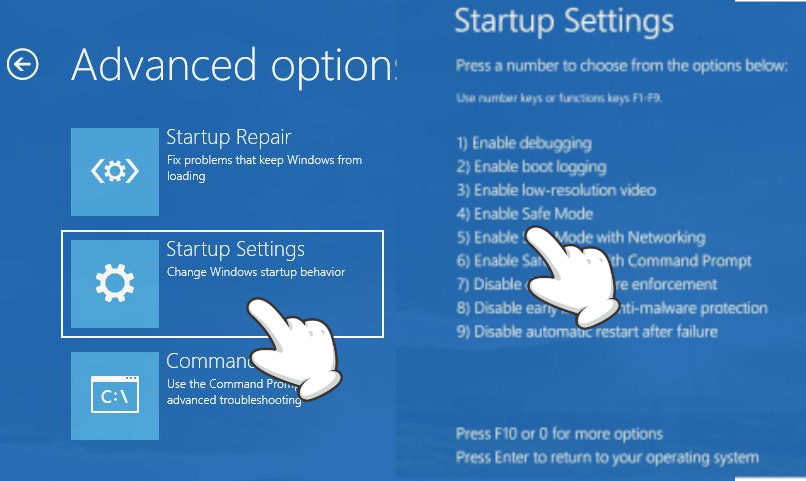 After starting Windows in Safe Mode, you can run System Restore to restore your computer back to its latest working state; use Microsoft Defender to clean your computer (it is better to run an offline scan); uninstalled some software, update your system or drivers, etc.
After starting Windows in Safe Mode, you can run System Restore to restore your computer back to its latest working state; use Microsoft Defender to clean your computer (it is better to run an offline scan); uninstalled some software, update your system or drivers, etc.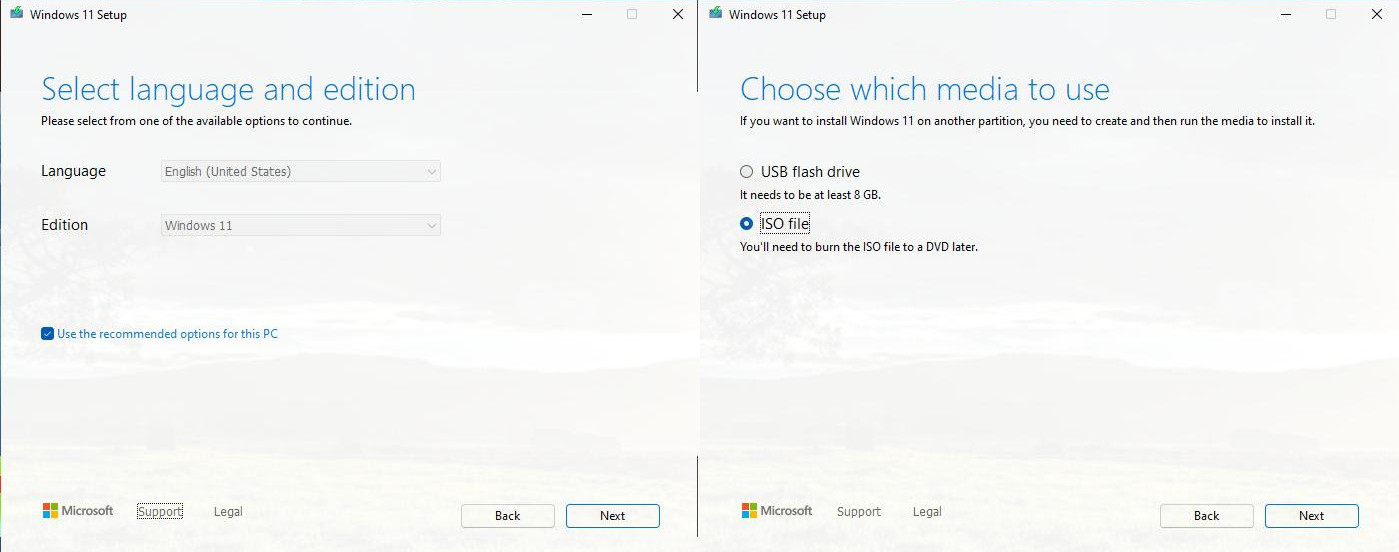
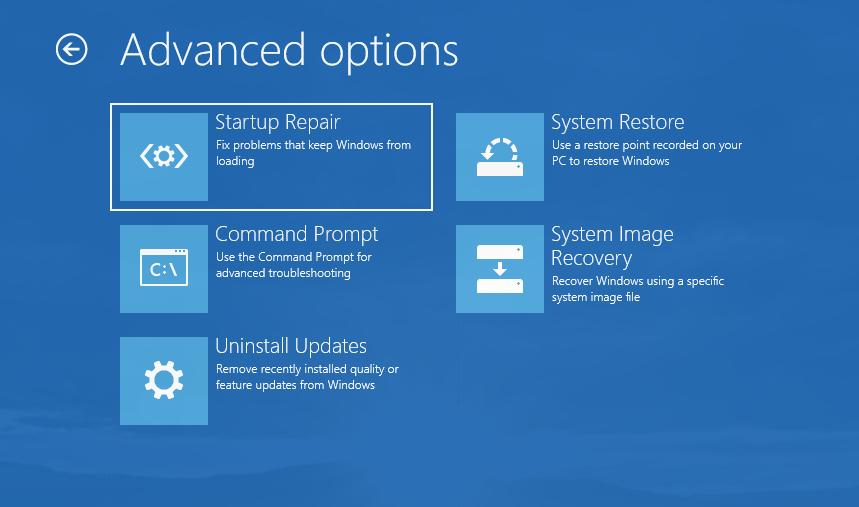
bootrec /fixmbr # It restores the Master Boot Record and resolves MBR corruption issues.
bootrec /fixboot # It writes a new boot sector that's compatible with Windows to the system partition.
bootrec /rebuildbcd # Use this option when you must completely rebuild the BCD.
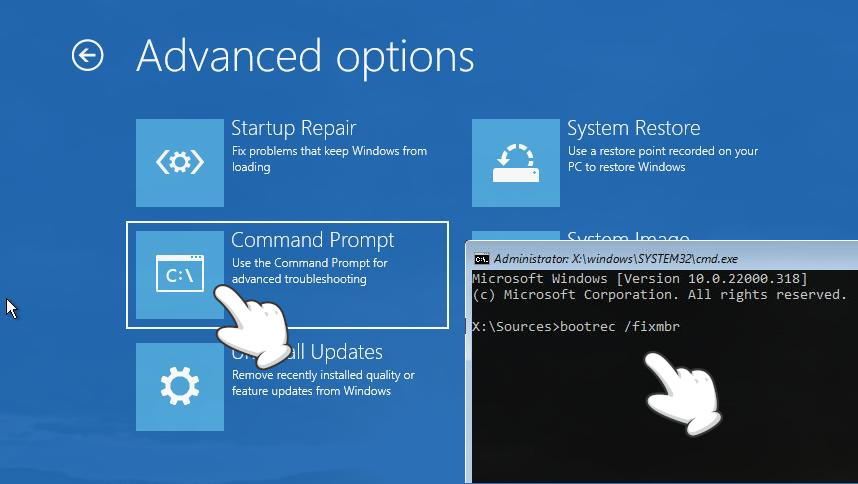
Boot Repair is a “single click” free and safe tool to recover access to your operating systems (Windows XP, 10/11, Debian, Arch, etc.) and, more generally, repair frequent boot issues you may encounter in Ubuntu when you can’t boot it.
Boot your computer from a CD/DVD or a USB drive with a Ubuntu .iso file installed. Press the Try Ubuntu button, and open a terminal. 
Type and run the following commands to add a new repository, install boot-repair, and launch it:
sudo add-apt-repository ppa:yannubuntu/boot-repair
sudo apt update
sudo apt install -y boot-repair
boot-repair
The app will automatically scan your system, then smash the Recommended repair button to repair your GRUB2.
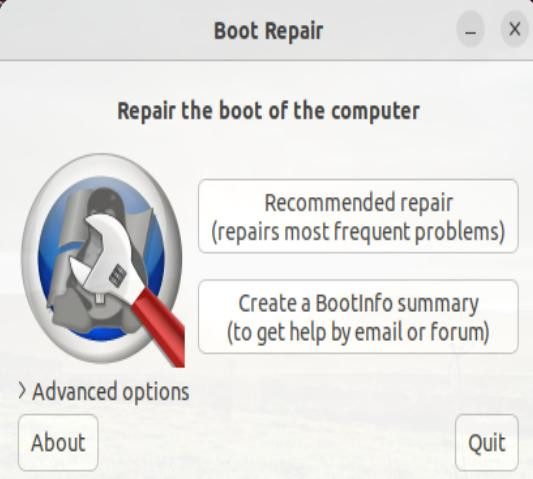
To reinstall Grub, you’ll need the Arch ISO, burn the ISO to a CD/DVD or USB flash drive with Ventoy, balenaEtcher, etc., and boot from it.
loadkeys la-latin1 # Spanish keyboard layout
ls /sys/firmware/efi/efivars # Check if UEFI is enabled.
sgdisk -p /dev/sda # Print the partition table
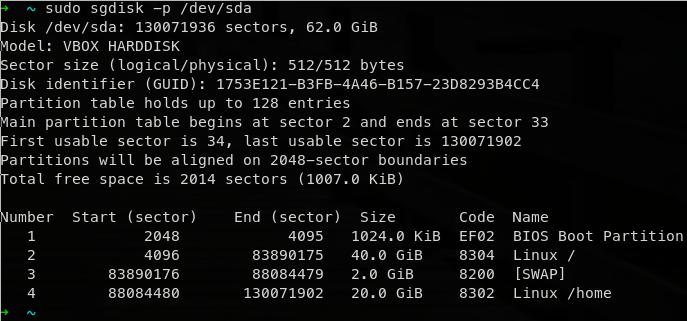
mount /dev/sda2 /mnt # It mounts the root partition
mount /dev/sda1 /mnt/boot/efi # It mounts the UEFI boot partition
arch-chroot /mnt # Enter or switch to the broken Arch system.
pacman -S grub efibootmgr os-prober
grub-install --target=x86_64-efi --efi-directory=/boot/efi --bootloader-id=grub
# Reinstall grub: --efi-directory=/boot/efi specifies where the EFI System is mounted. --bootloader-id=GRUB is the bootloader identifier. --target=x86_64-efi installs GRUB for x86_64 systems.
grub-mkconfig -o /boot/grub/grub.cfg # After the installation, the configuration file /boot/grub/grub.cfg needs to be generated by grub-mkconfig.
exit # Exit the Arch System
umount -R /mnt # Unmount the boot and root partitions
reboot
A good article can be found in AddictiveTips, How to re-install Grub on Arch Linux.