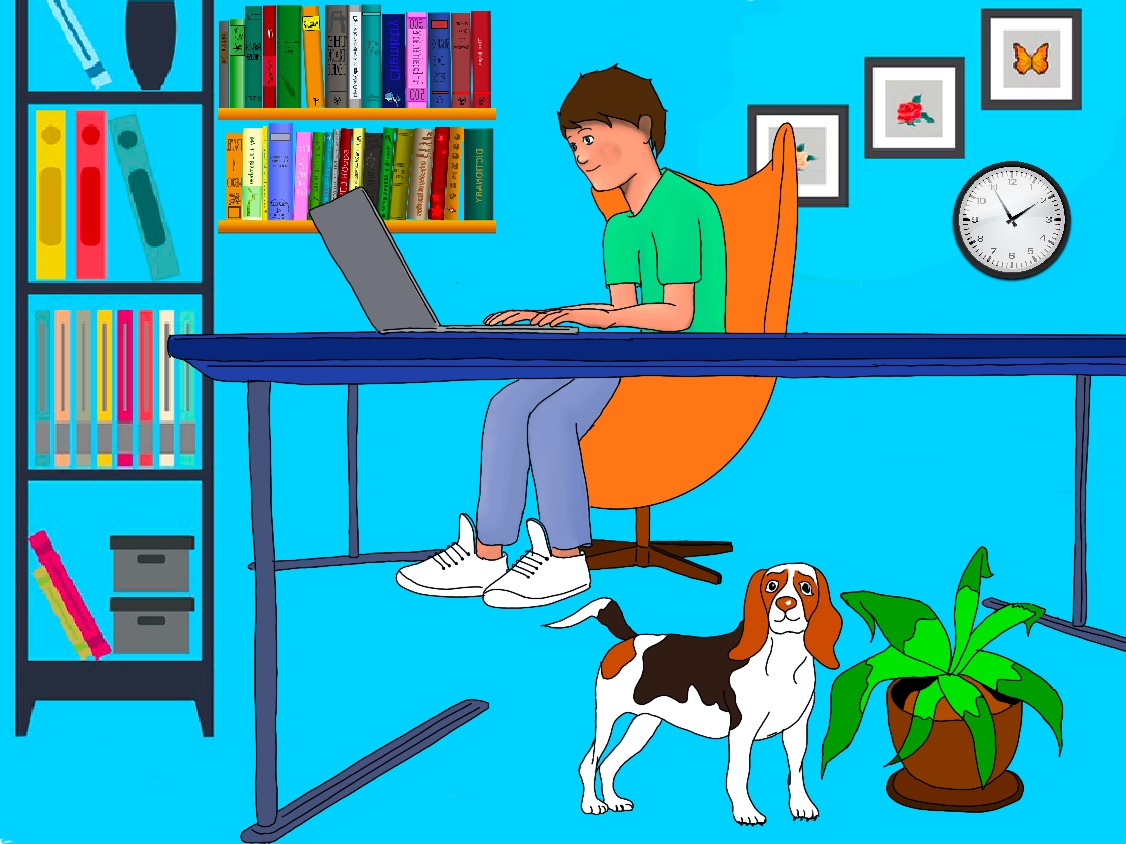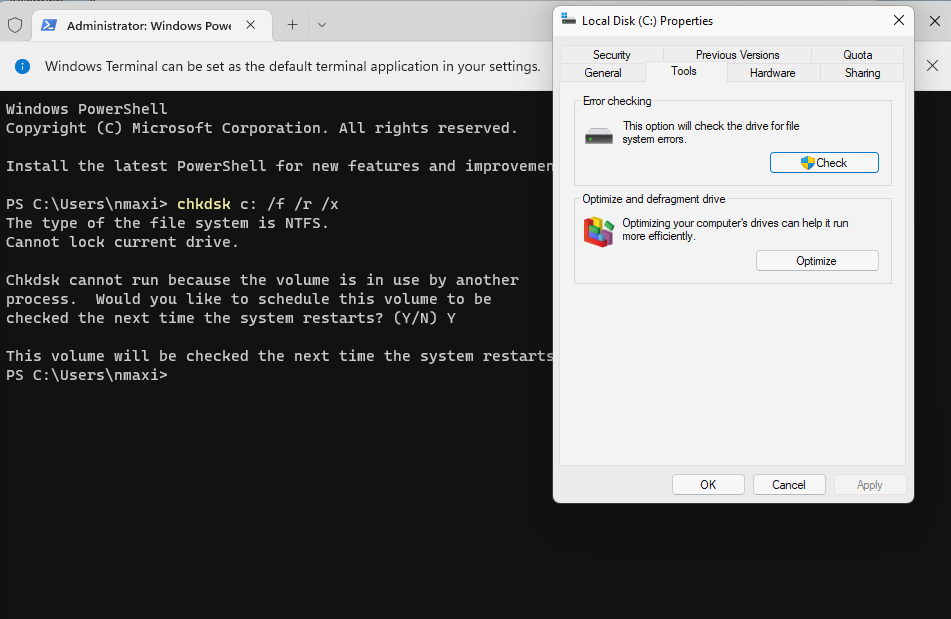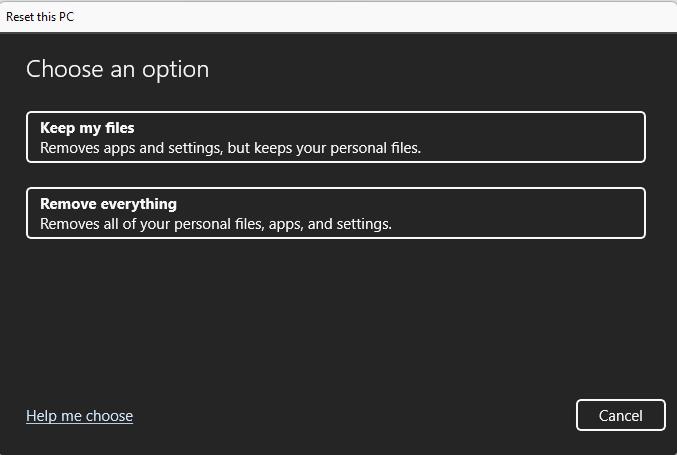Troubleshooting is a systematic approach to problem-solving that is often used to find and correct issues with computers.
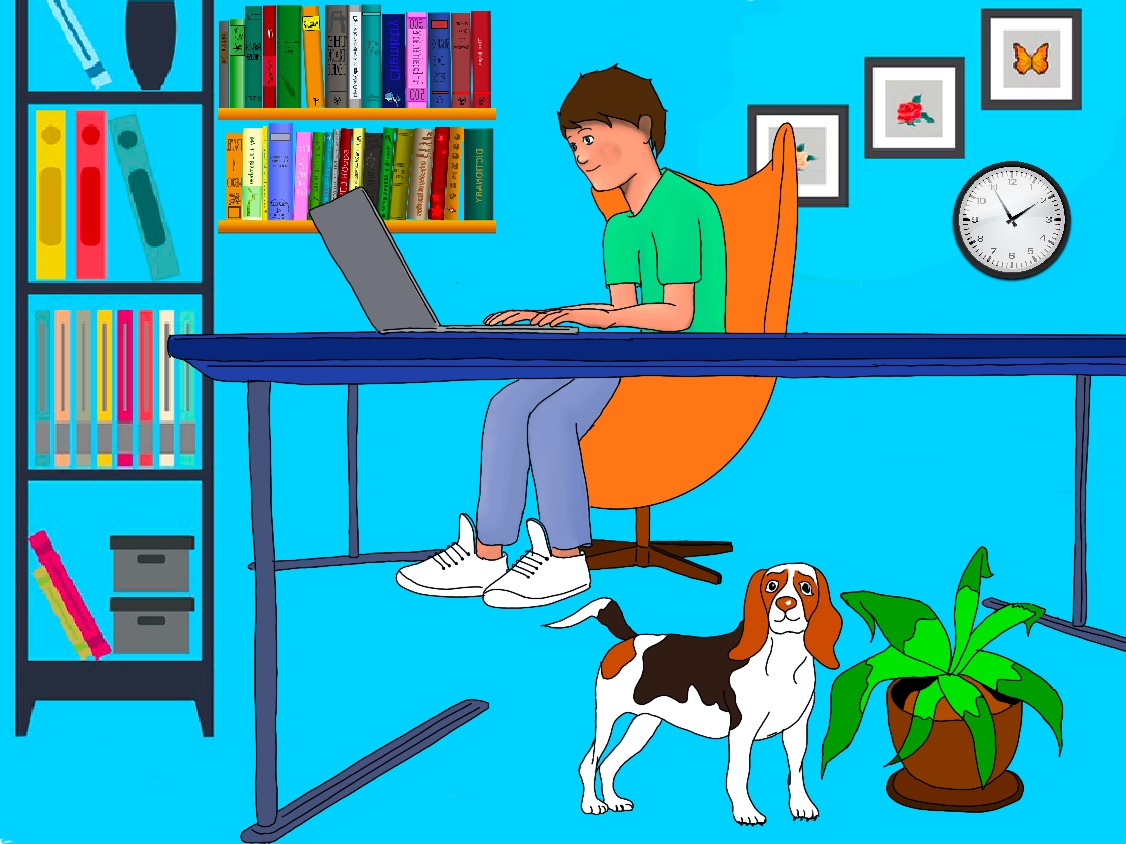
Recover your data
- Recuva allows you to recover your deleted files quickly and easily.
Basic Troubleshooting
Let’s start with the obvious:
- Restart the computer. It is pretty simple, isn’t it?
- Update your operating system, programs, and drivers.
- Run an antivirus scan on your computer.
- Check your file system for logical and physical errors. Right-click on the drive letter in File Explorer, Properties, then Tools, Error Checking - Check or use the PowerShell:
chkdsk c: /f /r /x # /f fixes errors on the disk. /r locates bad sectors and recovers readable information. /x Forces the volume to dismount first, if necessary.
Windows will complain that the drive is locked. It will ask you to execute ScanDisk on next reboot.
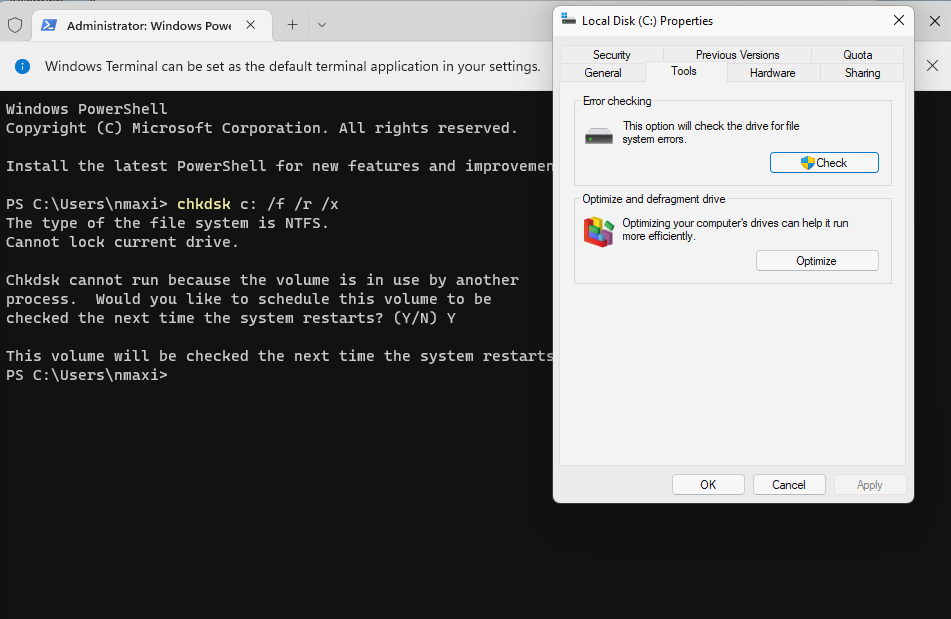
Check your hard drives on MacOS. Launch Disk Utility (/Applications/Utilities), select the hard drive from the left side menu (e.g., Macintosh HD), and smash the Fist Aid tab.
diskutil list # List your disks.
diskutil verifyDisk /dev/yourDisk # Verify the partition map layout of a disk intended for booting or data use on a Macintosh
diskutil repairDisk /dev/yourDisk # Repair the partition map layout of a disk intended for booting or data use on a Macintosh
GNU/Linux:
sudo apt install smartmontools # Install the smartmontools package for your system. If you are an Arch user, sudo pacman -S smartmontools.
lsblk # List your hard drives.
sudo smartctl -a /dev/sda # Check the health of your device
- Windows: Run ipconfig /all or Start, Settings, Network & internet. macOs/Linux: ifconfig (Installation: sudo apt install net-tools -Ubuntu-, sudo pacman -S net-tools -Arch-) or ip a

IPv4 Address is your IP address. Default Gatework is your rounter’s IP address to which your network packages are sent. DNS servers translate names to IP addresses. DHCP Enabled means that the computer receives its IP from a DHCP server.
- Try another device, website (Is it down or just me helps you find out if a website is down for everybody or if it’s just you), and a different web browser. Besides, try a different Ethernet cable and a different wireless hotspot. Check all the cables are OK.
- Test your Internet speed: SPEEDTEST.
- Check your router and its LED status indicators. Typically, you just need to unplug it down, then plug it back in after a minute or two. Maybe, you will need to reset your router to its factory default configuration by using a paperclip to push the button hidden in a tiny hole at its back and holding it down for a few moments until the LED status go out and begin to reset.
- Clear your DNS cache (DNS servers map domain names to IP addresses): ipconfig /flushdns (Windows); sudo killall -HUP mDNSResponder (macOS); sudo systemd-resolve ‐‐flush-caches (Ubuntu)
- Use the System File Checker tool to repair missing or corrupted system files. Run cmd as administrator:
sfc /scannow
DISM /Online /Cleanup-Image /RestoreHealth # It runs a scan for corruption and repairs problems that it finds.

- Create a new account and log in with that new account: Settings, Accounts, then select Family & other users. Right next to the label Add other user, select Add account. Click I don’t have this person’s sign-in information, and on the next page, select Add a user without a Microsoft account.
- Clean your drives, your browser history, and remove startup programs
- In-Place Repair Upgrade.
- Download Windows 11 Installation Media.
- Launch it. Accept the license terms. Then, select language, Windows Edition, and Architecture for the installation media. Choose which media to use: Select ISO file.
- Mount the iso: Once it is done, right click on the Windows.iso file, and select Mount.
- The previous step will create a virtual drive. Double click on the setup.exe file inside this virtual drive.
- Click on Change how Setup downloads updates, and then select Not right now.
- Ready to install. To recap, you’ve chosen to: Install Windows 11, Keep personal files and apps (it will hopefully keep your data).
Last resort: Factory reset your Windows computer
- Settings, System, Recovery.
- In the recovery menu, click on reset PC.
- You will be presented with two options: Keep my files or Remove everything. Select Remove everything. It removes all of your personal files, apps, and settings. It is normally the safest bet, but you will lose all your personal files and data.
- You’ll be asked whether you want to do a Local reinstall or Cloud download. Select Cloud download, it is the best option when your system files are corrupted. Finally, follow the instructions on the wizard to finish resetting your PC.
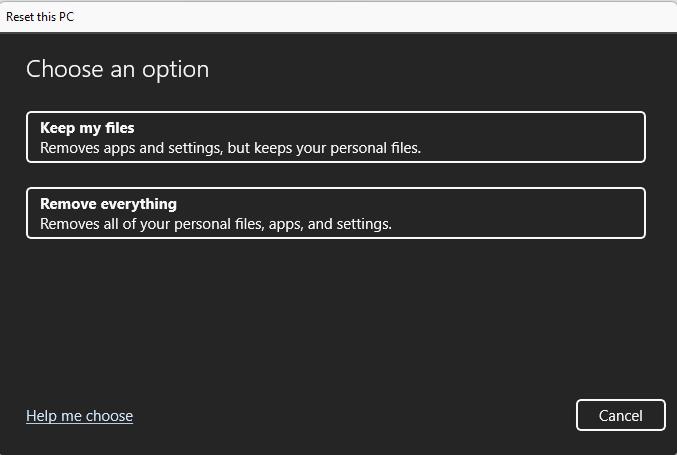
- Windows Repair Toolbox is a portable program that helps you repair your Windows system by downloading and running “on-the-fly” the best free software.
- GParted is a free partition editor for graphically managing your disk partitions.
- Clonezilla is a partition and disk imaging/cloning program similar to True Image® or Norton Ghost®.
- Hiren’s BootCD PE is a restored edition of Hiren’s BootCD based on Windows 10 PE x64. It contains many free tools to fix many problems related to your computer.
- Bob.Omb’s Modified Win10PEx64 is one of the best rescue disks of 2018 built on WinPE 10.