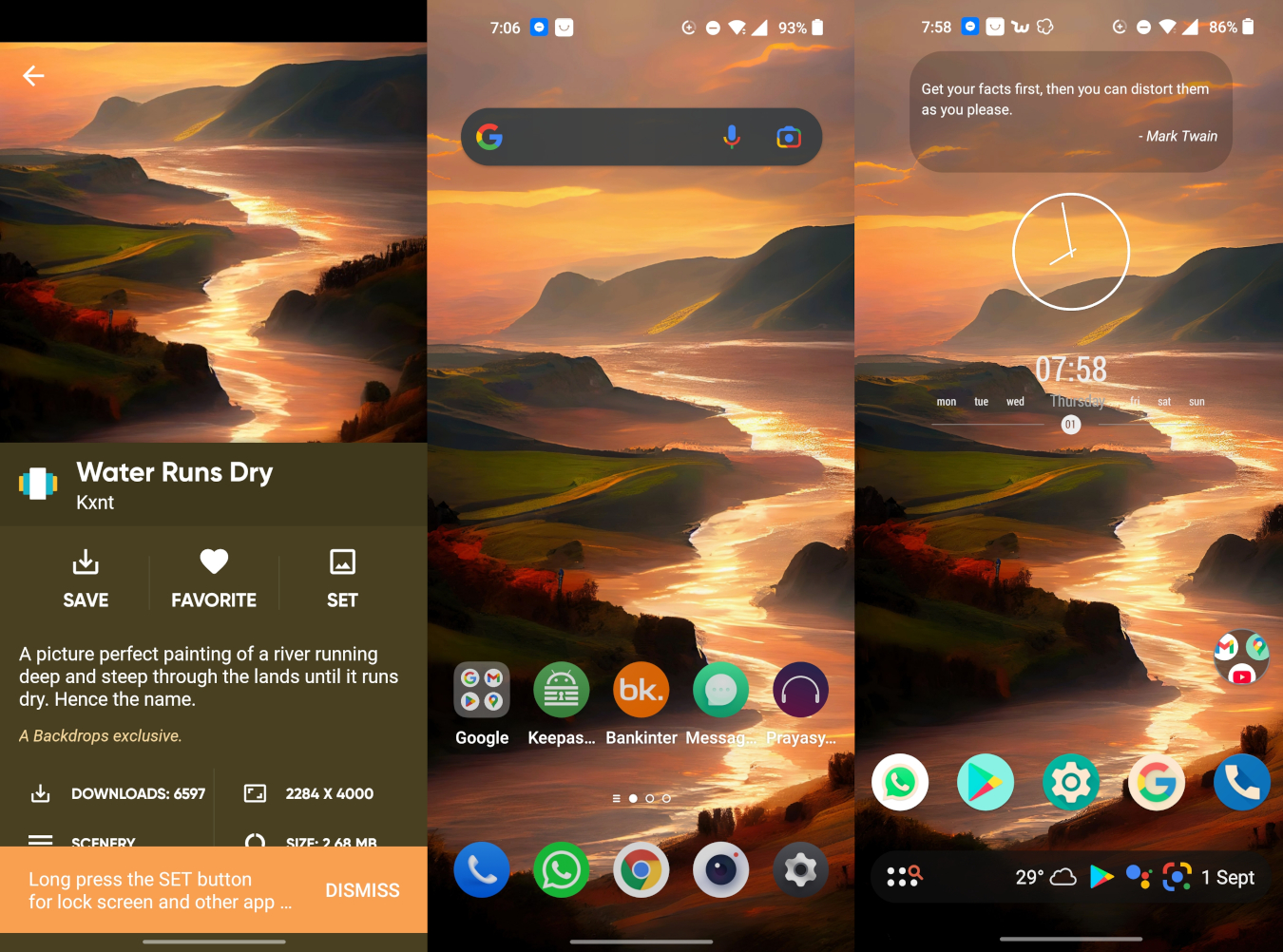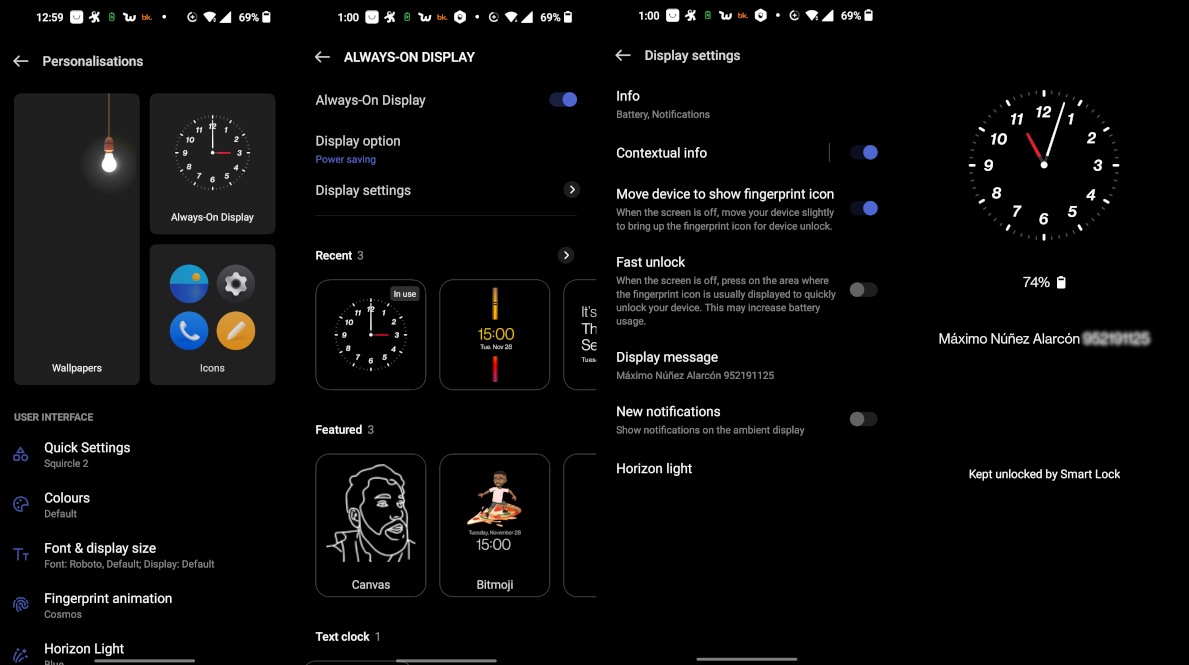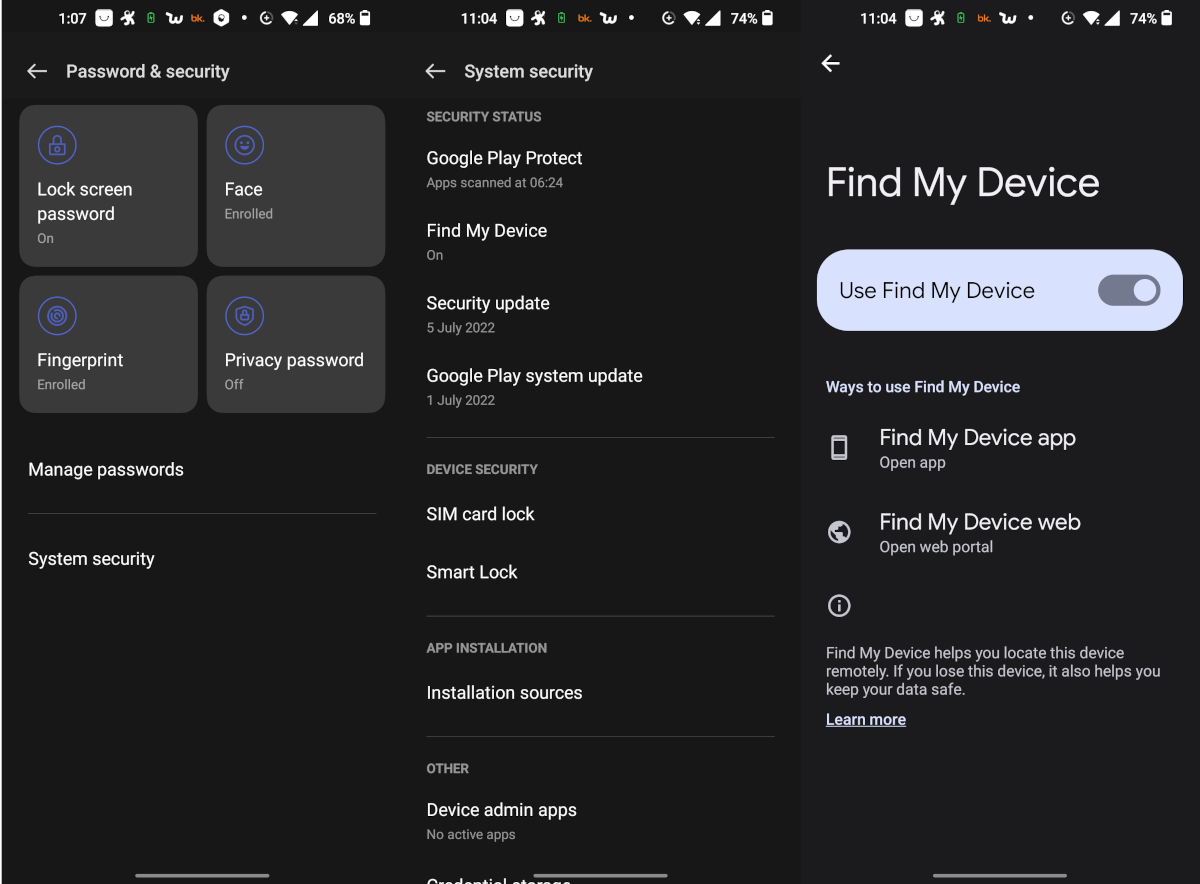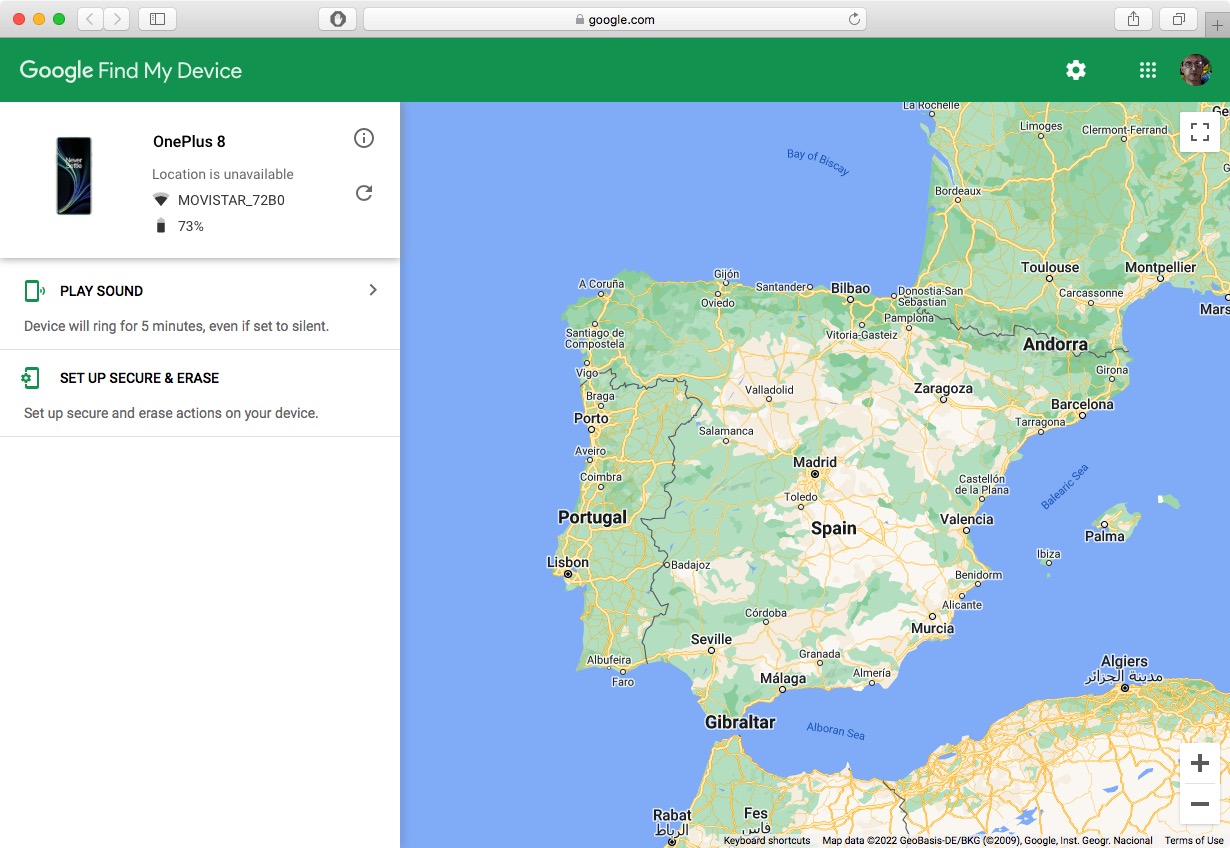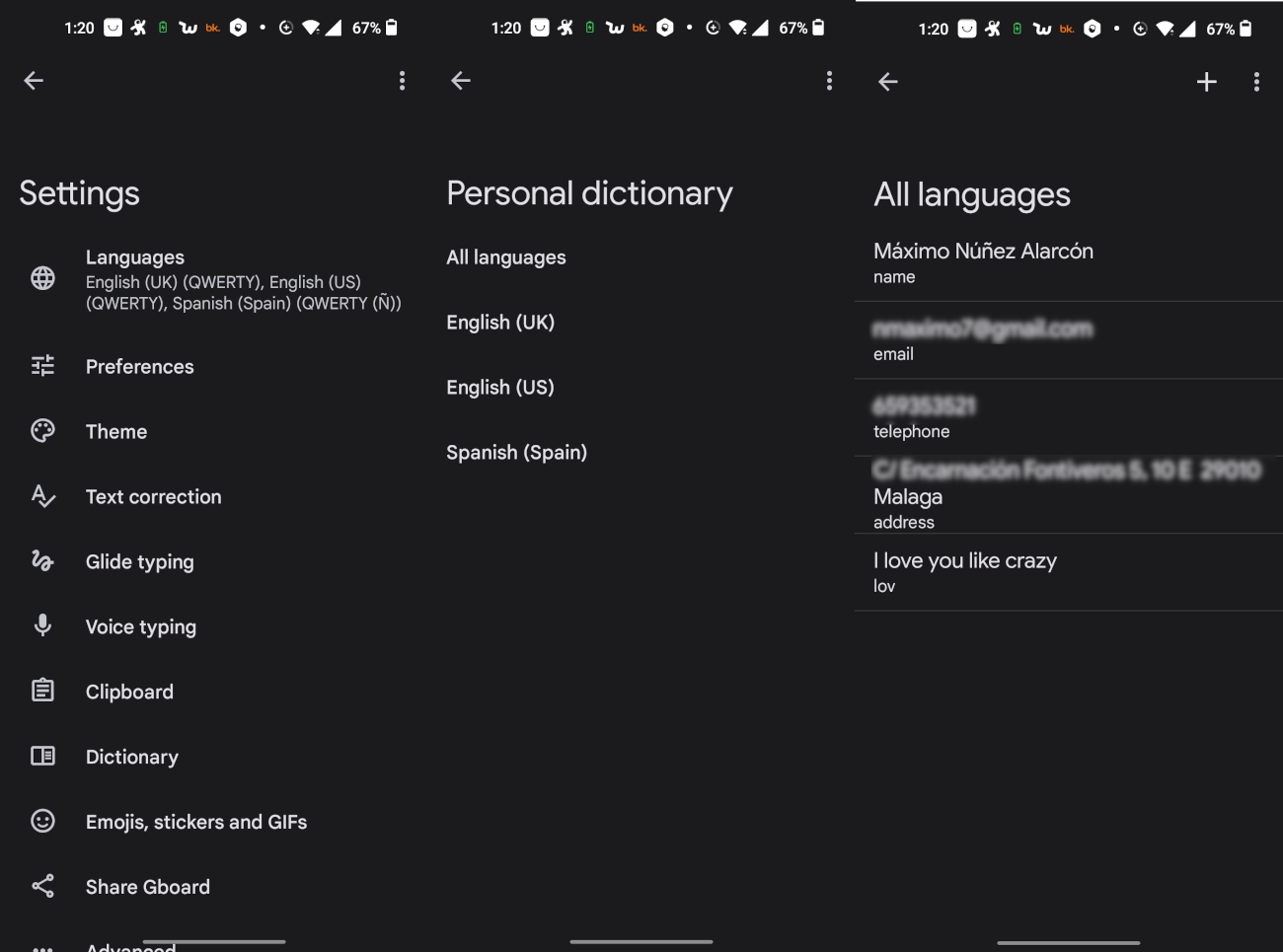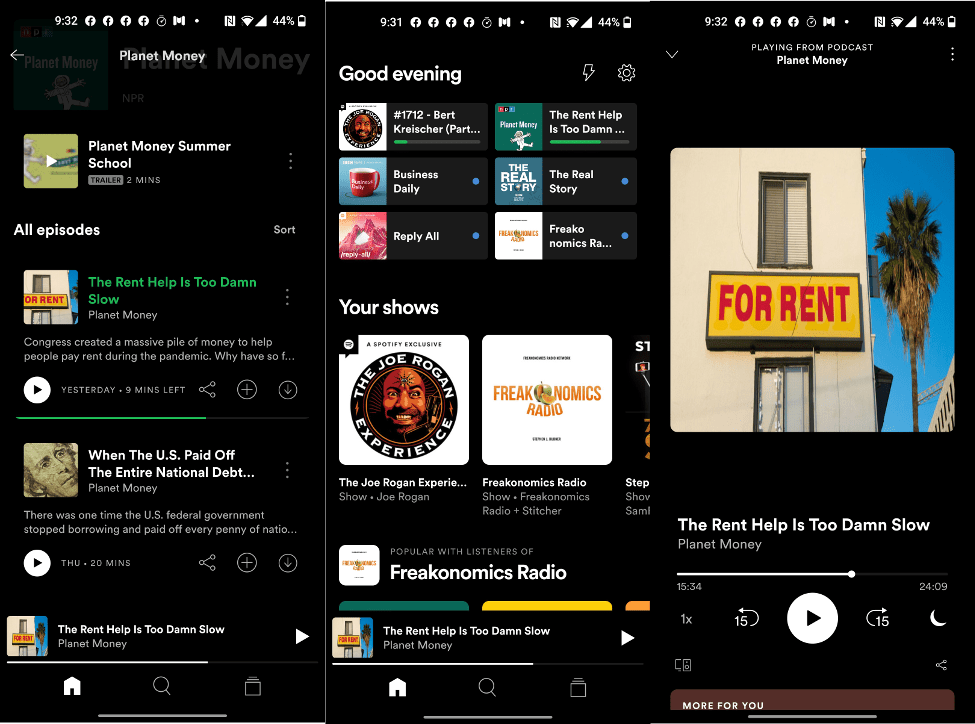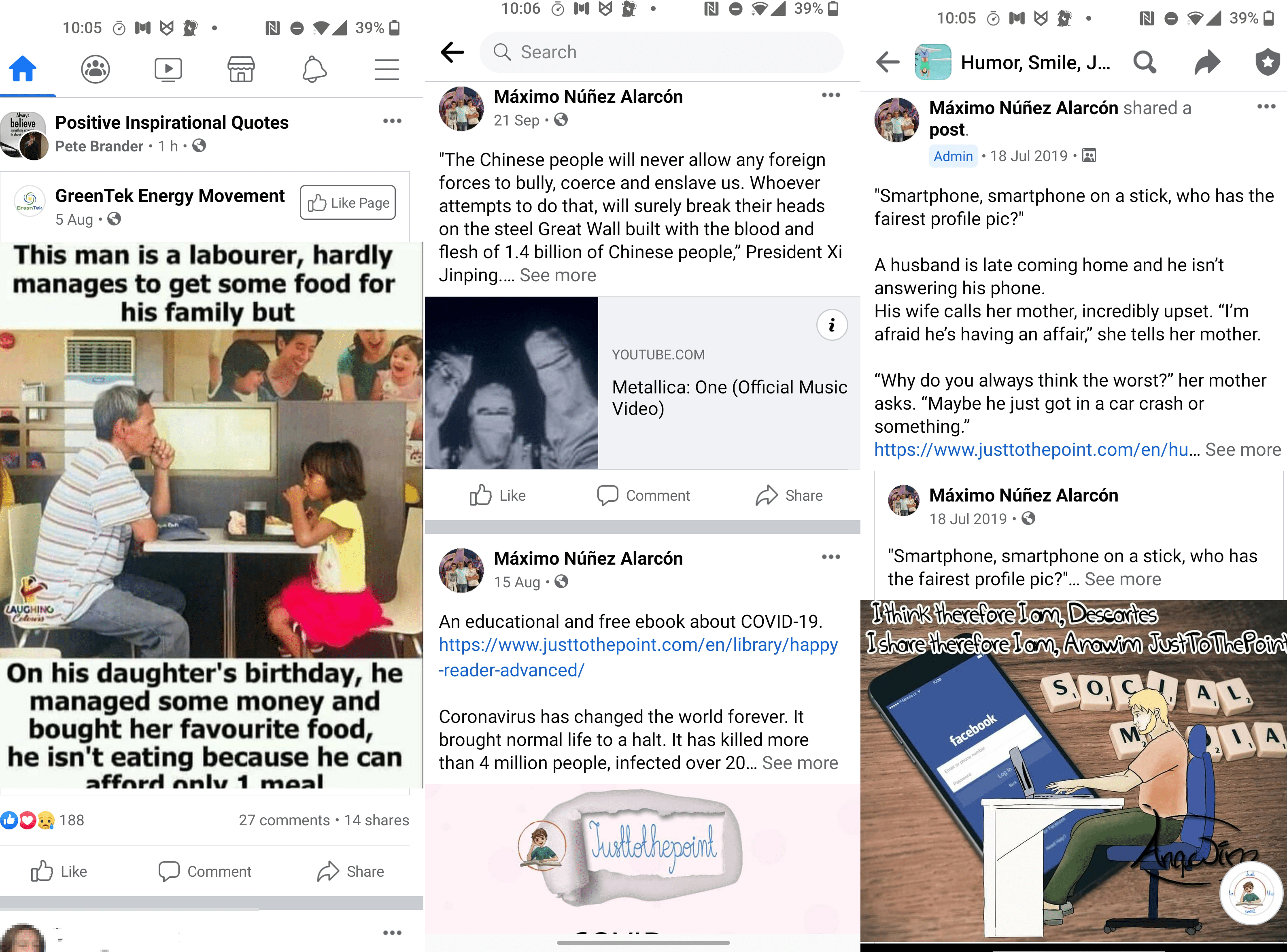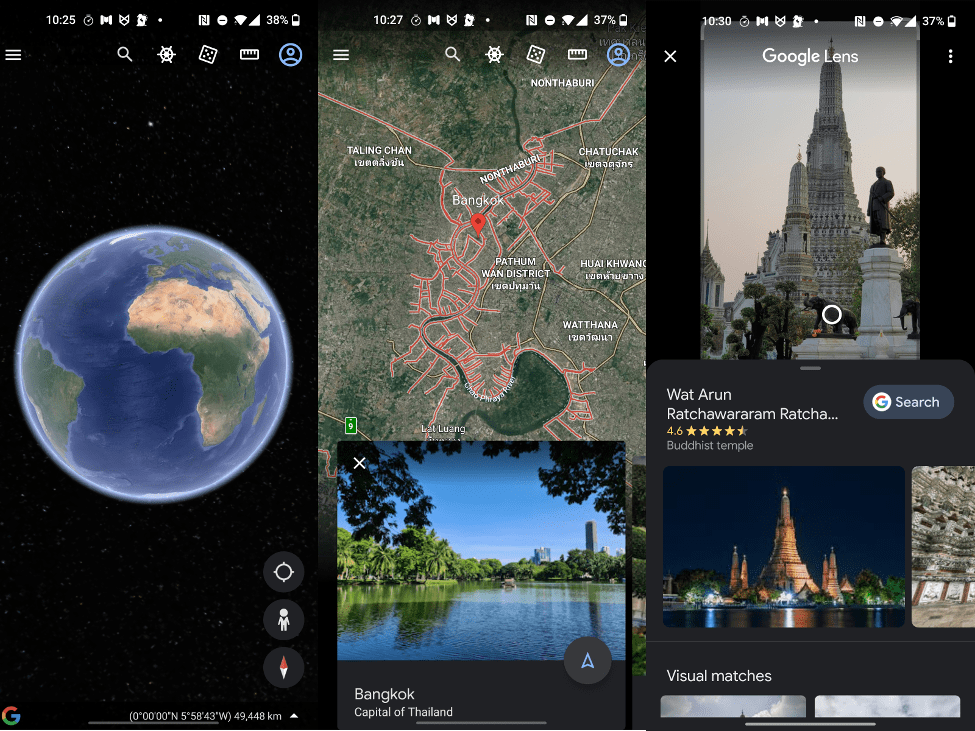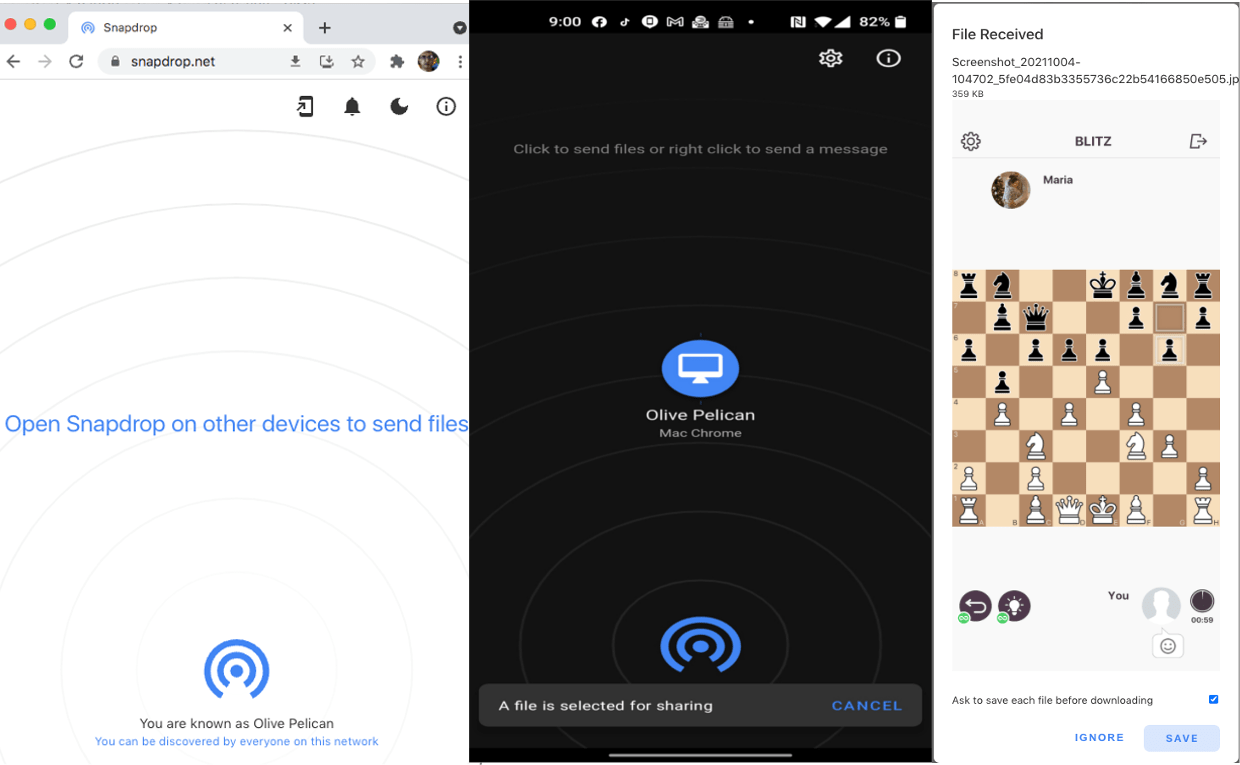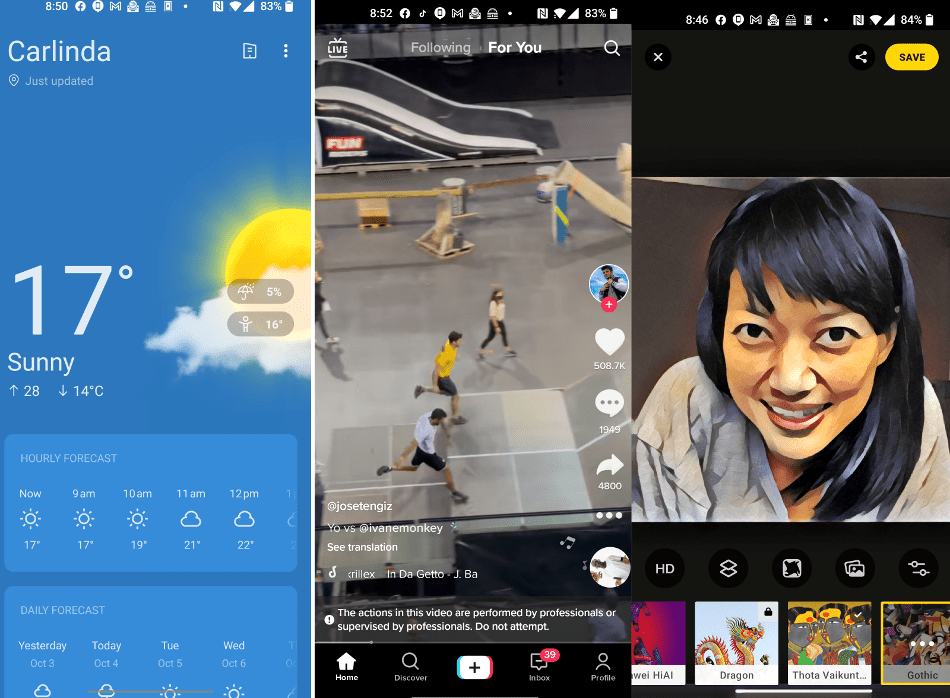Apparently we love our own cell phones but we hate everyone else’s, Joe Bob Briggs
A smartphone is an addictive device which traps a soul into a lifeless planet full of lives, Munia Khan
Android is the first open-source, Linux-based, technology platform for mobile devices. It is currently developed by Google. However, it can be used by anyone and is available on many devices from different manufacturers, such as Samsung, Motorola, Sony, LG, etc.
Please note that many manufacturers make Android phones and they customize Android differently. Menus and settings are different on different phones and versions of Android so this guide is not likely to be exactly the same as your phone. Typically, you could open the Settings app, tap the search bar towards the top of the screen, type and search the name of the setting you’re looking for.
- Set up your Android: 1. Insert your SIM card and switch on your phone. 2. Select a language. 3. Connect to your WiFi and sign in to your Google Account.
You should always turn on automatic backups: Settings, Google, Backup. If this is your first time, turn on Backup by Google One.
After that, you need to select your backup (A backup from the cloud. In the Choose a backup to restore window, select an available backup. Next, select the items you want to restore), payment options and adjust the date and time zone. Typically, you need to set up a screen lock (PIN, password, pattern, fingerprint recognition, and face unlock) and Google Assistant.
Do not rely on your biometrics as the sole method of authentication. You cannot change your biometric data (eyes, face, or fingerprints), so once it’s compromised, it can persist as an identity-based threat.
- Customize your phone. You can change your wallpapers (Backdrops: Water Runs Dry, Resplash, Wallpapers Google), ringtones (Cellbeat, ZEDGE), launcher (Nova Launcher is a powerful, customizable, and versatile home screen replacement; Microsoft Launcher, Evie), icon packs (Halo Icon Pack, 7-Bit Retro Theme, Moonshine), widgets (KWGT Kustom Widget Maker, IKWOO2, Quotes widget), and even your keyboard (Gboard is Google’s keyboard for mobile devices. Microsoft SwiftKey Keyboard is an alternative keyboard designed to improve the easy and accuracy of your typing).
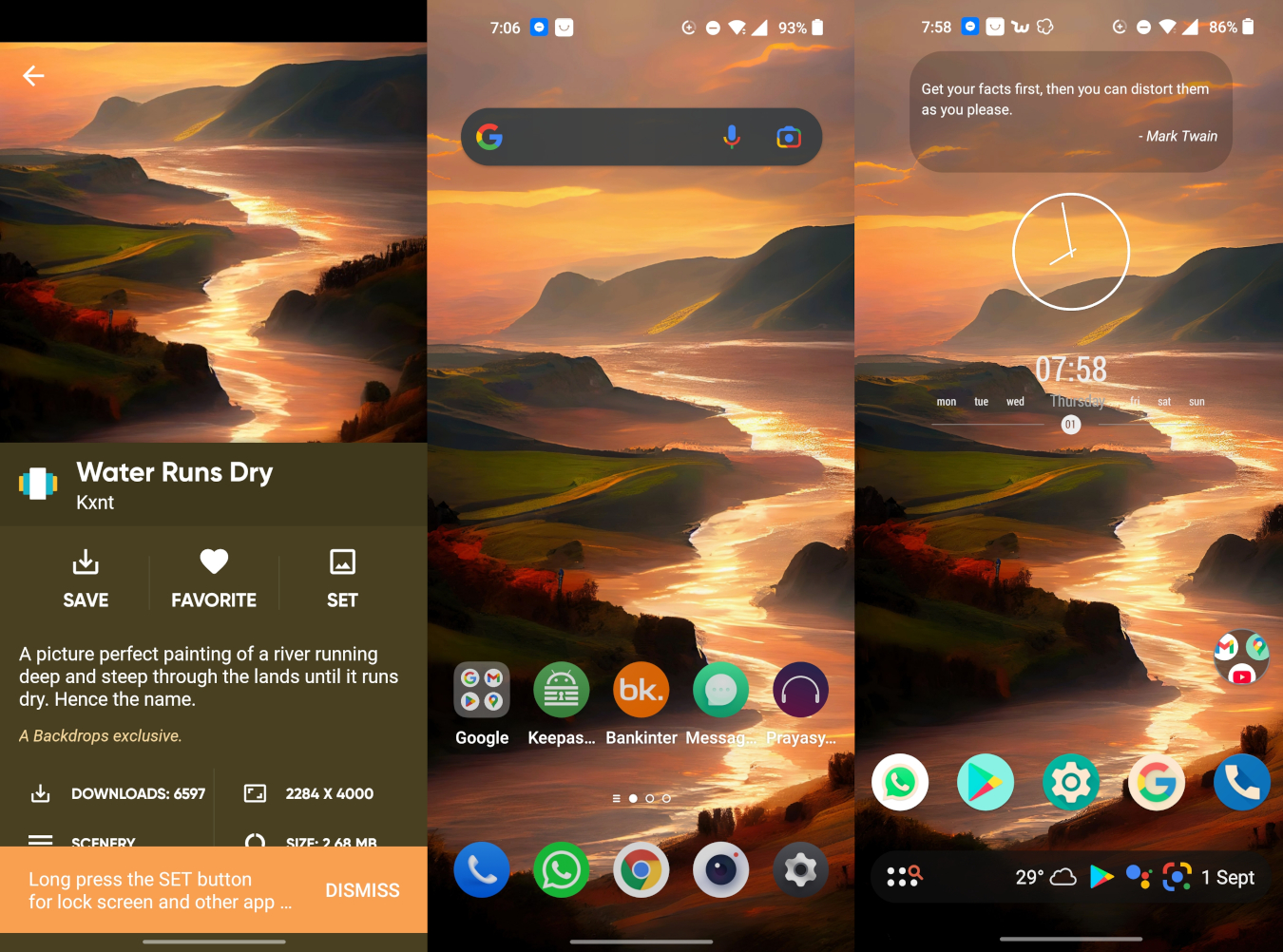
Set eye comfort (it reduces blue light from the screen), dark or light mode, screen brightness, and increase your font size: Settings, Display (& brightness)/Personalizations, Light or Dark mode, Brightness, Eye comfort, and Font & display size.
- Do not let your phone control your life, you should enable Do not disturb mode when you go to bed, during meals and family time: Settings, Sounds & Vibration, Do not disturb, and turn on the Sleeping Schedule. It covers all seven days of the week starting at 10 p.m. and ending at 7 a.m. the next day.
- Add emergency information (Settings, Safety & emergency) and contact information to your lock screen. Go to Settings, Password and Security/Security and Location, Screen lock, and enter your contact information. In other devices, you need to look out for Personalizations, Always on Display, turn it on, then Display settings, Display message.
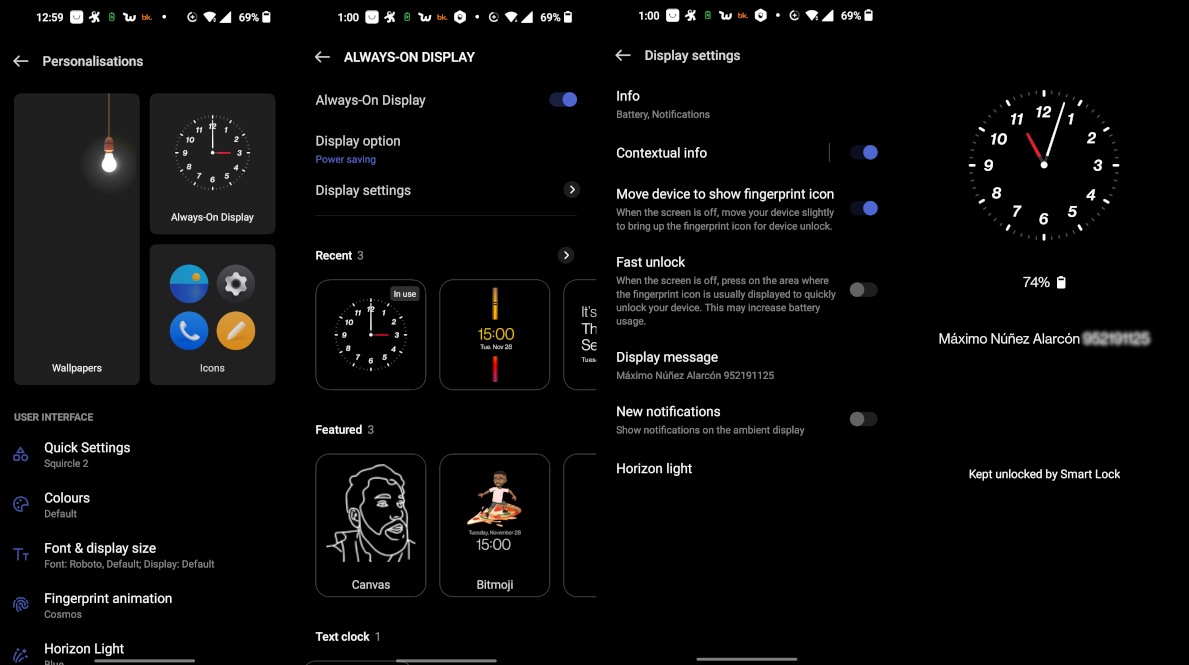
- Use Google’s Find My Device: Settings, (Password and) Security or Google, Security, Find My Device and use the toggle to turn it on (Location should be enabled).
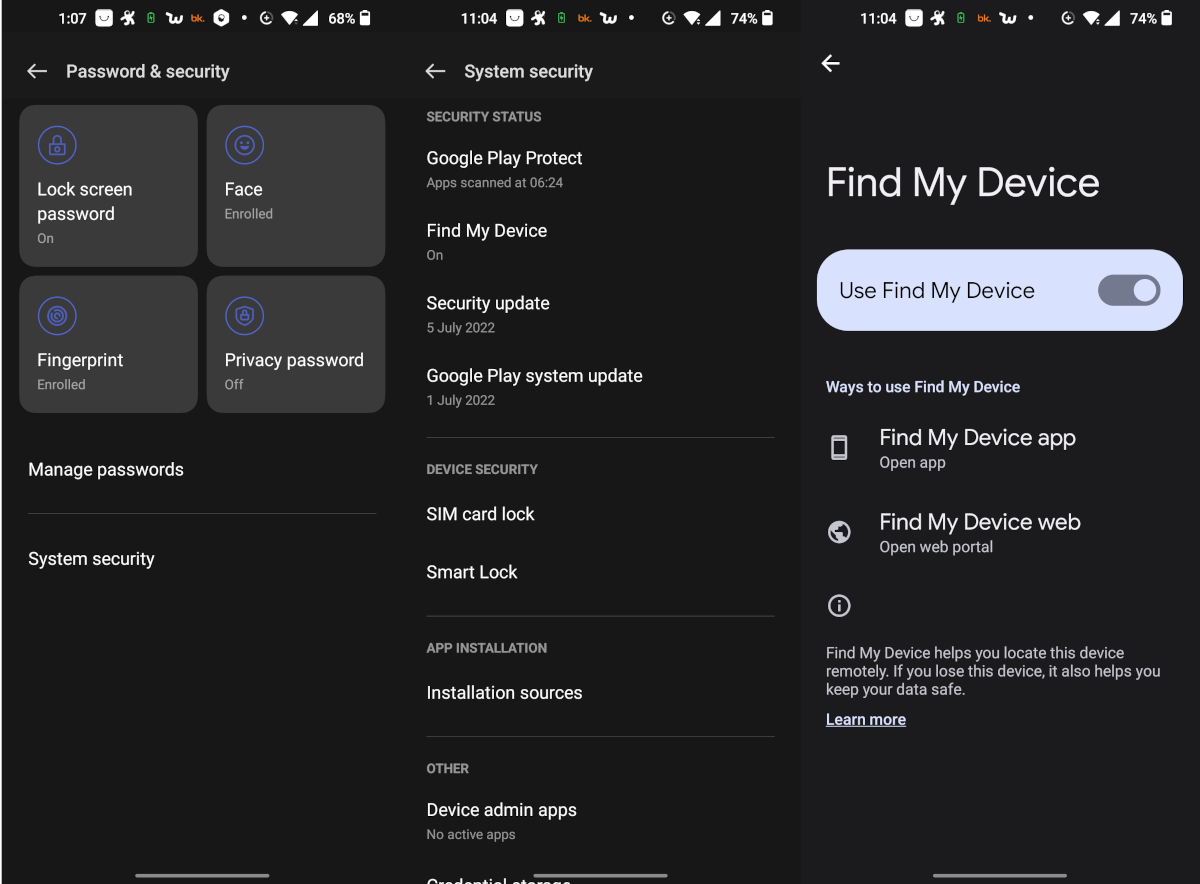
It is one of Android’s most useful features. If you ever lose your phone, you cannot find it, or have it stolen, go to
Google Find My Device, and track the location of your phone, make it ring even if the volume is set to silent, lock your device and sign out of your Google Account, display a message or phone number on the lock screen, or even erase all its content. However, it raises privacy concerns.
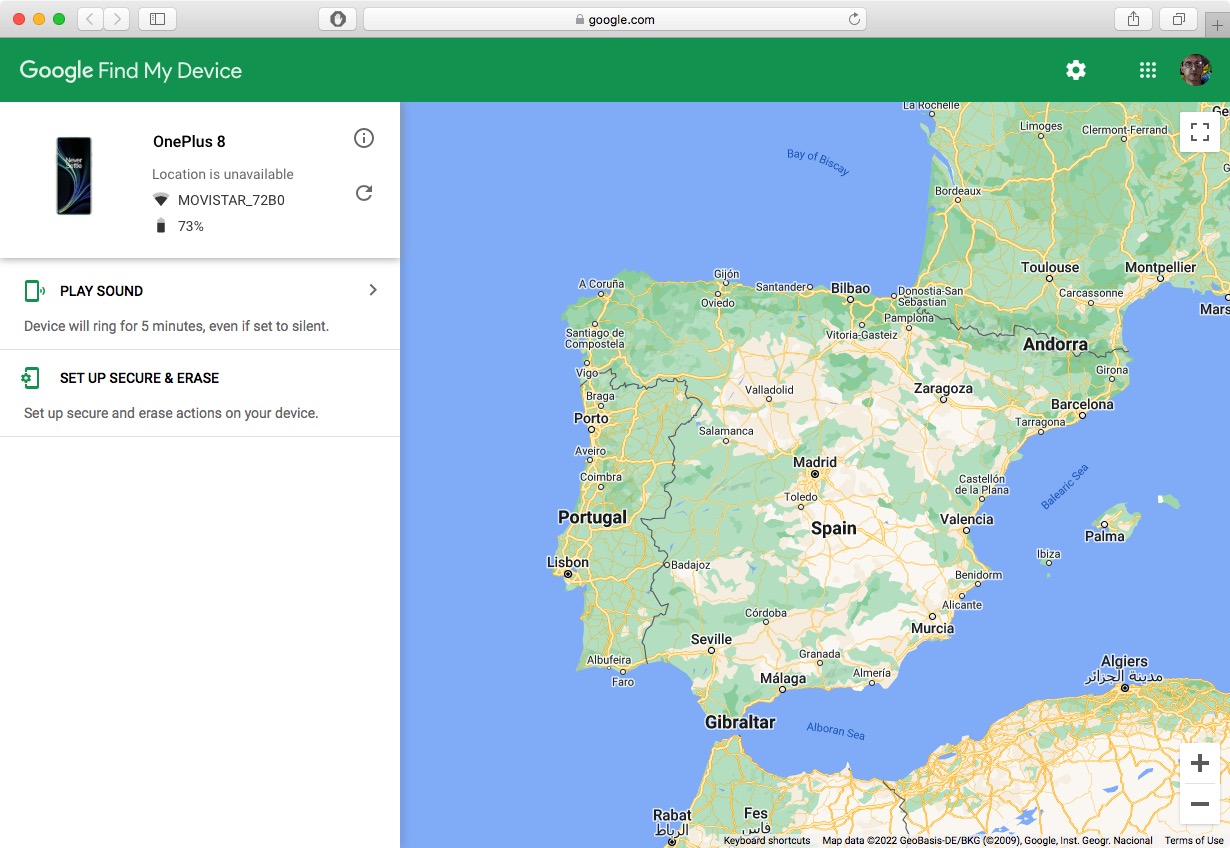
- Reduce data usage: Settings, Network & Internet/Mobile network, Data usage, and then turn on the Data saving/Data saver toggle.
- Extend battery life. Turn on power-saving mode: Settings, Battery, Power saving. Turn off location services (Settings, Location), the Wi-Fi (Settings, Connections, Wi-Fi), switch to dark mode (Settings, Display & brightness), and disable background data access for apps (Settings, Network & Internet/Mobile network, Data usage, and toggle on the Data saving mode).
- Create time-saving keyboard shortcuts in GBoard: System Settings, Languages and input/Keyboard & input method, Gboard, Dictionary, Personal Dictionary, All languages, +, Add a new word or sentence and then enter a brief and easy to remember shortcut.
Gesture typing is an efficient, easy to learn method for entering text by creating a continuos trace passing through the relevant keys: Gboard, Glide typing, and turn the Enable glide typing slider to on. Besides, you may also want to tap on the microphone and start speaking to translate from voice to text and by doing so, increase your productivity dramatically.
Turn on/off Autocorrect on Android (it is both a blessing and a curse): System Settings, Languages and input/Keyboard & input method, Gboard, Text correction, and turn on or off the Auto-correct toggle.
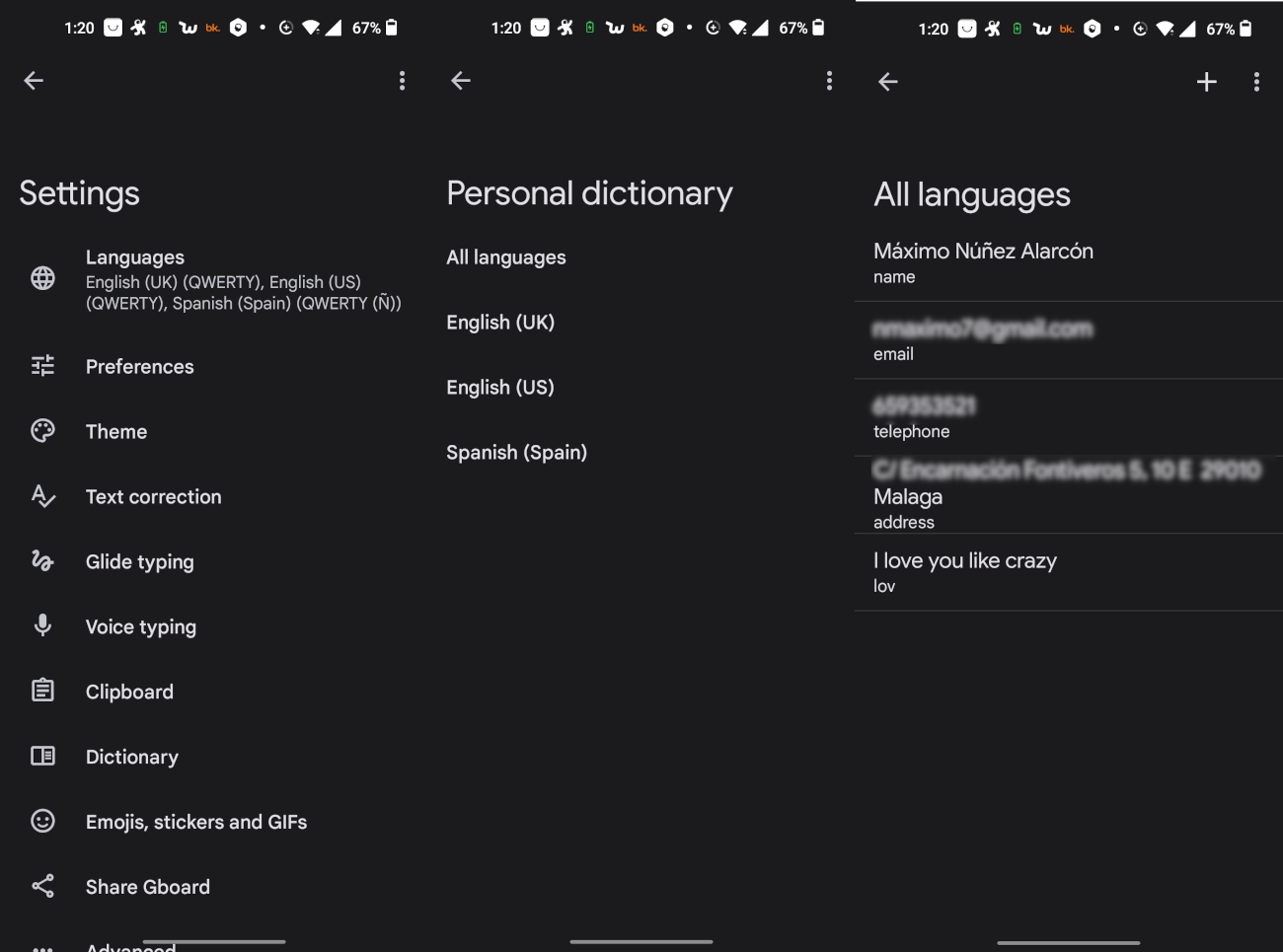
- Remove Ads. Security & Privacy: Settings, Connection & sharing/Network & Internet, Private DNS, Designated private DNS, and type dns.adguard.com. Besides, go to Settings, Google, Ads, Delete advertising ID. Settings, Google, Personalize using share data, and turn everything off. Settings, Google, tap on the three dot on the top right corner, Usage & diagnostics, and toggle the Usage & diagnostic toggle off.
Settings, Google, Manage your Google Account, switch to the Data and privacy tab, History settings, and turn everything off; next, go to Third party apps with account access and remove access for those applications that you no longer trust or use. Content saved from Google services, Delete a service, and delete google services that you no longer need (“less is more”).
Adblocker Plus is likely the most popular ad blocker app. Blokada is a very popular ad blocker and privacy app for Android and iOS. RethinkDNS blocks malware, spyware, ads, and trackers across all apps. Another option is NextDNS.
-
Multimedia: VLC for Android is a free and open-source cross-platform multimedia player that plays most multimedia files. Spotify is an excellent and very popular streaming music service that gives you access to millions of songs, podcasts and videos from artists all over the world without paying, because it has a free, ad-supported tier. Mutify mutes Spotify ads automatically -you need to enable Spotify’s Device Broadcast Status feature.
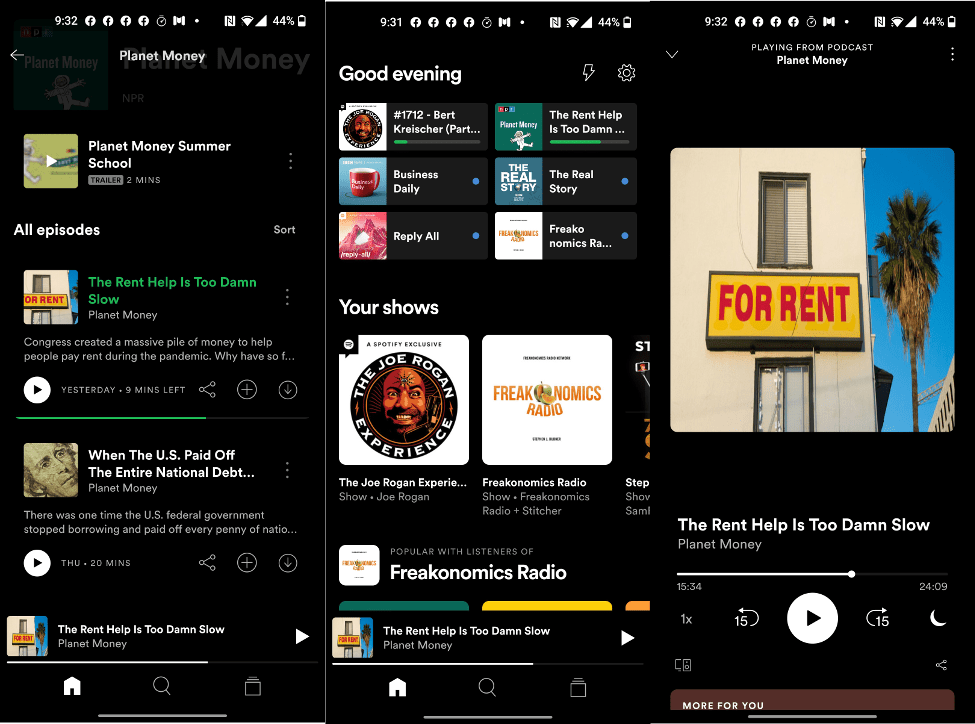
-
Security:
- Use a strong password: Settings, Password & Security, Lock screen password.
- Don’t reuse passwords. Use Keepass2Android, an open-source password manager application for Android. An alternative is Bitwarden Password Manager.
- Use secure browsers that protect your privacy: DuckDuckGo Privacy Browser, Firefox Focus, and Tor Browser.
- Use DuckDuckGo, the private search engine.
- Don’t install too many apps, the more apps that you install, the more vulnerabilities you are exposed to.
- Update your phone regularly: Settings, System, System updates.
- Enable two factor authentication for your online accounts using Google Authenticator, Microsoft Authenticator, or Authy.
- Use VPNs and free antivirus apps: Avast Antivirus, Kaspersky Mobile Antivirus or Bitdefender Mobile Security.
- Permanently delete Android data.
- Uninstall or disable apps and bloatware: Settings, Apps (& notifications), All Apps/App management, find the app that you wish to disable or uninstall, tap on it, and check if you have an option to Uninstall or Disable.
- Online social networking: Facebook, Twitter, and Instagram.
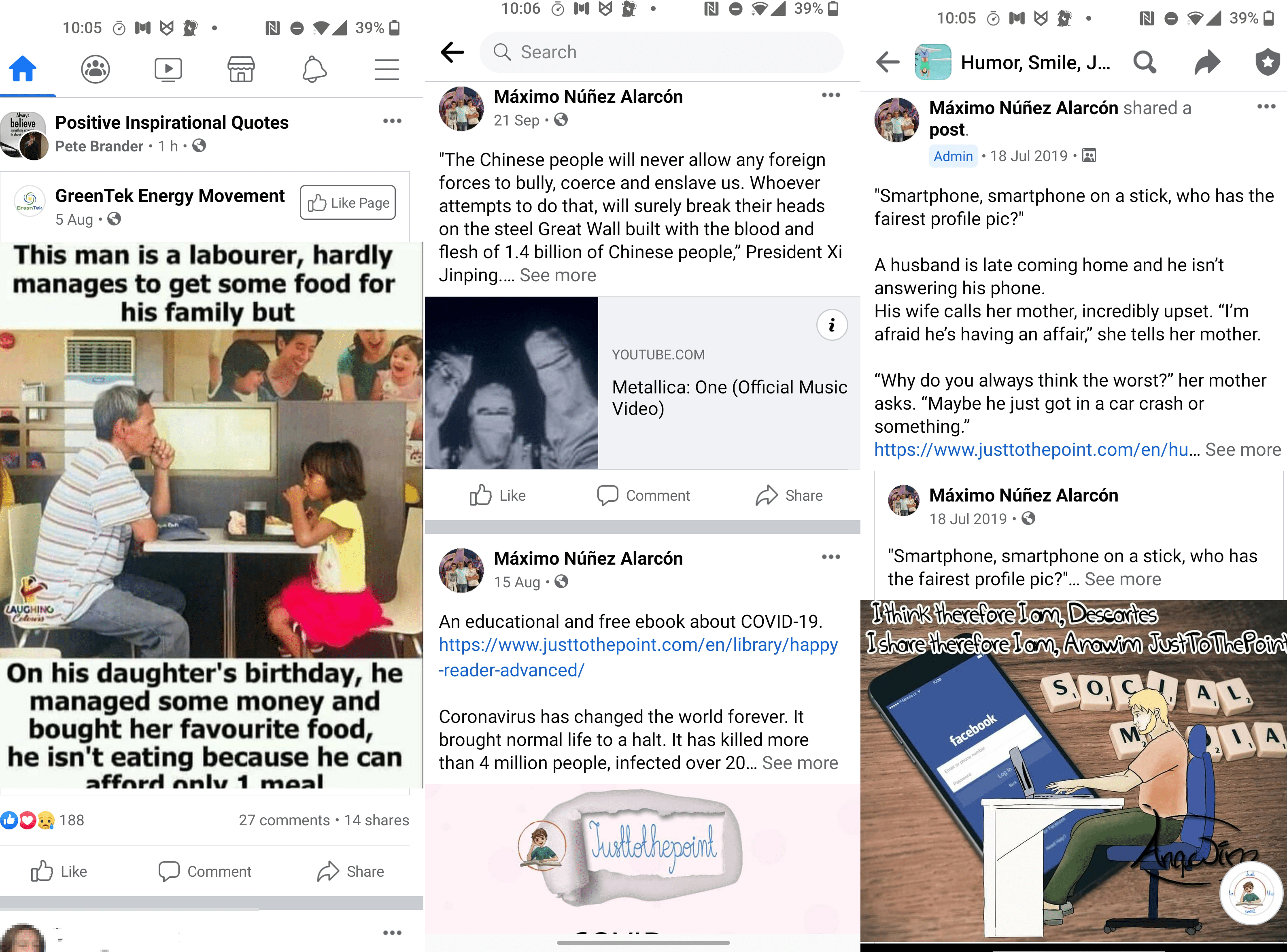
- Google Apps: Google Translate is one of the most popular computer-aided translation services. Google Earth enables you to explore the whole world, with a swipe of your finger, from above with satellite imagery and 3D terrain of the entire globe and 3D buildings in hundreds of cities around the world.
Google Maps is a free navigation app from Google. It’s never been easier to discover new, beautiful, and interesting places, find cool things to do in a destination, and the best driving, biking, and walking route. Google Lens lets you search what you see and understand the world around you—using just your camera or a photo.
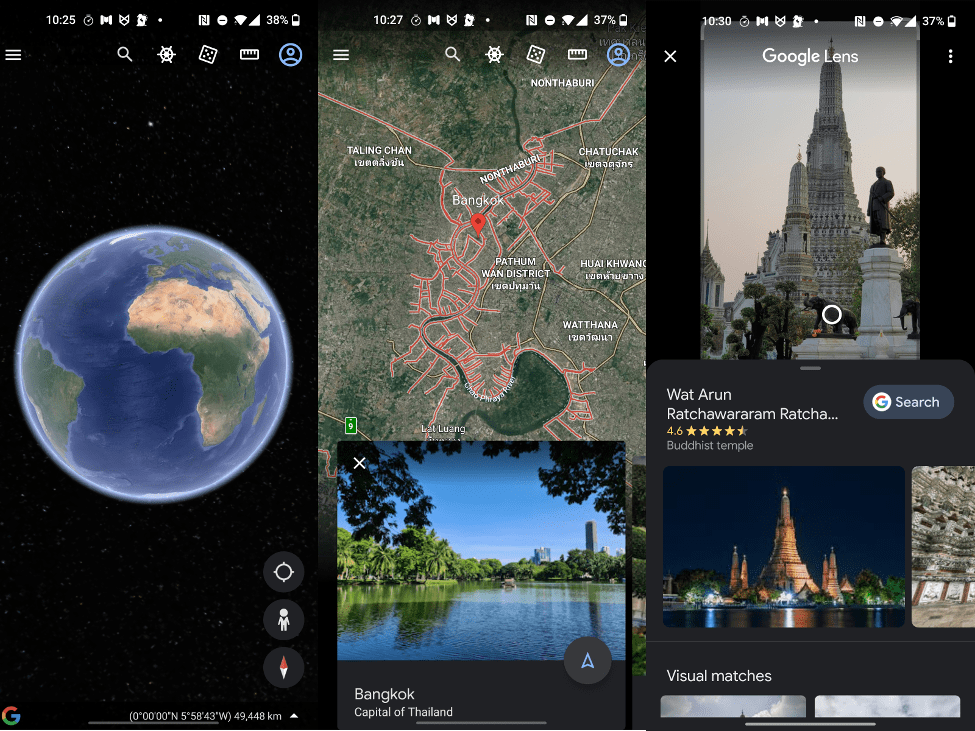
- F-Droid is an independent, community-sourced app store for Android that is completely free and open-source software: 1. Open your web browser, go to www.f-droid.org, and tap on the “DOWNLOAD F-DROID” button. 2. Click on the f-droid.apk and install it.
You need to enable the installation of third-party APKs: Settings, (Password &) Security, and switch the Unknown sources toggle to On or System security, Installation sources, and switch the F-Droid toggle to On.
- Cross-platform file sharing: AirDrop (only iOS devices), Snapdrop, ShareDrop, Send Anywhere, and Nitroshare.
-
Open the app or your web browser, then go to Snapdrop, ShareDrop, or Send Anywhere on any of your devices in your local Wi-Fi network.
-
Tap on the device to which you want to send or share file(s) with.
-
Choose the file/s you want to send and hit Send.
If you are using Send Anywhere, click the send (+) button, drag and drop your file/s to be sent, and click the Send button again; you will be given a six-digit code, share it with the receiver, he or she will need to enter it in the Receive’s input textbox.
-
Now, switch to your receiving device and tap on the Save button when prompted with the File Received windows.
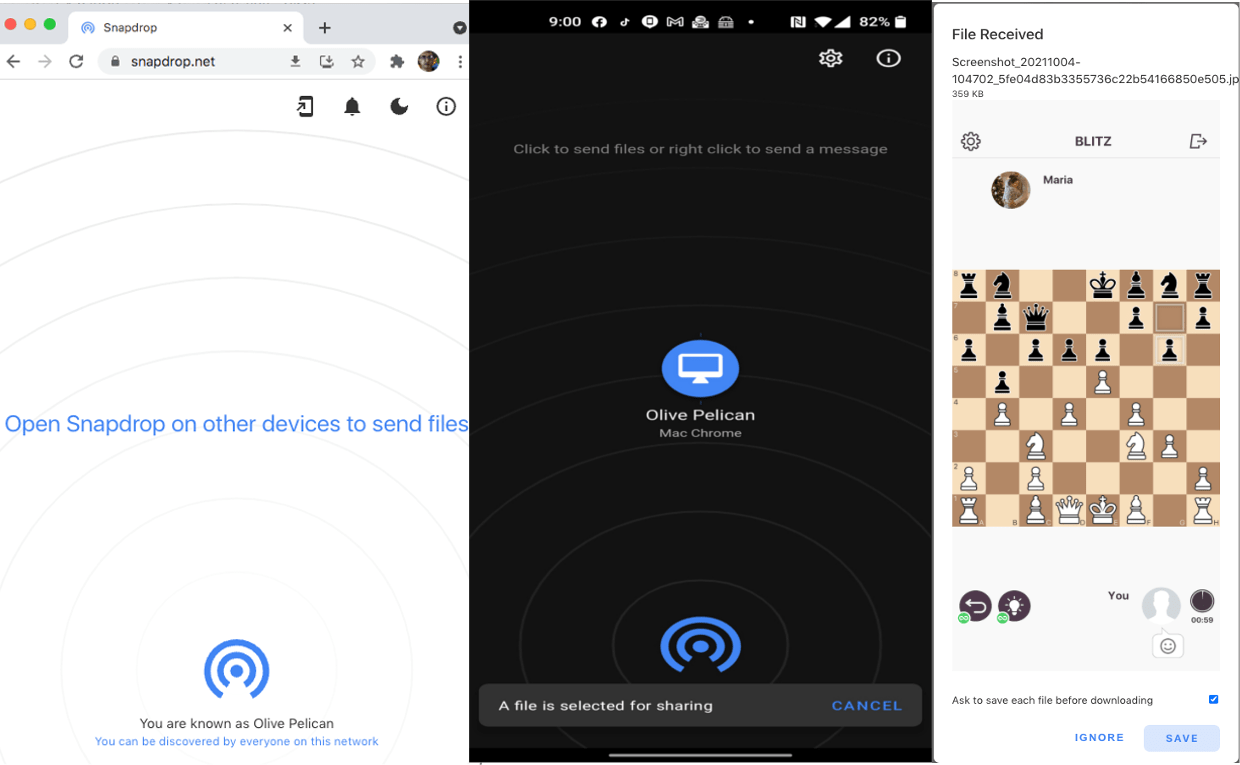
- Others. File Managers, such as Files by Google, Astro, and Solid Explorer, are a good idea to keep track of all our files. Weather: 1Weather. Podcasts: Podcast Addict, Spotify, and Castbox.
Photo Editors: Photoshop Express (a fun, fast, and easy-to-use picture editor for one-touch transformations and photo edits), Adobe Lightroom, Prisma (a photo editor app that creates photo effects transforming your photos into paintings), and Snapseed. Health & Fitness app: Pace Control - running pacer, Daily Yoga, Nike Training Club, and Strava.
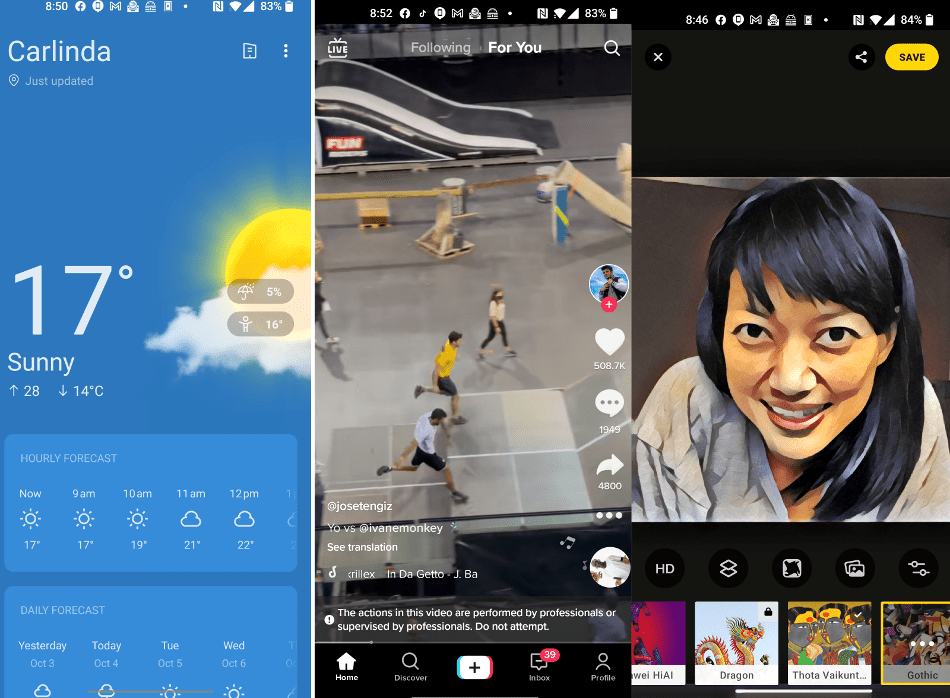
Messaging & Gaming: WhatsApp, Signal, Telegram, Viber, Messenger, y Skype. Dating Apps: Tinder, Badoo, Plenty of Fish, or OKCupid. Video streaming services: Netflix, Amazon Prime, TikTok, Twitch, and Disney Plus. Religious Software: Pray As You Go, Our Daily Bread, YouVersion Bible App, Audio Bible, and Bible Gateway Pro. Investing: Trading 212.
Shopping: Amazon, Wallapop, Wish, and ebay. Transport: Uber and BlaBlaCar.
Microsoft Lens converts images to PDF, Word, PowerPoint, and Excel files. It is used to digitalize printed or handwritten text, and saves them to OneNote, OneDrive, or your local device.