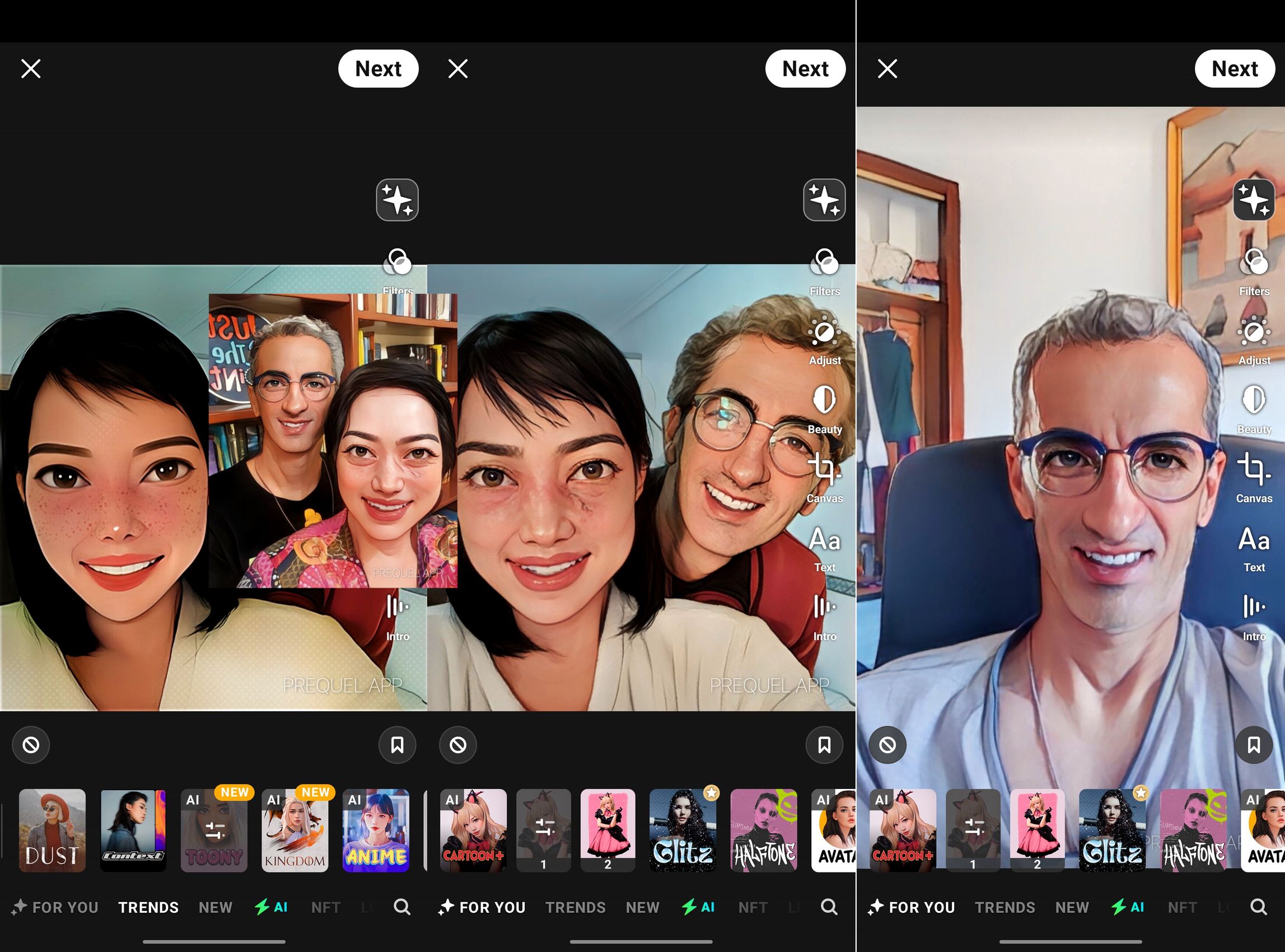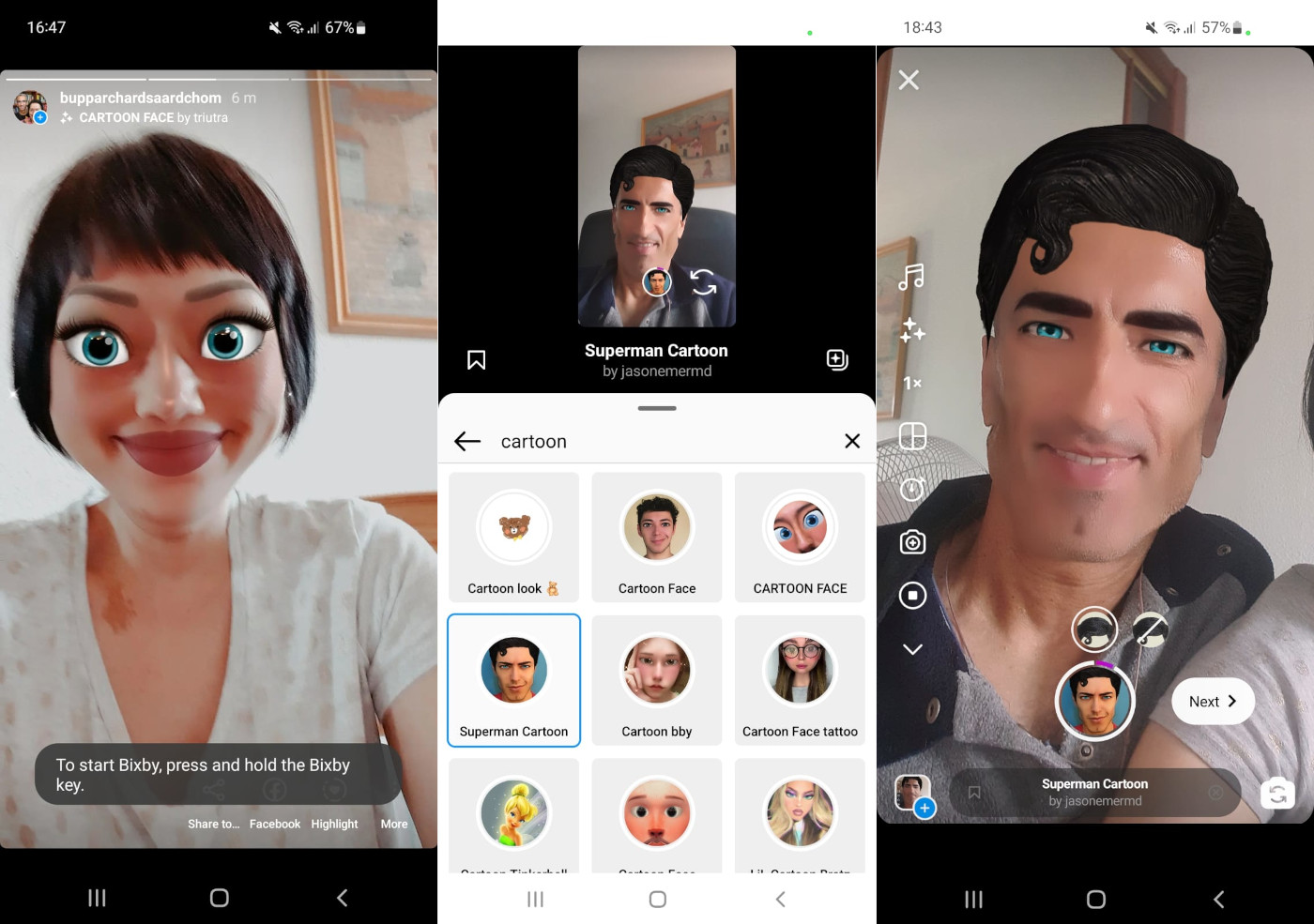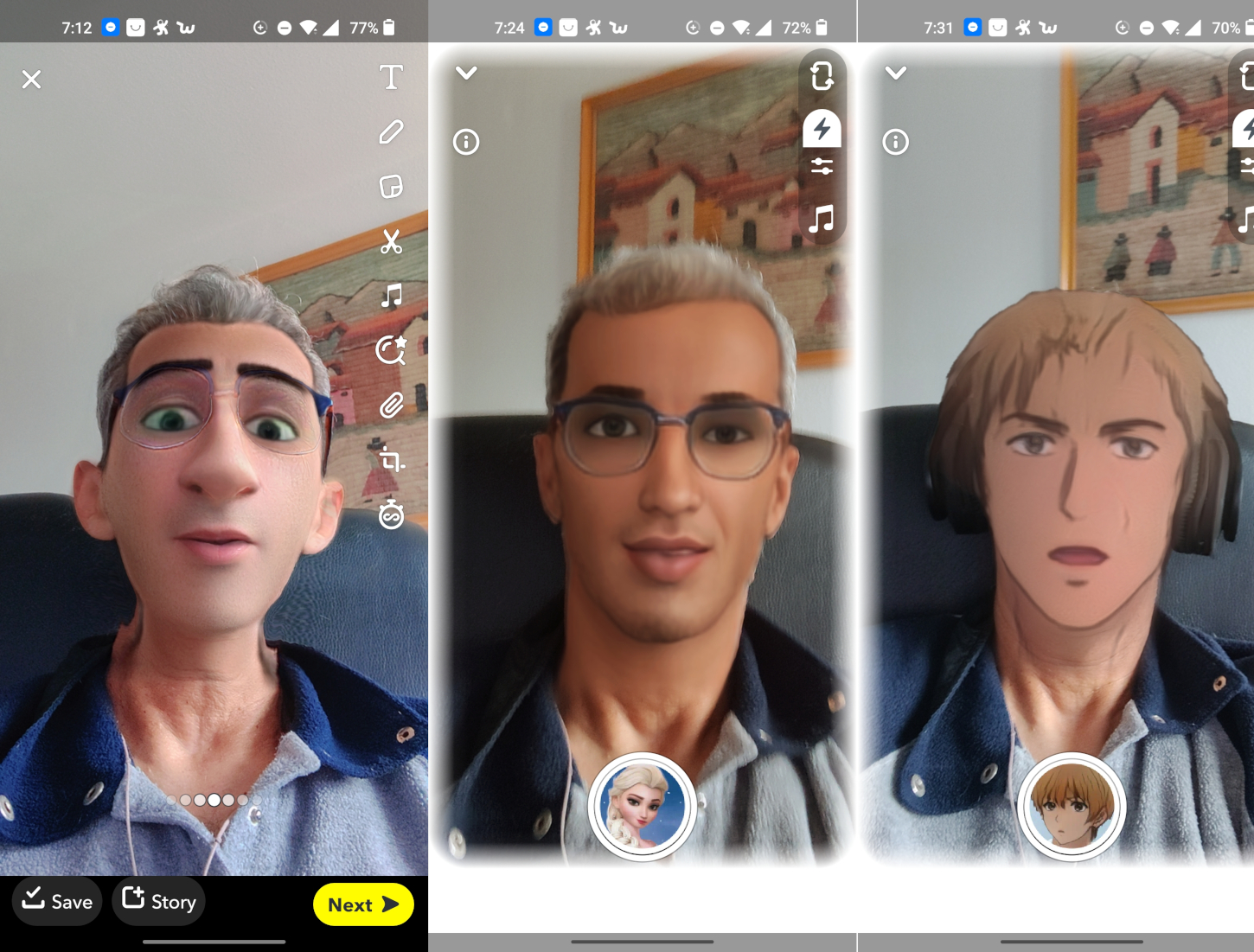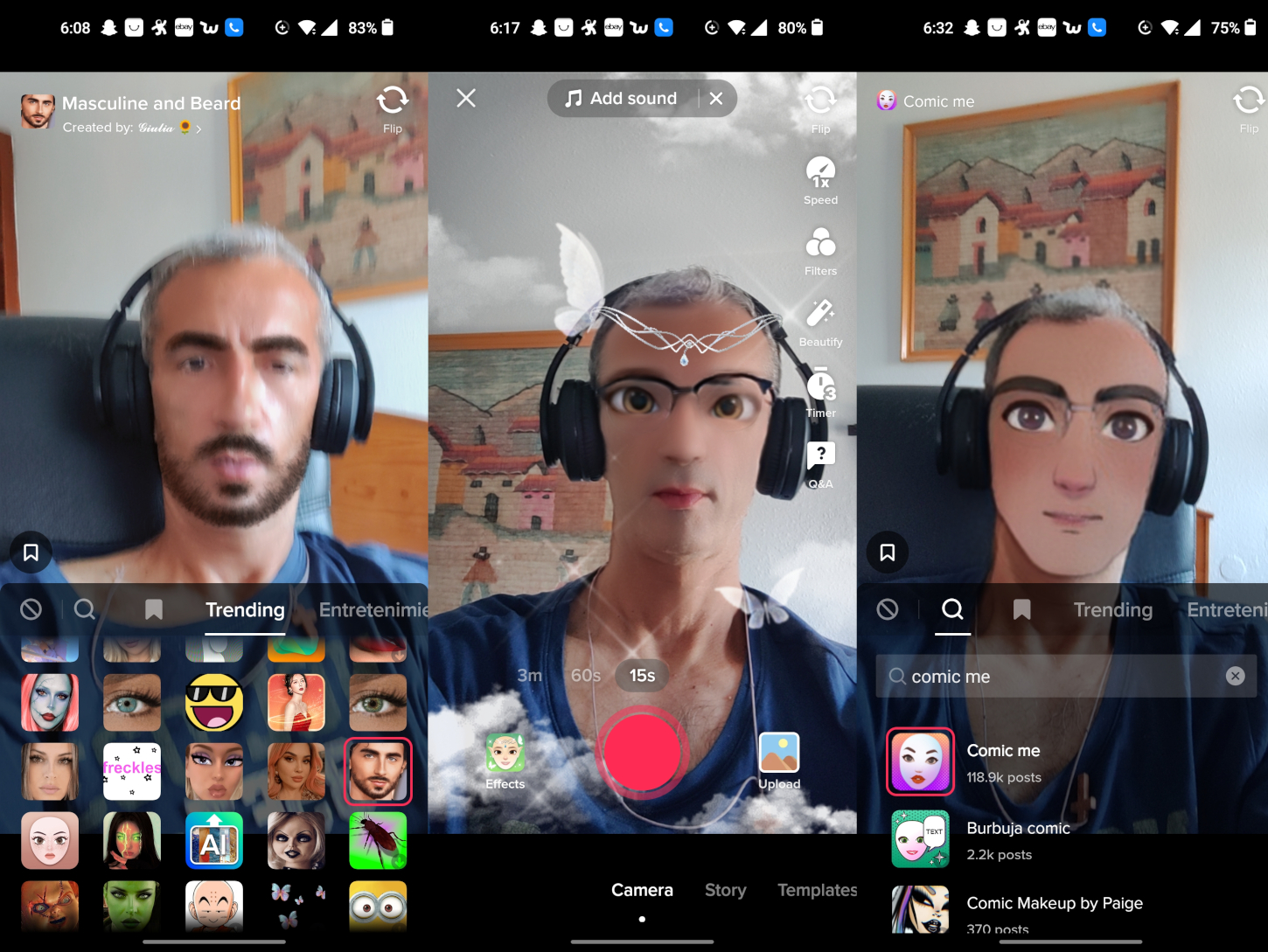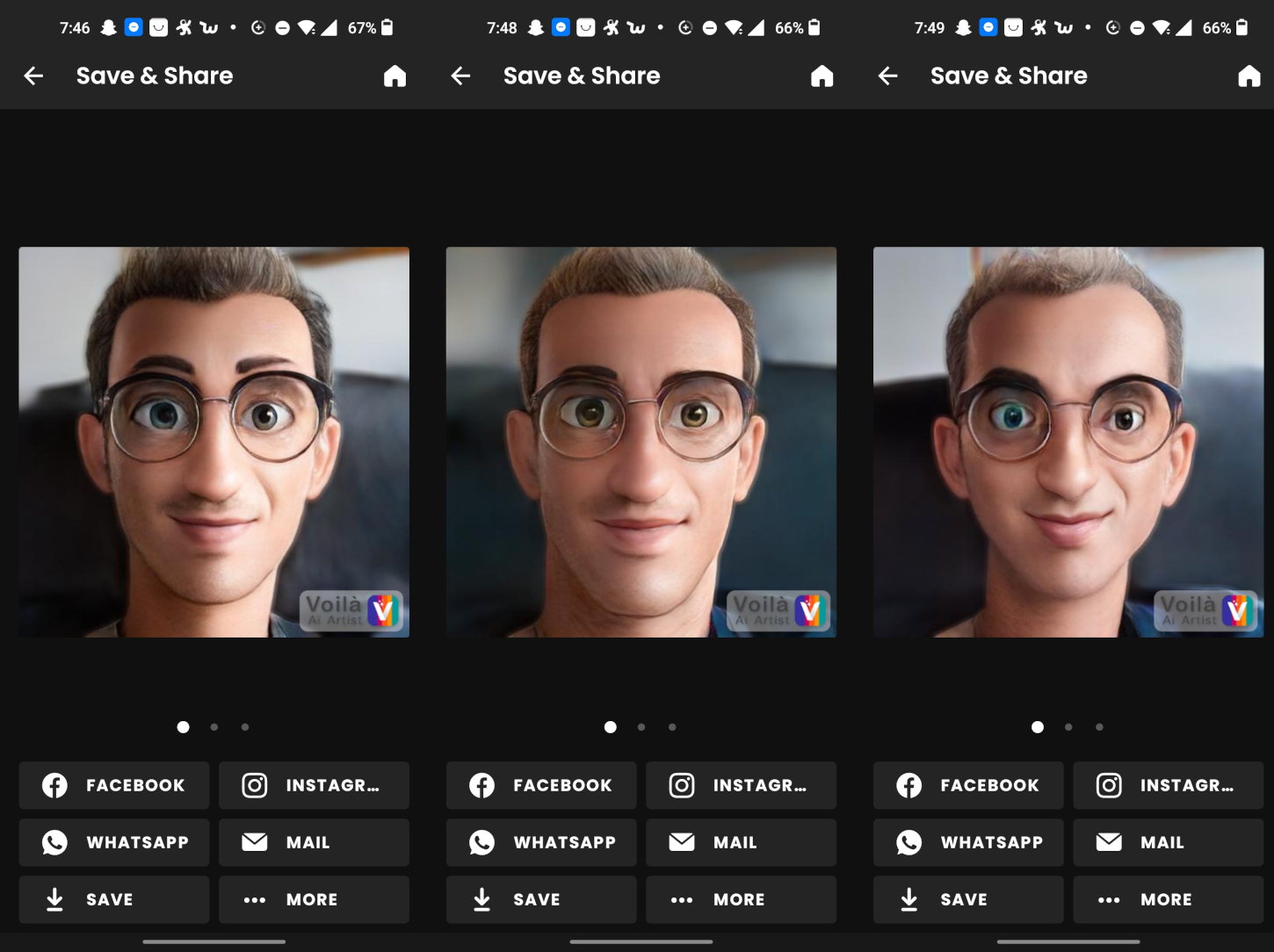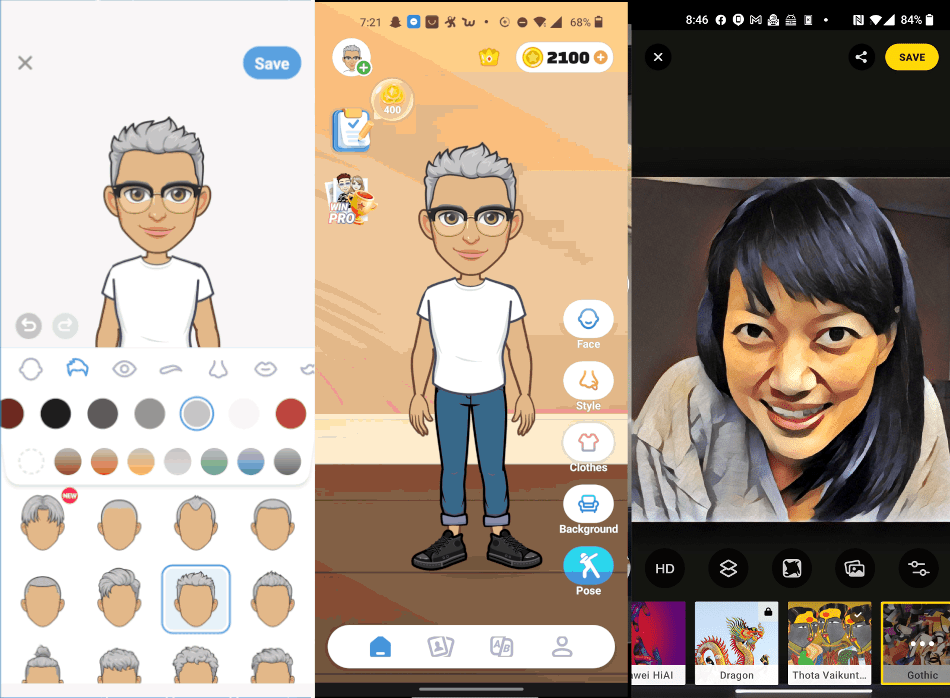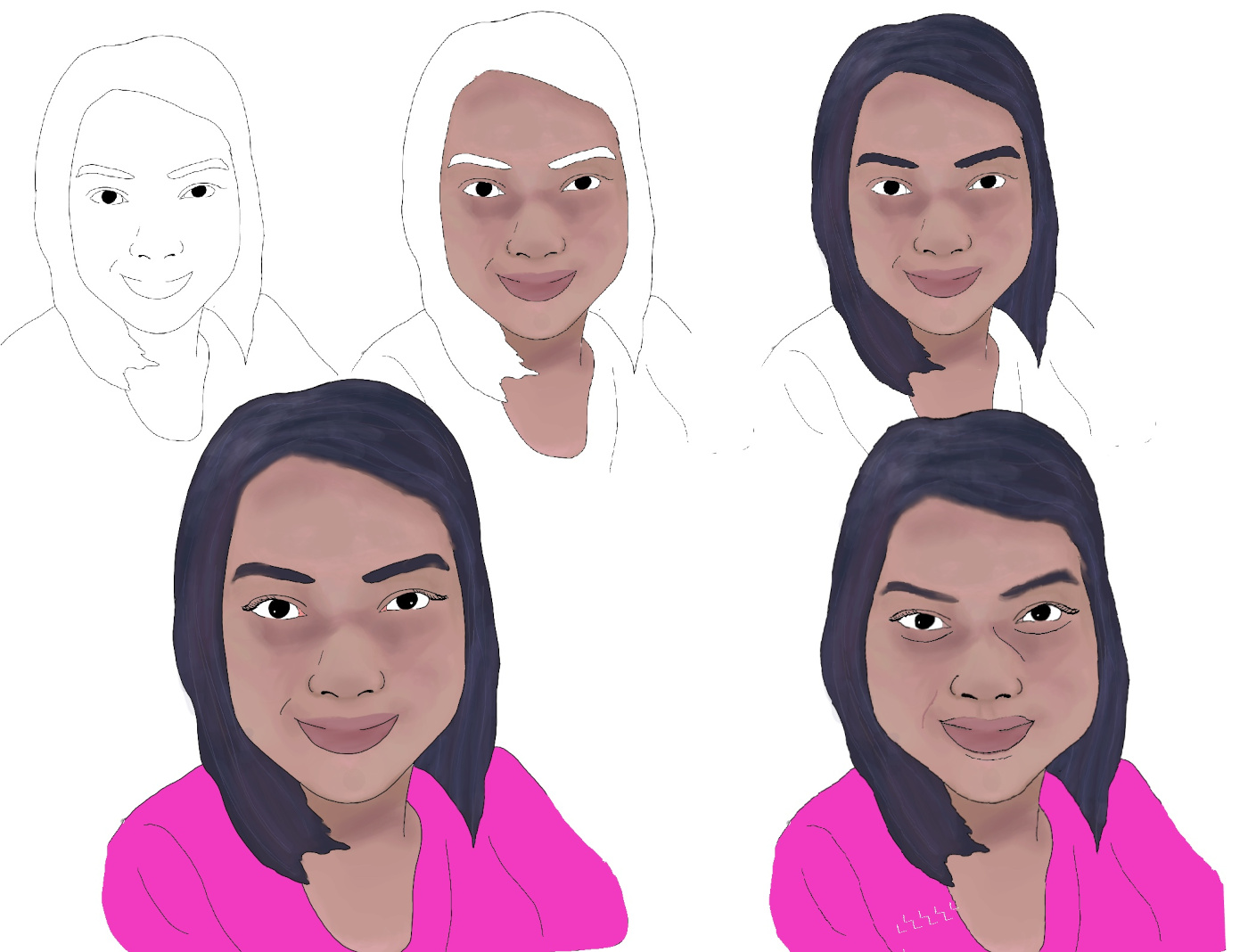You’re braver than you believe, stronger than you seem, and smarter than you think, Christopher Robin.
If you’re in need of an ego boost, want to have some fun, change or revamp your look to resemble an anime, cartoon or disney character, or you are just plain bored, this is your best moment to turn your selfies into a cartoon character and share them with your friends, family, and colleagues.
There are many ways to make a cartoon picture of yourself for free. There are free apps (Prequel, Voila AI Artist Cartoon Photo, Prisma, Avatoon, etc.) and cartoon filters on Snapschat, Instagram, and TikTok that make your photos and videos look like they were drawn by a professional illustrator or cartoonist. Besides, you can create a cartoon version of yourself using Gimp, Adobe Photoshop or Illustrator. Finally, you can draw yourself as a cartoon.
How to Cartoon Yourself
You can make an interesting and unique cartoon by doing it yourself. It gives you the opportunity to learn to draw. It allows you to be yourself, be creative, and express yourself in a very unique and artistic way.
- Having a Wacom tablet or an IPad helps a lot. You can also use Procreate, Gimp, or something similar and save it in PNG format, because it offers higher quality and leaves the parts you left blank transparent.
- Create a new canvas.
- Select your picture and import it with the Insert a photo option located in the Actions menu.
- Lower the opacity of the image you have just imported. Open the layer’s pane and use the opacity slider to lower the opacity, e.g., 25%. Then, lock the layer so you don’t end up drawing on it by swiping the layer to the left with one finger and tapping on Lock.
- Add a new layer on top of it by tapping on the + in the layer’s pane.
- Trace over your inserted photo on the new layer. Remember that less is more, e.g., keep the bottom part of your eyes half open, and the bridge of the nose and the top lip leave them open, too. You need to show your character’s main facial features, but many lines for the facial features make your character look old and tired as they could be interpreted as wrinkles.
- Add colors to your creation by creating new layers. Create a new layer for each part of your digital drawing: skin, eyes, hair, clothes, etc. This allows you to edit the layers individually without changing anything else. Add more details, mainly shades and lights.
If the light comes from multiple directions, draw shadows under the eyebrows, beneath the nose, the jawline, and neck.
- Lips. Select the skin color, make it slighter darker, and fill in your lips. Use a soft brush and blend the character’s top lip for a smoother look.
- Turn on Alpha Lock for your skin layer. Use a soft brush to roughly add shadow and highlight areas, add some reddish or warm colors to your cheeks and ears, and finally use a painting brush with a harder edge to add small details.
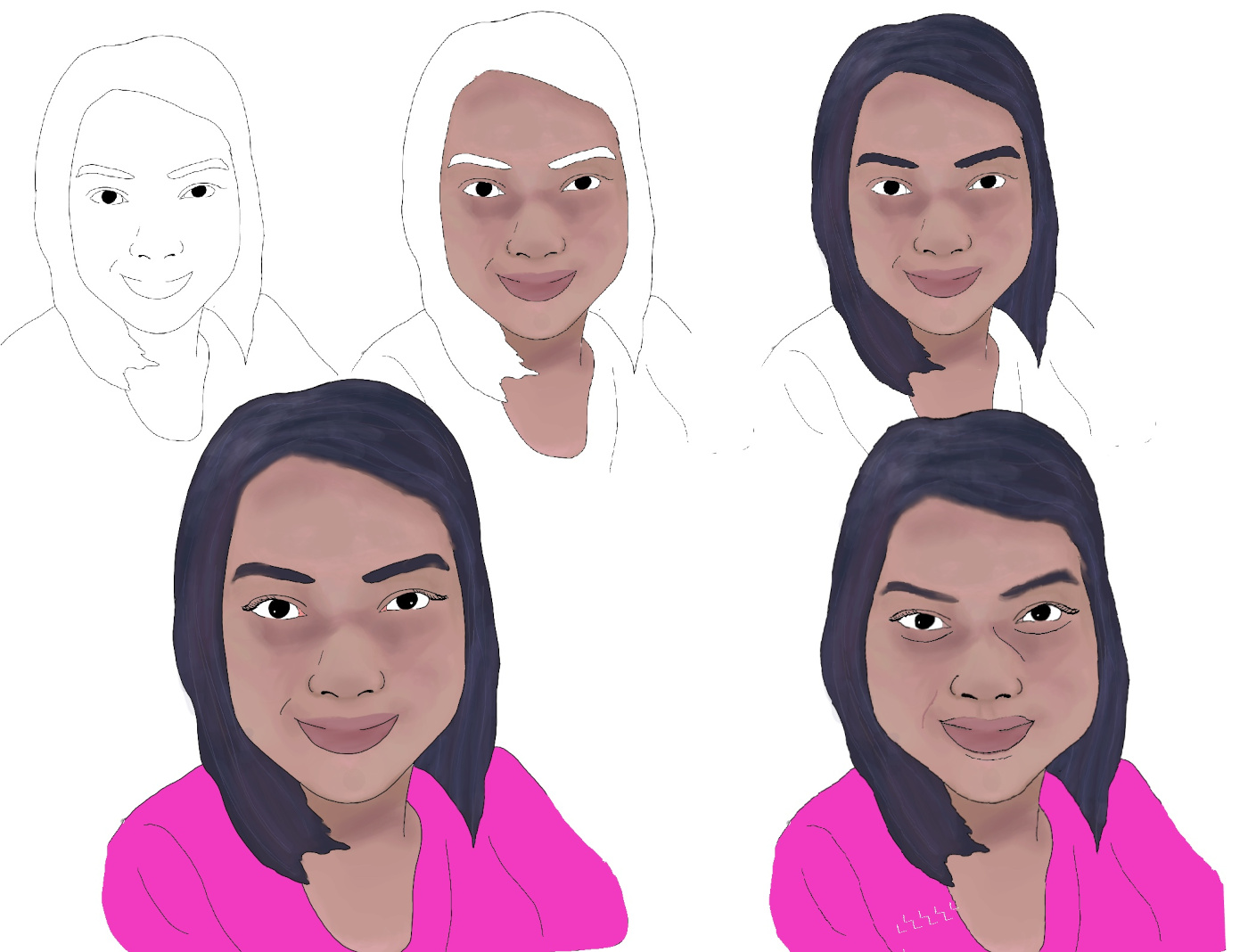

Credits: How to Draw Shadows on the Face: The Complete Guide, Cartoon Yourself Today With 10+ Tools, Tutorials & Tips, Genevieve’s Design Studio, How To Cartoon Yourself in Procreate. Step-by-step Tutorial, Pro Tips & Tricks, Holly Pixels, How to Cartoon Yourself in Procreate, and How to Draw People.