
|
 |
 |
|
 |
Every great dream begins with a dreamer. Always remember, you have within you the strength, the patience, and the passion to reach for the stars to change the world, Harriet Tubman
A file is a container, a contiguos set of bytes used to store data, information, settings, or commands. It is identified by a filename. The file format is the structure or layout of a file. It defines how the information is stored and organized in that file. There are different file formats for different purposes, needs, and uses, such as text and word processing documents (txt, rtf, doc, docx, pdf, odt), images (jpeg, jpg, png, tiff), video (mp4, avi, mov, flv), audio (mp3, wav), database files, spreadsheets, and so on.
If a file was created in one application and you want to use or open it in another, you can either import the file or use a conversion program. There are free online services that provide different types of file conversions, such as Online-Convert.com, ConvertFiles, Convertio, FreeFileConvert, or File-Converter-Online.com.
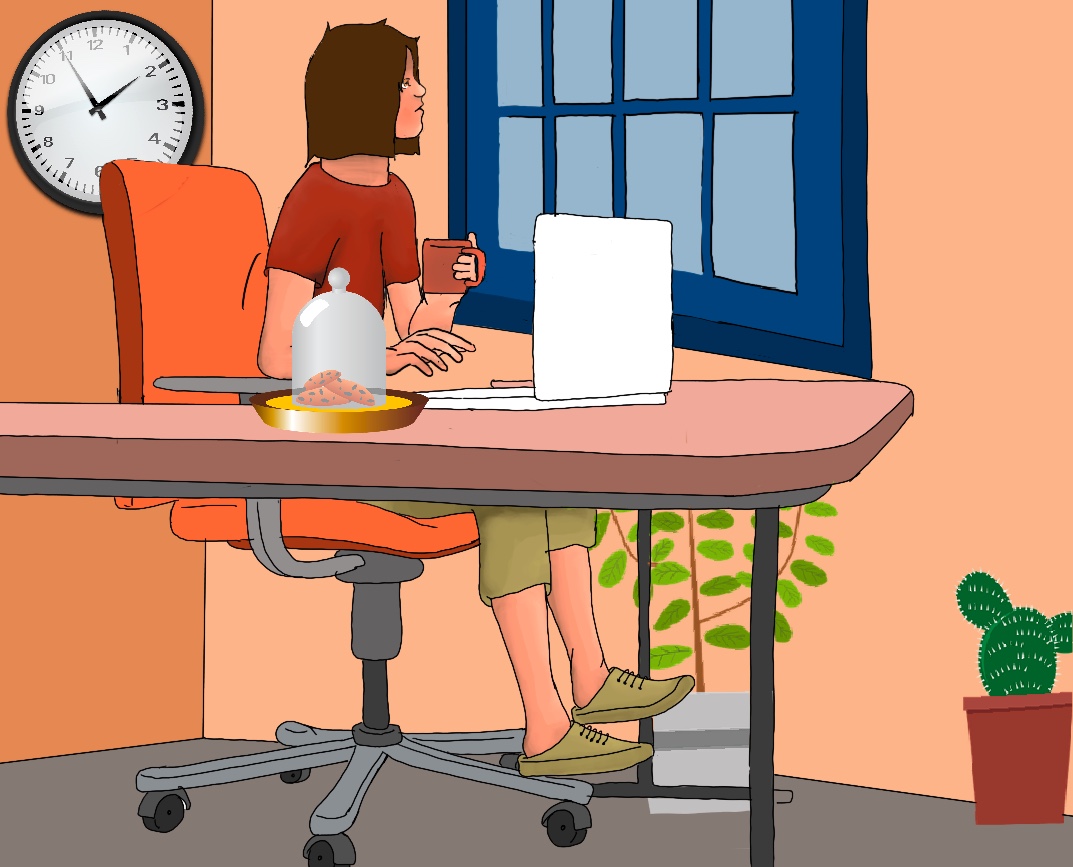
How to convert files
Try to use free software as much as possible. Why? First, it is more reliable and secure than proprietary software. Most importantly, they typically use open data formats available to anyone, which allows for accessibility, future-proofing, and seamless passing on of valuable information.
Nowadays, Vendor lock-in is a major concern. When you use proprietary software, you are taking the risk of being stuck with a provider that may change its prices, quality, support, uptime, or change their products or service offering entirely.
Converting images. There are many good options: Mass Image Compressor is a free point and shoot batch image compressor and converter tool for Web site optimization, photographers, HTML game creators and casual Windows users.
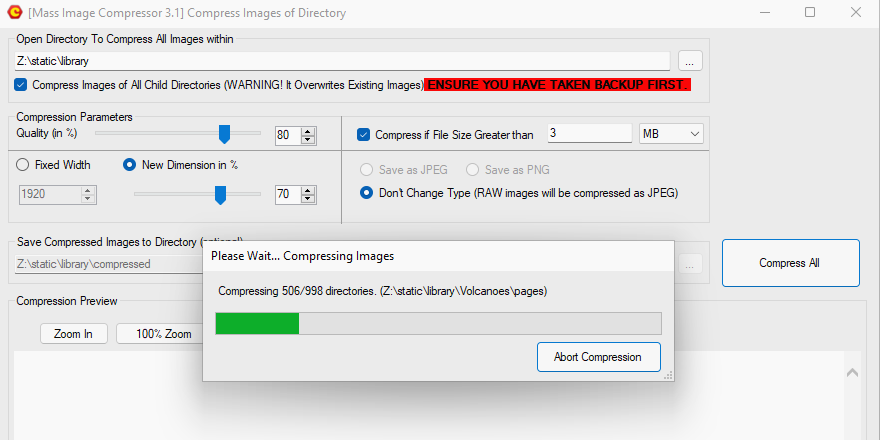
Mass Image Compressor
Converting audio. fre:ac is a free audio converter and CD ripper with support for various popular formats and encoders. It converts freely between MP3, M4A/AAC, FLAC, WMA, Opus, Ogg Vorbis, Speex, Monkey’s Audio (APE), WavPack, WAV and other formats. Another good option is Audacity, the free, open source, cross-platform digital audio editor and recording software. It is available for Windows, GNU/Linux, and macOS. To convert your files between various audio formats, select the Export option from the File menu.
Converting video. HandBrake is a open-source tool for converting video from nearly any format to a selection of modern, widely supported codecs. Besides, VLC is a free and open source cross-platform multimedia player that plays most multimedia files. It can also convert a big variety of different file types by selecting Media, then Convert/Save. Click + Add… and browse to the video or audio file you want to convert and open it. Finally, choose the format you want to convert it into, e.g., Convert/Save, Video - H.264 + MP3 (MP4).
Converting ebooks. There are many eBook formats out there, such as TXT, PDF, MOBI, EPUB, etc. ePub is the standard file format for ebooks and most ebook readers can read ePUB files except for Amazon’s Kindle. Kindle devices and apps are designed to use Amazon’s proprietary e-book formats (AZW, AZW3/KF8, and KFX). Calibre is a free and open source e-book library management application. It can convert a wide variety of formats to almost any output format. It helps you read and organize your entire library.
Select or highlight your e-book and press the Convert books icon on the toolbar. Next, edit the metadata for the e-book (title, author, publisher, tags, etc.), then select the desired file format from the Output Format drop-down menu, and finally smash the OK button.
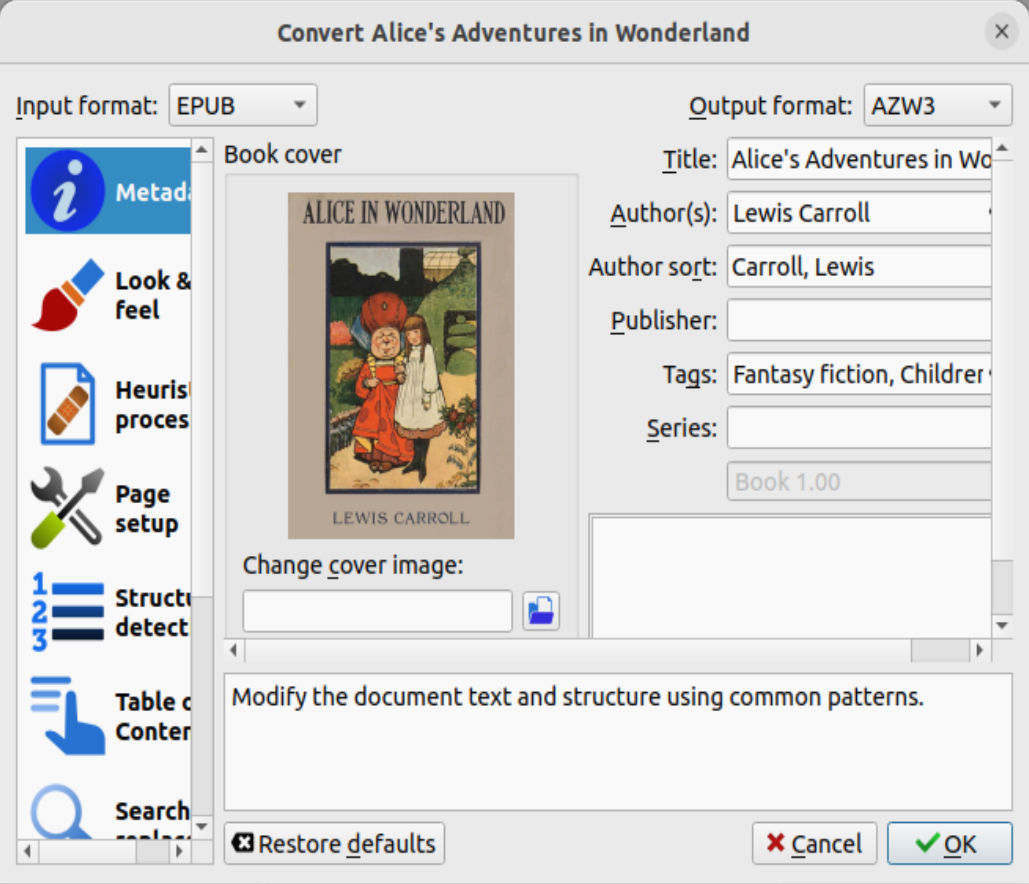
Convert books using Calibre
If a window pops up saying This book is locked by DRM, you have to download the Calibre DRM Removal Plugin, and unzip the file. Run Calibre, and go through Preferences, PLugins, Load plugin from file, and find the DRM Removal PLugin you have just downloaded and unzipped. Once you add new books to your library (Add books), DRM will be removed automatically.
Another option is Epubor Ultimate, your ebooks will be automatically detected and displayed at the left column. You just need to drag them from the left to the right column and the DRM will be removed.Converting Archives. An archive is a group of files or folders which have been crunched or compressed and bundled together into a single file in such a way that the individual files may be recovered intact. PeaZip is a free WinRar and WinZip alternative. It has a built-in option to quickly convert between different formats. It also features secure deletion, strong encryption, split and join files, and can verify checksum files.
Once you have downloaded and installed PeaZip, you can create a new archive by selecting some file(s) and folder(s) in Windows File Explorer or on your desktop, right-clicking the selected file(s)/folder(s), then choosing Show more options (Shift+F10), PeaZip, Add to archive from the context menu.
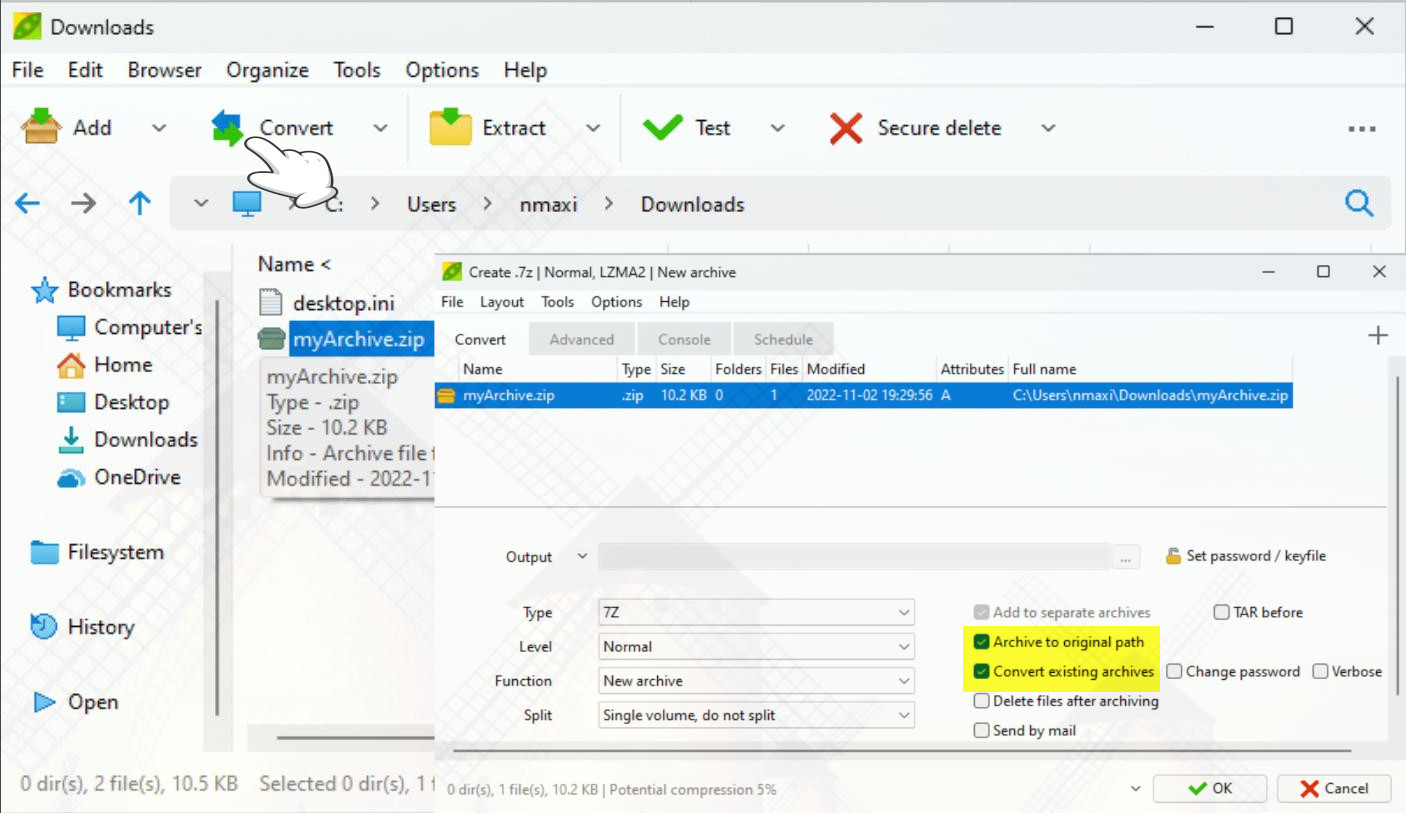
Converting office documents. LibreOffice is a free and open source office suite. It is compatible with a wide range of document formats, such as Microsoft® Word (.doc, .docx), Excel (.xls, .xlsx), PowerPoint (.ppt, .pptx) and Publisher. It has native support for the Open Document Format (ODF) and you can export your work in many different formats including PDF (Credits: LibreOffice).
When you need to edit a Word document, open the original, and save it as LibreOffice’s native format. LibreOffice does not support proprietary file formats perfectly, there are always bugs and incompatibilities in this support.
Besides, you can use LibreOffice from the command line and do batch conversion, e.g., you may want to convert a bunch of Microsoft Word documents to LibreOffice’s native format (odt).soffice --convert-to odt *.docx
soffice --convert-to pdf *.odt # It generates PDF files of all odt (LibreOffice's native format) files in the current directory.
If you want to read and edit PDF files, you may want to use jPdf Tweak, the Swiss Army Knife for PDF files; and PDFedit, a free open source pdf editor and a library for manipulating PDF documents, released under terms of GNU GPL version 2.
Affinity Publisher is a desktop publishing application for Windows and macOS. It’s a one-time purchase alternative to Adobe InDesign. To import InDesign files into Affinity Publisher, save your Adobe InDesign document as an IDML file. Navigate through File, Export; give your exported file a name, then click on the dropdown Save As Type, and select InDesign Markup (IDML). Launch Affinity Publisher, go to File, Open, navigate to the IDML file that you’ve just exported and click Open to proceed. Then, save it as an APUB file, that is, Affinity Publisher’s native file type.
Other conversions: Disc image converter (ImgBurn), font converter (FontConverter.org).