
|
 |
 |
|
 |
Image viewers are programs that allow users to view and navigate through images in a fast and convenient way. They can handle a big variety of graphics file formats, create slideshows, and do basic, and not so basic, image editing.

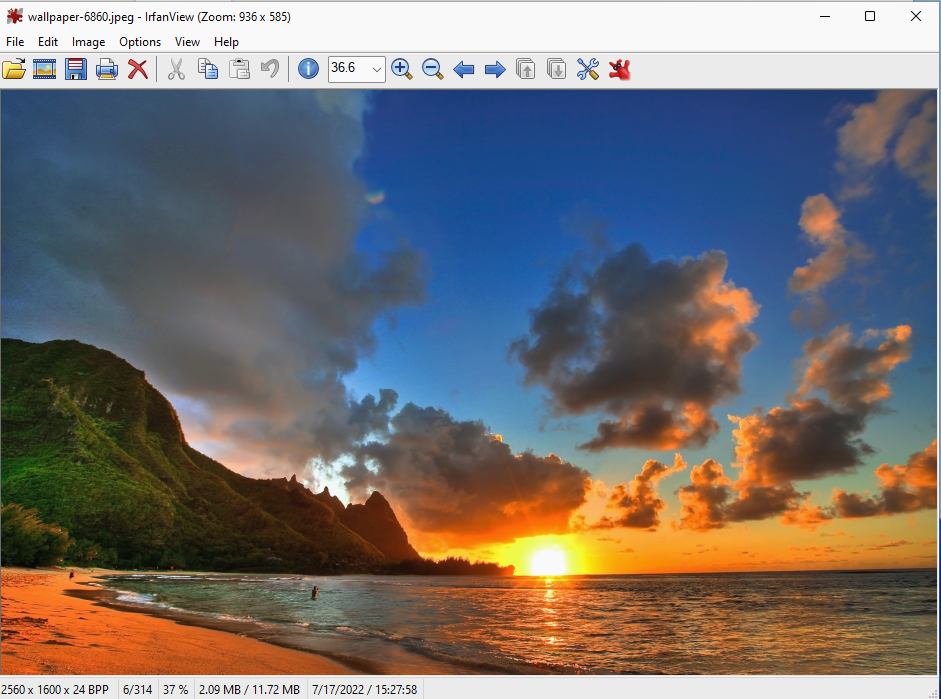
To create a slideshow, click on the File menu, select the Slideshow option. A dialog allows you to select a directory from which the files will be taken (Look in). Besides, you can use Files of type to narrow the search to one type of file (All files, JPG, BMP, etc.) Typically, you will click the Add all button to add all images in a particular directory and smash the Play Slideshow button.
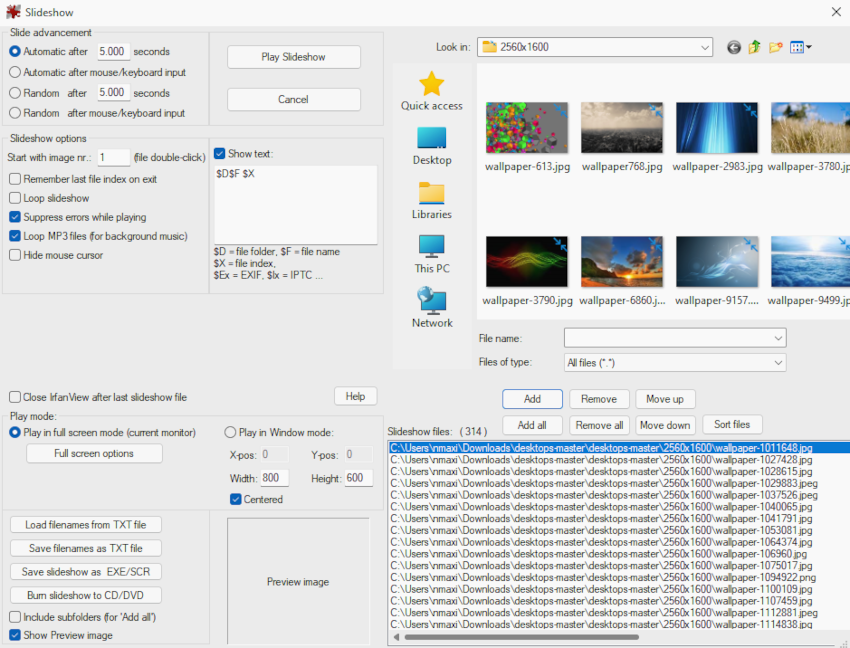
IrfanView
IrfanView has a built-in search feature that can find files of different extension (e.g. Filename pattern: *.jpg; Search in (folder): C:\Users\YourUser\Download). To view EXIF information and other image details, go to Image, Information. If you want to draw on the picture, select Edit, Show paint dialog (you can also use the F12 shortcut).
You can rotate (Image, Rotate left/right), flip (Image, Vertical/Horizontal Flip), and resize (Image, Resize/Resample) images, adjust colors (Image, Auto adjust colors -automatic color adjustment- or Color corrections -you can manually adjust an image’s brightness, contrast, and saturation-), and apply image effects (Image, Effects).
Besides, you can take a screenshot (Options, Capture/Screenshot), remove red-eye from your pictures (Image, Red eye reduction), add a frame (Image, Add border/Frame), set the current image as your desktop wallpaper (Option, Set as Wallpaper), or create a multipage image (Option, Multipage image).
It has a nice array of features that include image viewing, management (file tagging and drag-and-drop to copy, move or re-arrange files), comparison (side by side image comparison), red-eye removal (Edit, Red-Eye Removal), resizing (Edit, Resize/Resample), musical slideshow (View, Slide Show), color and special effects (Color, Grayscale/Sepia/Negative; Effects, Oil Painting/Lens/Watermark), and edit tools (Edit, Rotate; Color, Sharpen/Blur; Color, Adjust Colors).
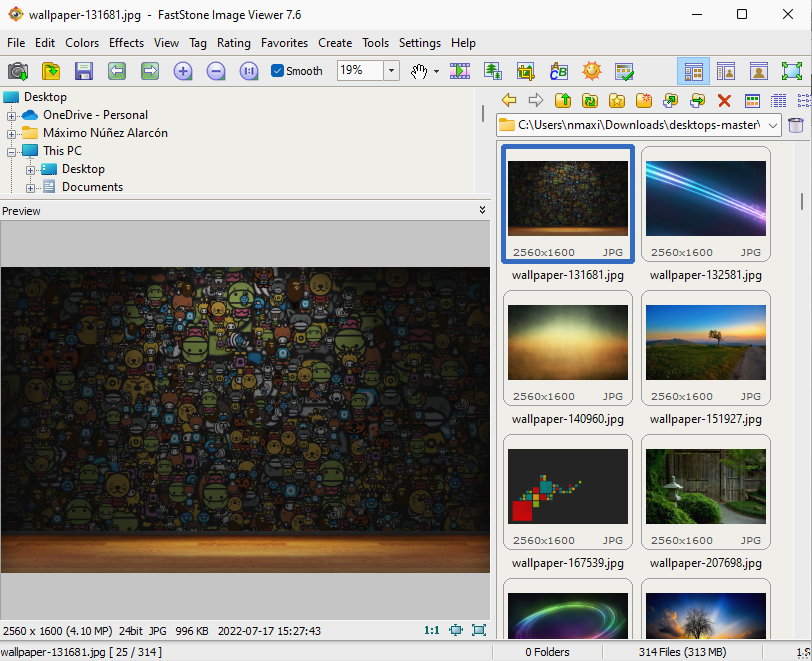
FastStone
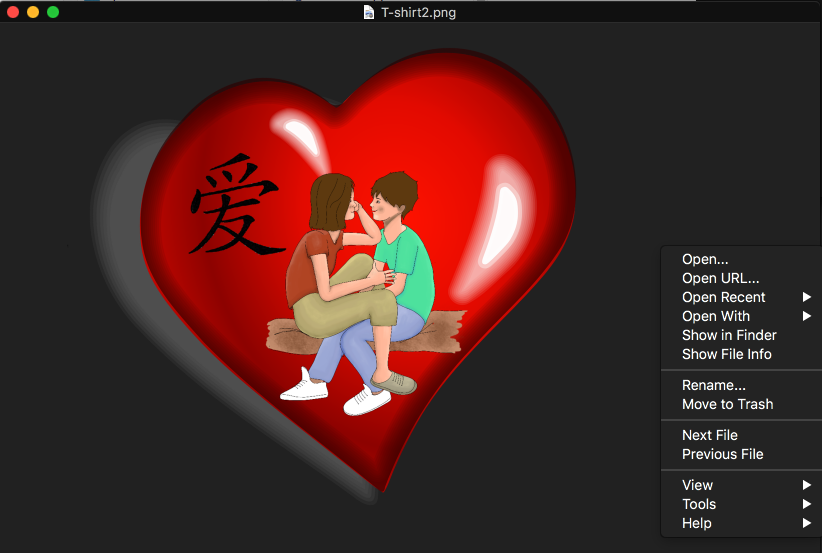
XnConvert is a fast, powerful and free cross-platform batch image converter. It allows to automate editing of your photo collections. You can rotate, convert, compress, resize, crop, etc. your images, pictures and photos very easily and fast.
To create a slideshow, select Create, Slideshow. On the Filelist tab, click on Add folder to select a directory from which the files will be taken for the slideshow and smash the OK button. In order to perform a batch conversion, go to Tools, Batch convert. On the Input tab, click Add folder to select a directory from which the files will be taken for batch conversion. On the Action tab, click Add action, Image, Resize/Watermark (resizing or adding a watermark), then smash the Convert button.