
|
 |
 |
Alice: Would you tell me, please, which way I ought to go from here? The Cat: That depends a good deal on where you want to get to. Alice: I don’t much care where. The Cat: Then it doesn’t much matter which way you go. Alice: …so long as I get somewhere. The Cat: Oh, you’re sure to do that, if only you walk long enough. Alice in Wonderland.

In our information-rich world, effectively managing personal knowledge is essential for productivity and creativity. Tools designed for this purpose help individuals organize, connect, and retrieve information seamlessly. These platforms enable users to capture ideas, notes, and projects in a structured manner, fostering deeper understanding and insight.
Applications like Obsidian and Notion stand out in this space. Organizing thoughts and managing projects becomes more efficient with these powerful note-taking tools:
Notion is a productivity tool that defies conventional categorization. It is a digital workspace that lets you take notes, manage your tasks and projects, organize your calendar and to do lists, create documents and journals, and more. It is used as a PKM, personal knowledge management, system, i.e., a way of collecting, sharing, creating, connecting, and storing ideas, notes, information, and knowledge.
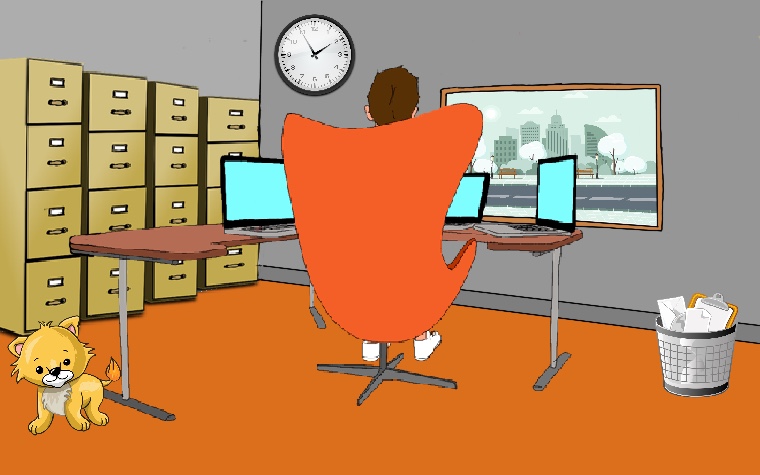
Obsidian is a powerful note-taking tool (Evernote, Bear Notes). You can use it to create and manage your knowledge base, too. It is free for personal use; available for Windows, Mac, and Linux (AppImage), and most importantly, you own and control your data, so it is future-proof because it uses Markdown and you have total control.
Select Create new vault, Create. A vault is a directory containing all your files (notes) and folders. Pick a name for your vault and select a folder/location where you want to store your vault. You can use a Dropbox folder to synchronize between different computer systems.
Create new notes. In the “folder” panel, click on the “New Note” button or use the shortcuts: Control + N (Windows), Command + N (Mac). Click Open the Graph view on the left navigation bar to visualize the relationships between the notes in your vault.
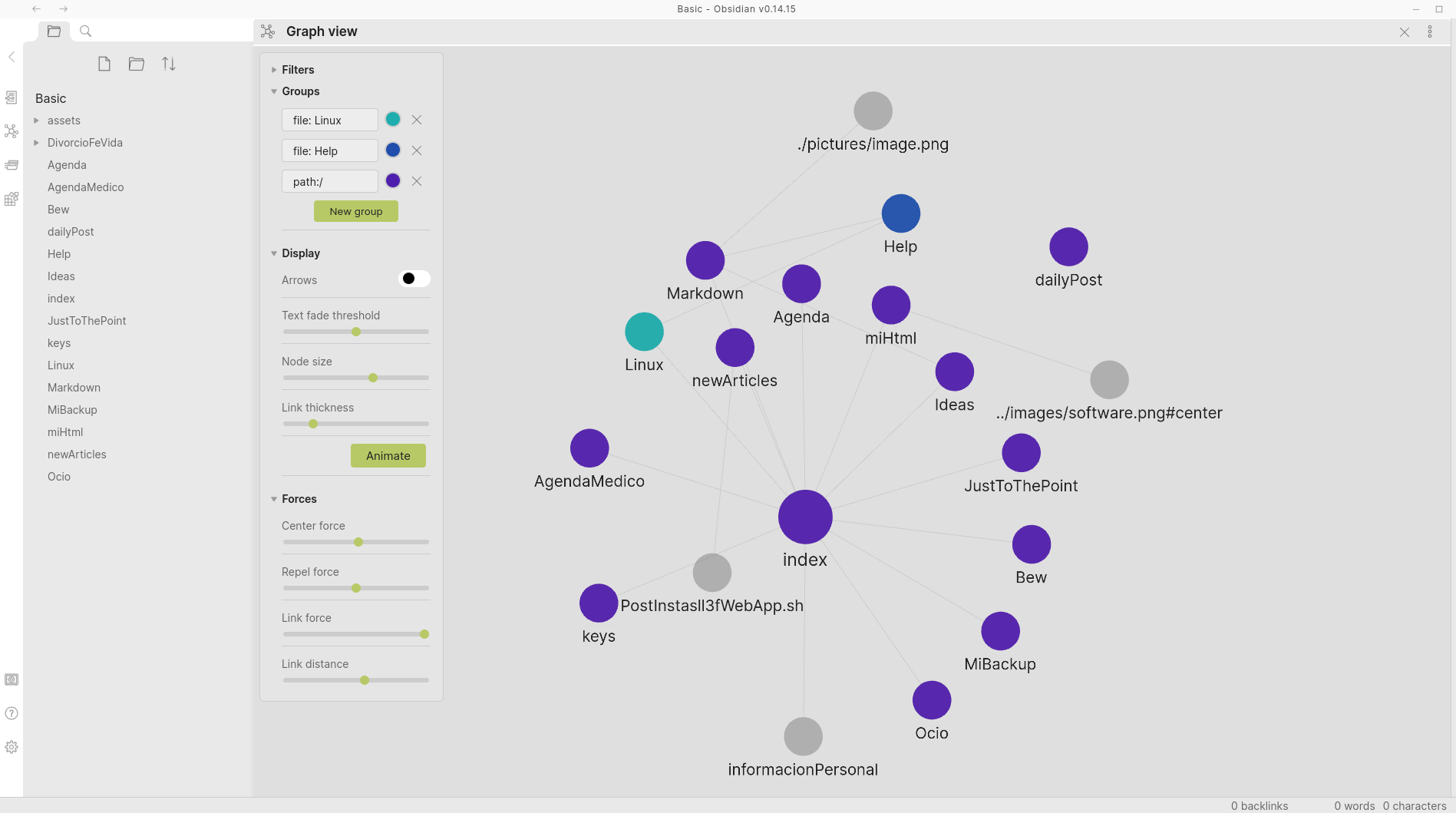
You can create a link by typing two open braces [[, the name of the note or link, and the two closing braces ]], e.g., [[Linux]]. A tag is a clickable search through your entire Vault for a term. Tags are meta-information about your content, and therefore by tagging your notes (e.g., #markdown, #linux, #free-software), they are easy to find. You can embed attachment files (image, audio, and video files) in your notes, e.g., ![[myImage.jpg]] and use callouts:
> [!INFO]
> This is a callout block that supports **markdown** and [[Help]].
It is a good idea to create a folder inside your Vault to contain your media files (e.g., assets) and change the default attachment location where new attachments will be dropped: Settings, Files & Links, Default location for new attachments.
Format your notes. Obsidian is a Markdown-based note-taking app.
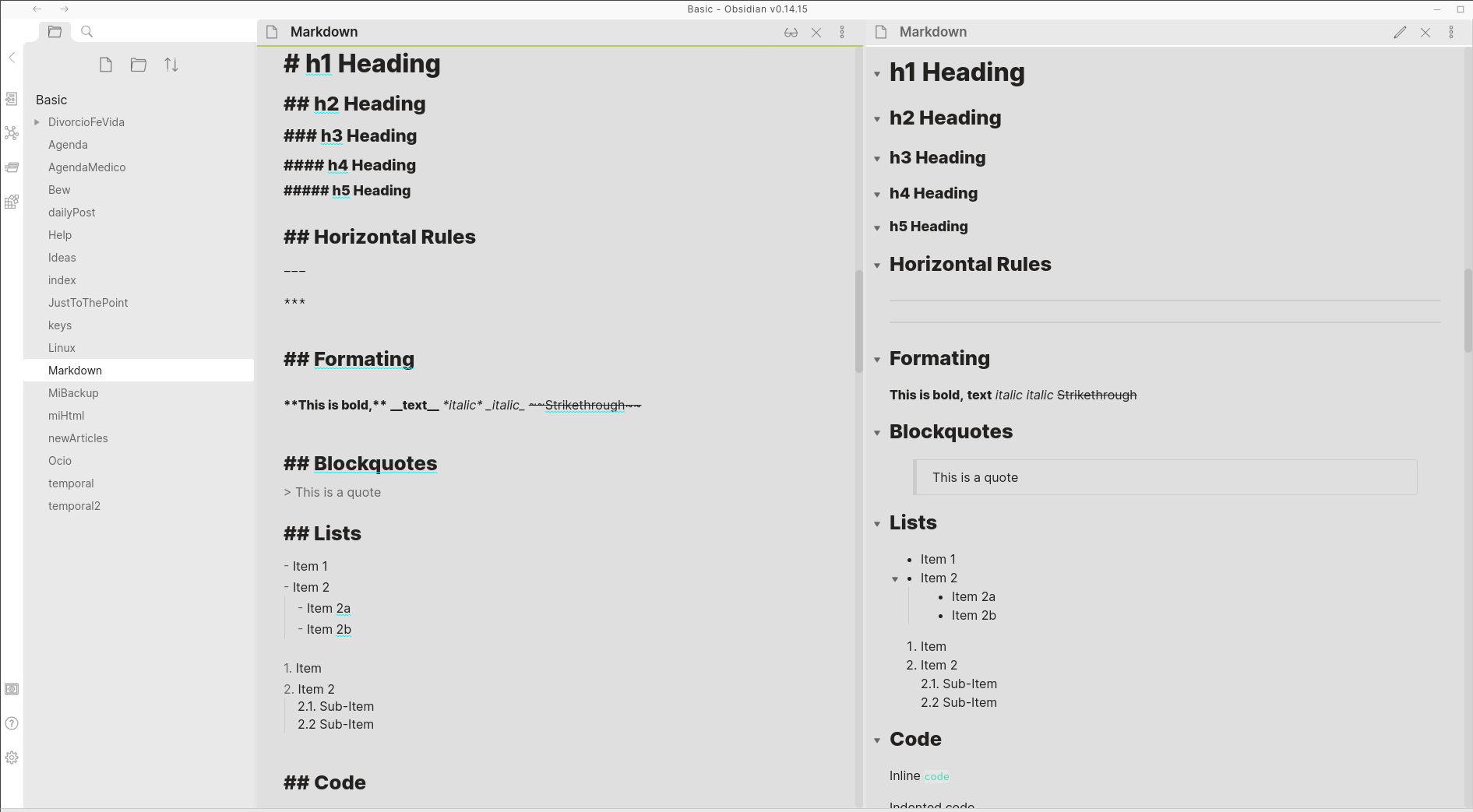
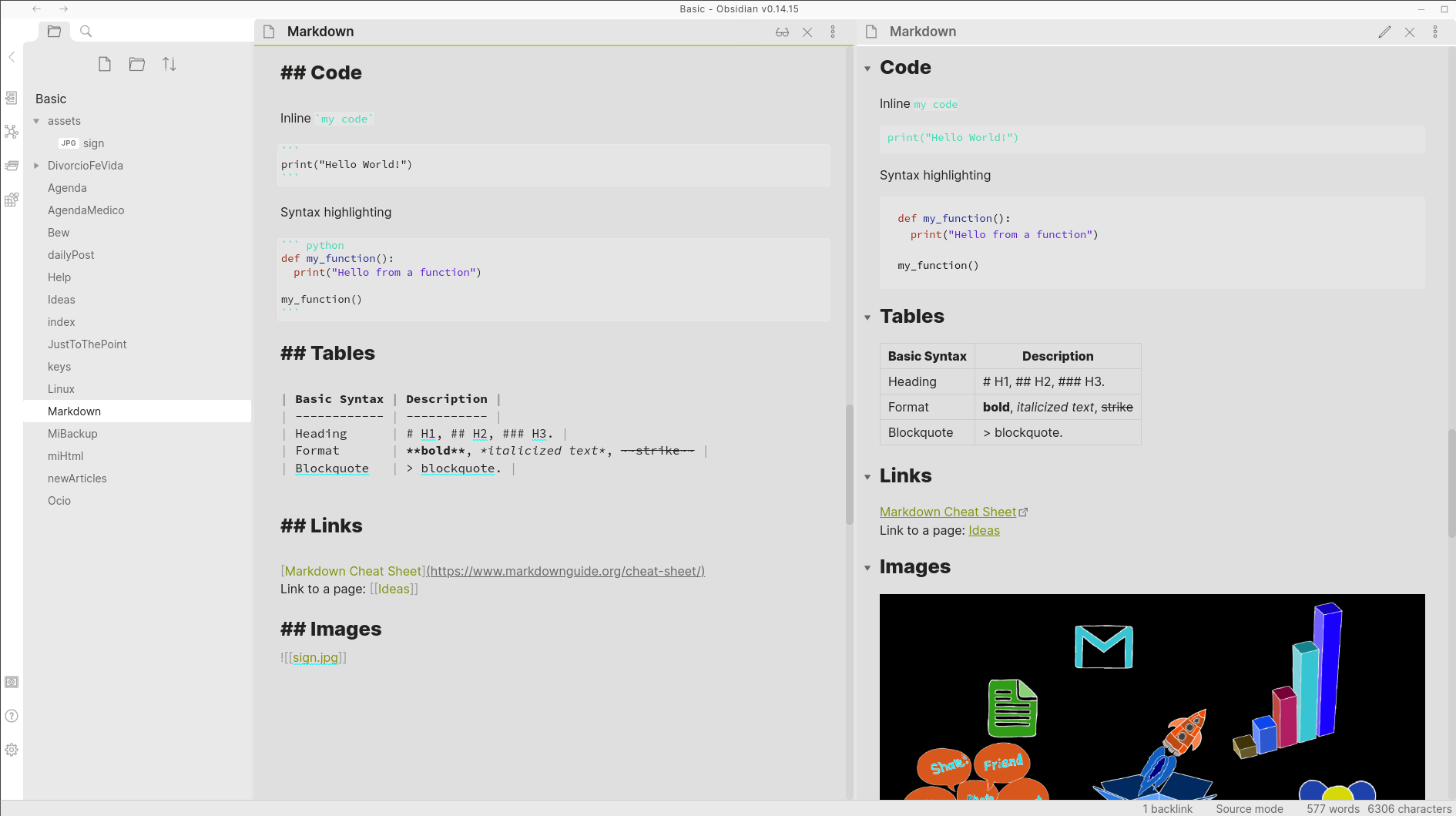
Settings. A. Editor: Show line numbers, Spellcheck, Spellcheck languages -English, Spanish-, Auto-pair brackets & Markdown syntax. B. Appearance: Base Theme (Light), Themes, Font, Font sizes. C. Core plugins: Tag pane, Templates (Templates are not enabled by default!). D. Community plugins, Safe Mode (it needs to be disabled -OFF- so community plugins can be enabled). Then, you can browse and enable some community plugins: Kanban (create markdown-backed Kanban boards), Calendar, Emoji Toolbar (quickly search for and insert emojis into your editor), and Data File Editor (it adds ability to create and edit files of types: .txt , .json , .xml in Obsidian).
Templates let you quickly insert snippets of text into your notes. Set up a template folder: Settings, Templates: Template folder location (e.g., templates). To insert a template, open the command palette (Ctrl+P), Templates: Insert a template.
---
#{{title}}
Created: =={{date:YYYY-MM-DD}} {{time:HH:mm}}==
tag: #linux, #personal, #concept, #justothepoint
---
Content: 📙
### Links 🔖[[Book Reviews]]