
|
 |
 |
|
 |
We all make choices, but in the end… our choices make us, Andrew Ryan, ‘Bioshock’.
Retro gaming, also known as old school gaming or classic gaming, is the playing or collecting of games, consoles, and accessories that were designed and developed for older generation consoles, PCs, or arcade machines in contemporary times.It is very popular and getting more popular by the day, because it is affordable yet enjoyable.

Super Console X Cube/King are the new budget options for plug-and-play retro game emulation. Depending on the version that you purchase, they have 30000+, 50000+ or 100,000+ preinstalled classic retro games.
Let’s connect LaunchBox and RetroArch. Open LaunchBox, go to its main menu (the hamburger symbol), Tools, Manage, Emulators… Click on Add…, then select Retroarch in the Emulator Name dropdown menu, click on Browse to indicate where you have already installed your RetroArch (e.g., Emulators\RetroArch\retroarch.exe), and finally smash the OK button.
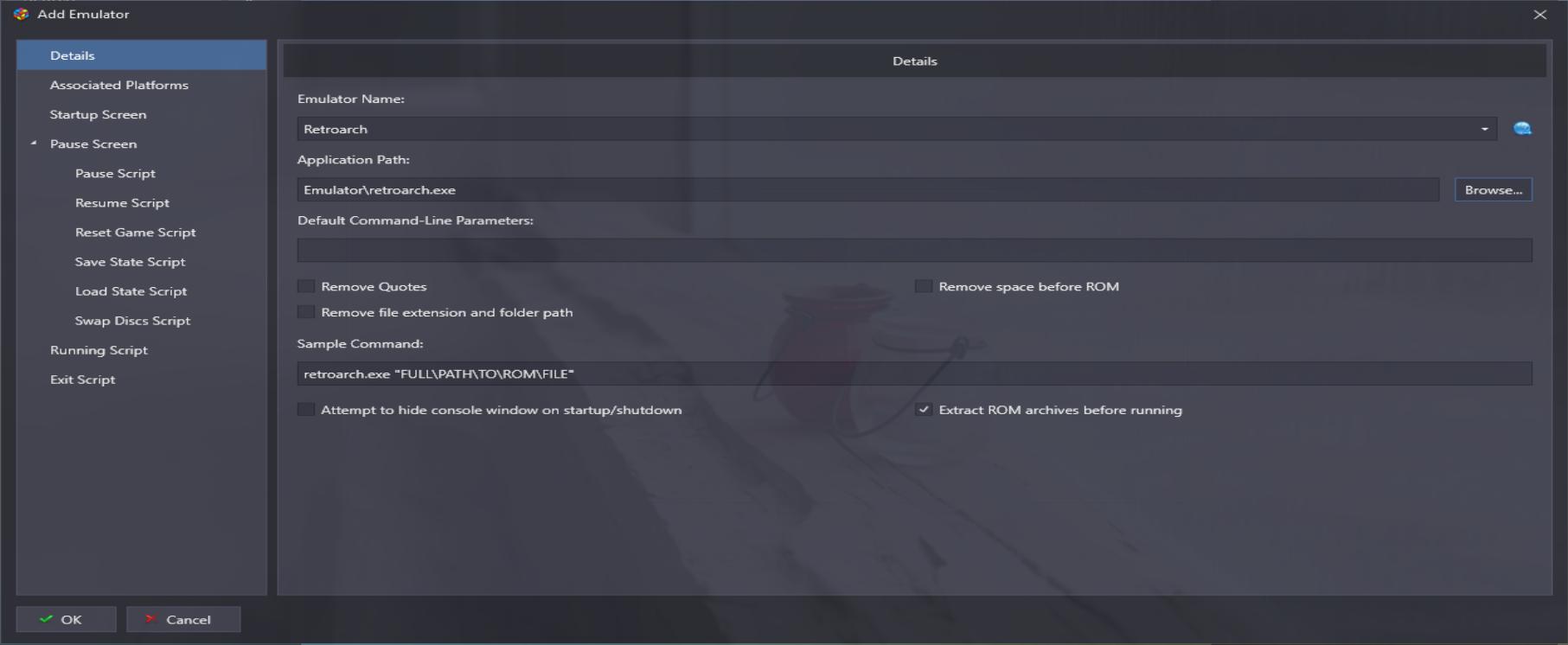
Next, we need to set up some platforms, e.g., Super Nintendo Entertainment System, Nintendo DS, Sony PSP, etc. Let’s highlight Retroarch, click on Edit… to edit its properties, then Associated Platforms. Observe that all platform’s status are labelled as Missing Core Files.
RetroArch is a modular software that runs emulators and games within its framework as if they were ‘plugins’ or ‘cores’, and you need to install them to be able to use them.
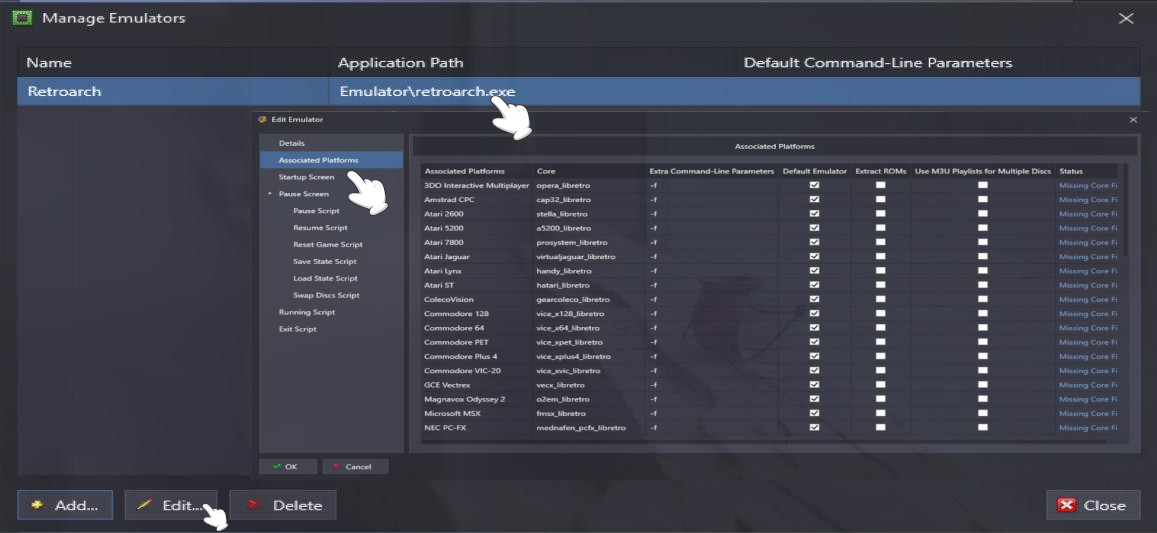
Let’s install some cores or plugins, e.g., snex9x_libreto for the Super Nintendo Entertainment System. Open RetroArch, select Online Updater, Core Updater. Some popular cores are: Arcade (FB Alpha 2012), Arcade (MAME 2003-Plus), Nintendo GBA (gpSP or mGBA), Nintendo DS (melonDS), Nintendo NES (Nestopia or fceumm), Sony PlayStation (DuckStation, SwanStation, or PCSX ReARMed). 
We are going to download Nintendo - SNES / SFC (Snes9x - Current) by double clicking on it. Finally, go to Configuration File, Save Current Configuration to save your changes.
Besides, you can also (1) go to Load Core, Download a core (e.g. Nintendo NES -Nestopia- or Nintendo - SNES / SFC (Snes9x - Current)) to find and download the core or emulator you want. Then, (2) go to Load Content and find the file (ROM or ISO) you would like to play. Finally, (3) go to Command, Save State Options, and then select Save State to save your game’s state. To load it, select Command, Save State Options, Load State.
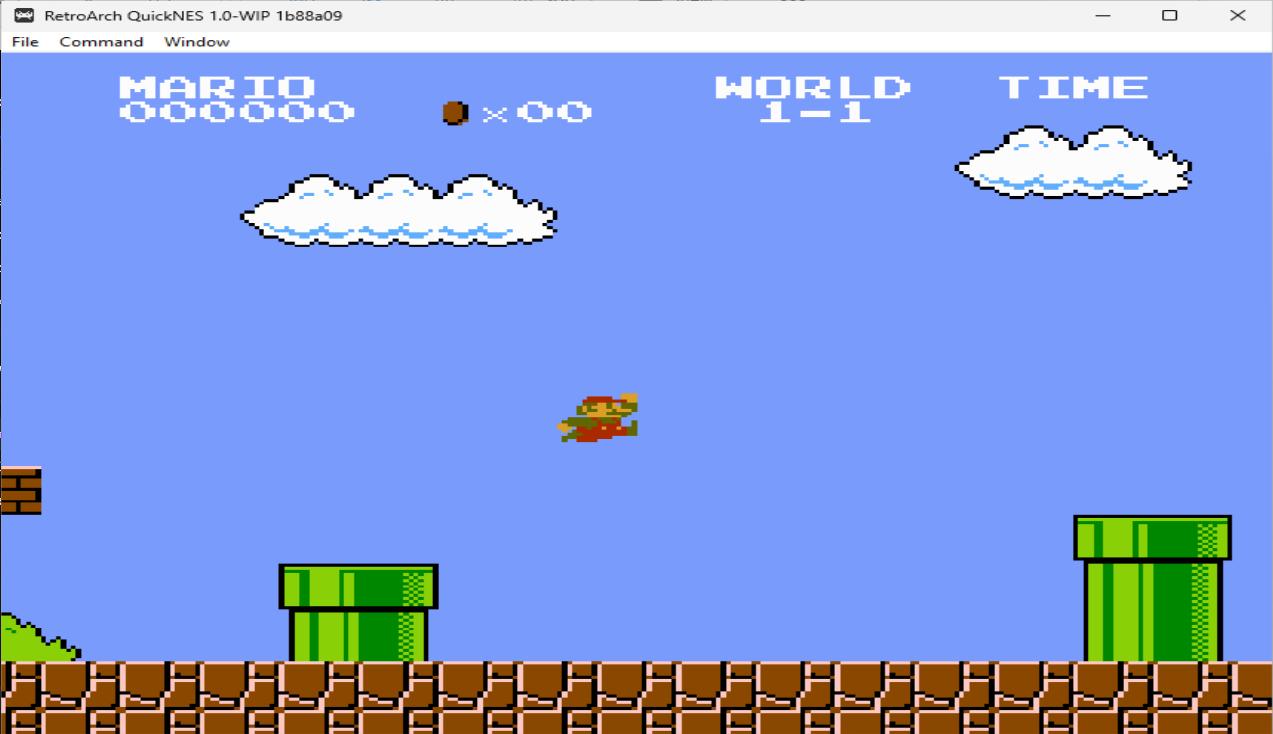
To set up controllers in RetroArch, go to Settings, and select Input, Port1 Controls, Device Type should be RetroPad, then adjust the settings to your liking. This is the Default RetroArch keyboard bindings: arrow keys, Q(L1), W(R1), Z(B), X(A), A(Y), S(X), Shift (Select), and Enter (Start).
Then, if you go back to LaunchBox, RetroArch, Edit, Associated Platform, scroll down to Super Nintendo Entertainment System, the Status should not shown the Missing Core File warning anymore so we are ready to play!
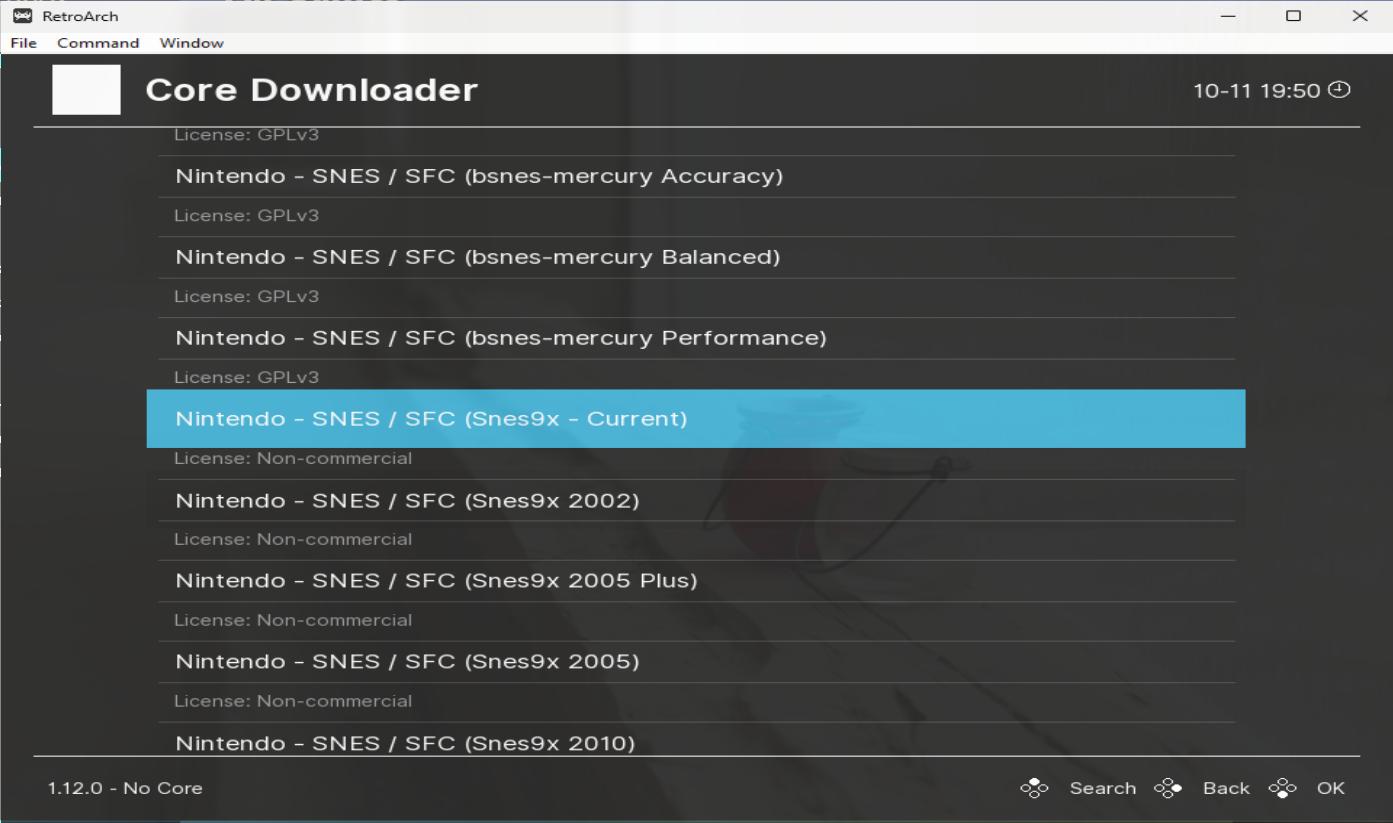
Let’s play a game. First, download a ROM.
Next, select LaunchBox’s main menu, , Tools, Import, ROM Files. Click on the Add Files button to browse for your ROM file, e.g., Super Ghouls ‘N Ghosts.7z. Next, click on the Platform for imported games, and select your platform, e.g., Super Nintendo Entertainment System.
What emulator would you like to use? Select RetroArch from the Choose an Emulator dropdown menu. Would you like to move or copy the files? Copy the files into my LaunchBox games folder is the most convenient option. Would you like to download metadata for your games? From now on, the default options are good for most use cases, e.g. Search for game information from the LaunchBox Games Database (recommended) is enabled by default. Would you like to download images for your games? Leave everything as is.
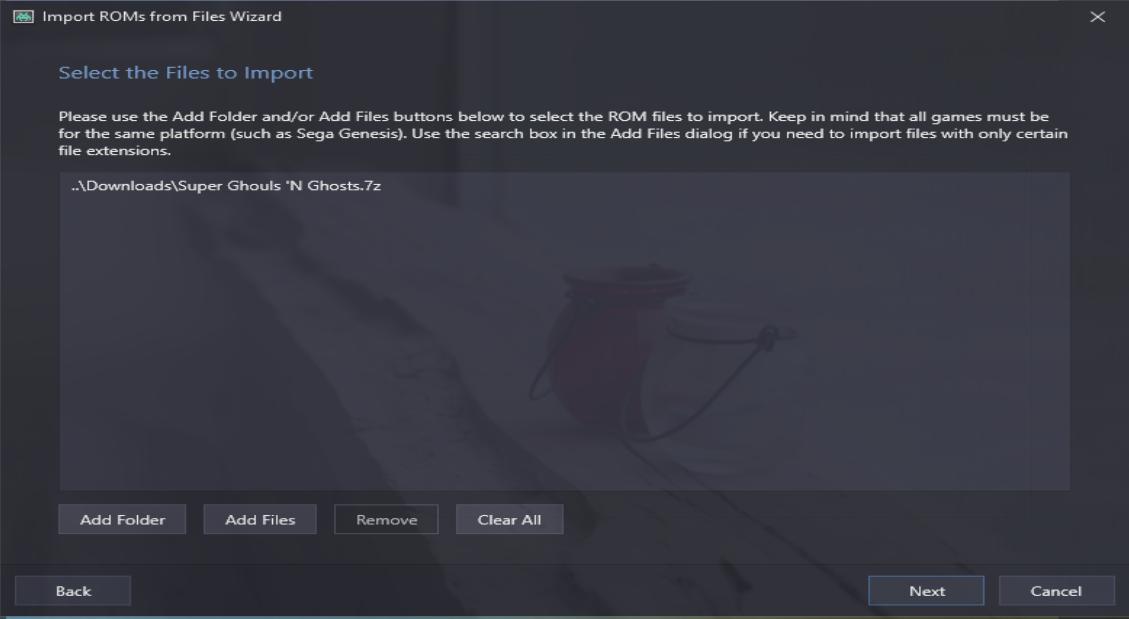
It will take some time, but then you are ready to play by double clicking on the game’s cover art.
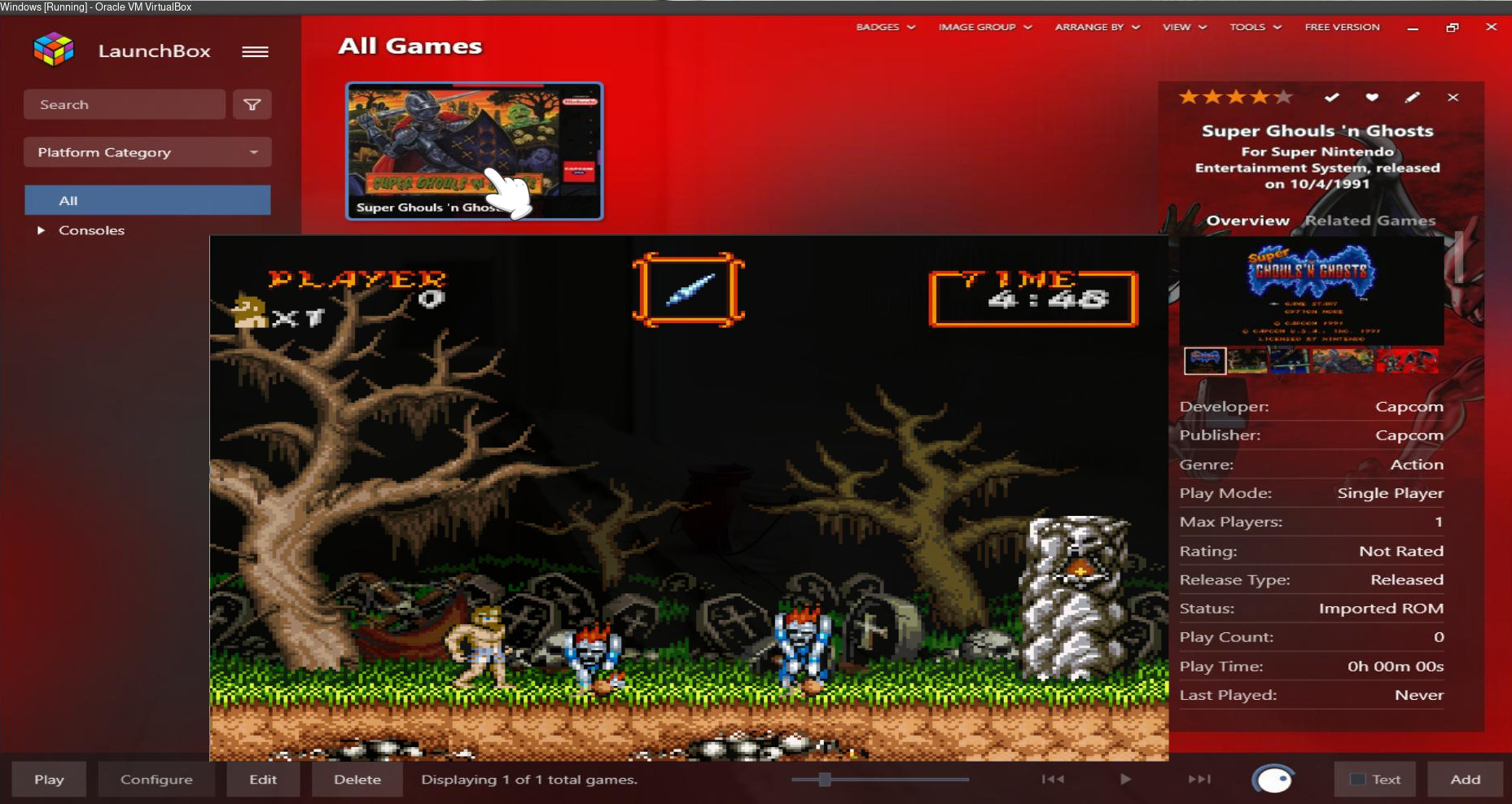
Kodi is a free, open-source, software media center. It runs on Android, iOS, Windows, Linux, and macOS. Download Zach Morris’ repository (.zip file). Launch Kodi, go to its main settings, Add-ons, Install from zip file and find the ZIP file you have just downloaded it. Next, head back to the Add-ons section, Install from repository, Zach Morris Add-ons, Video Add-ons, and install Internet Archive Rom Launcher. More information on How-To-Geek, How to Browse and Play Terabytes of Retro Games From Your Couch With Kodi.
RetroPie allows you to turn your Raspberry Pi or PC into a retro-gaming machine.