
|
 |
 |
|
 |
Barrier is a free and open-source KVM forked from Synergy. It mimics the functionality of a KVM switch. It allows you to use and share a single mouse and keyboard across multiple devices. For instance, my macOS (server) and Ubuntu (client).
For Windows and MacOS (brew install barrier), the latest packages are available here. Ubuntu: sudo snap install barrier. Arch: pacman -S barrier.
MacOS: Server (share this computer’s mouse and keyboard). Click on Configure Server…
Drag and drop the computer icon from the top right to a suitable position. The position is essential because that’s how your mouse pointer will move between screens. Observe that you should provide the hostname of the client computer.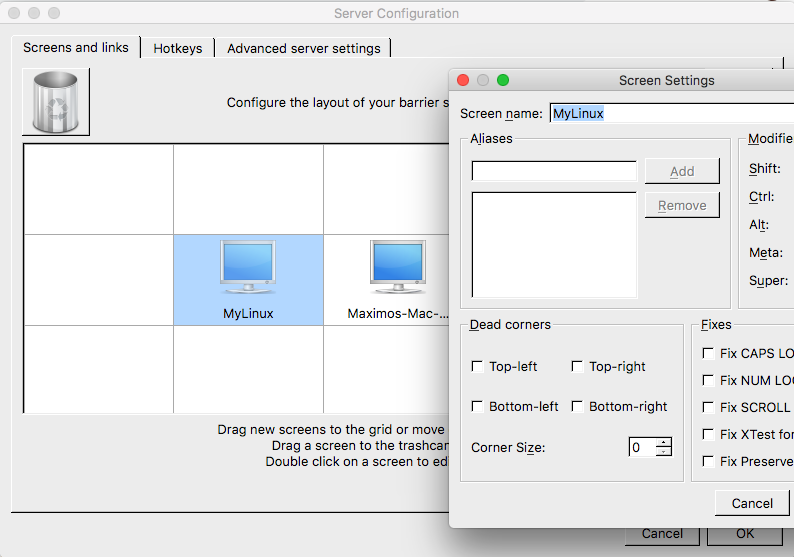 My Barrier server configuration. Left to right: MyLinux (PC, Ubuntu), Maximos-Mac-… (my MacPro, macOS).
My Barrier server configuration. Left to right: MyLinux (PC, Ubuntu), Maximos-Mac-… (my MacPro, macOS).
Ubuntu: Client (use another computer’s mouse and keyboard). Disable Auto config. Screen name: MyLinux. Server IP: 192.168.1.40 (my MacOS’s IP).
Maybe you could set up Barrier to run on startup. Launch Startup Applications: Name (Barrier), Command (/usr/bin/barrier).
Set Barrier to automatically launch at boot up (macOS). Go to System Preferences and click Users & Groups. Then, click on Login Items. At the bottom left corner of the window, click on the lock icon and enter your admin password. Click the plus (+) sign, Applications and select Barrier to auto-start.
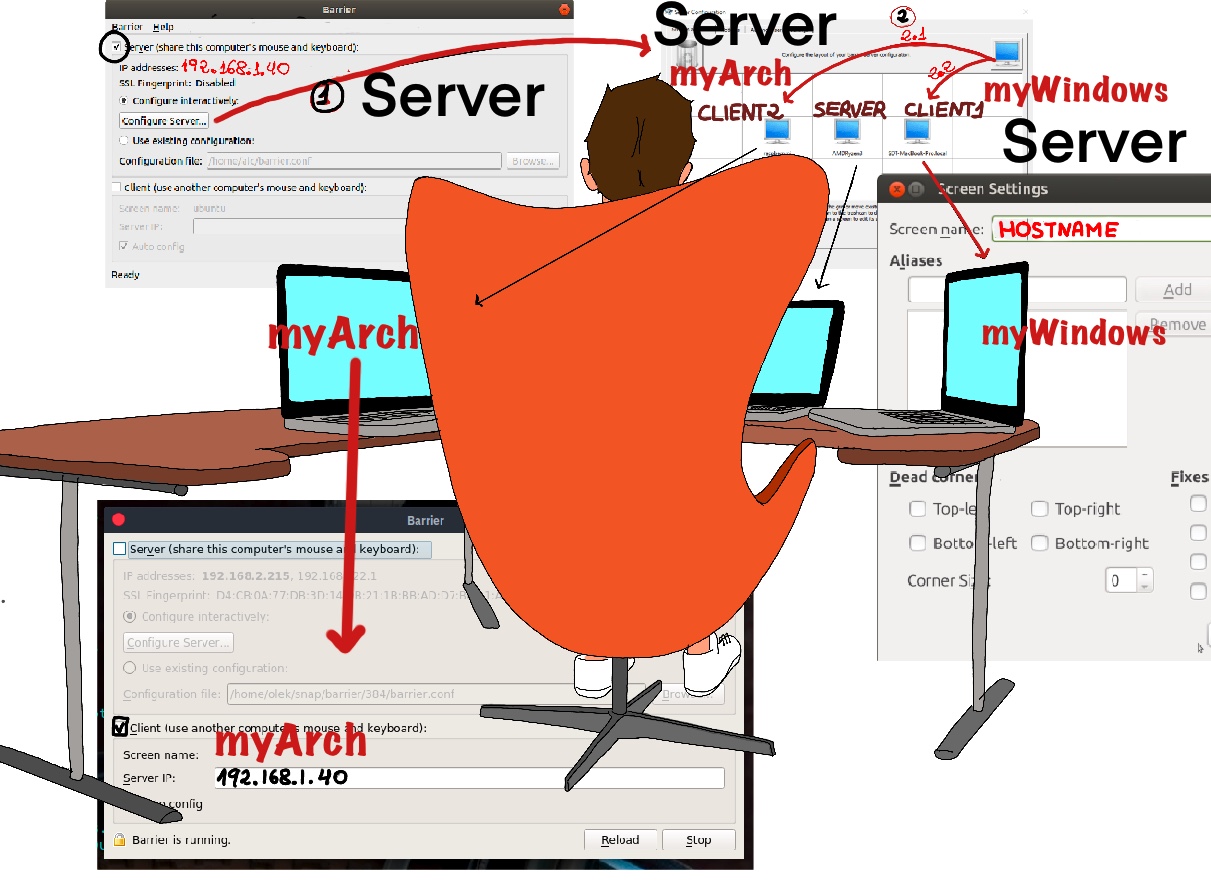
#!/bin/sh
/usr/bin/barrier -f --no-tray --debug INFO --name nmaximo7Arch [192.168.1.40]:24800 &
It means, -f: run in the foreground; ‐‐no-tray: disable the system tray icon; ‐‐name nmaximo7Arch: use nmaximo7Arch instead of hostname to identify this screen in the barrier’s configuration; [192.168.1.40]:24800: server’s dirIP:port.